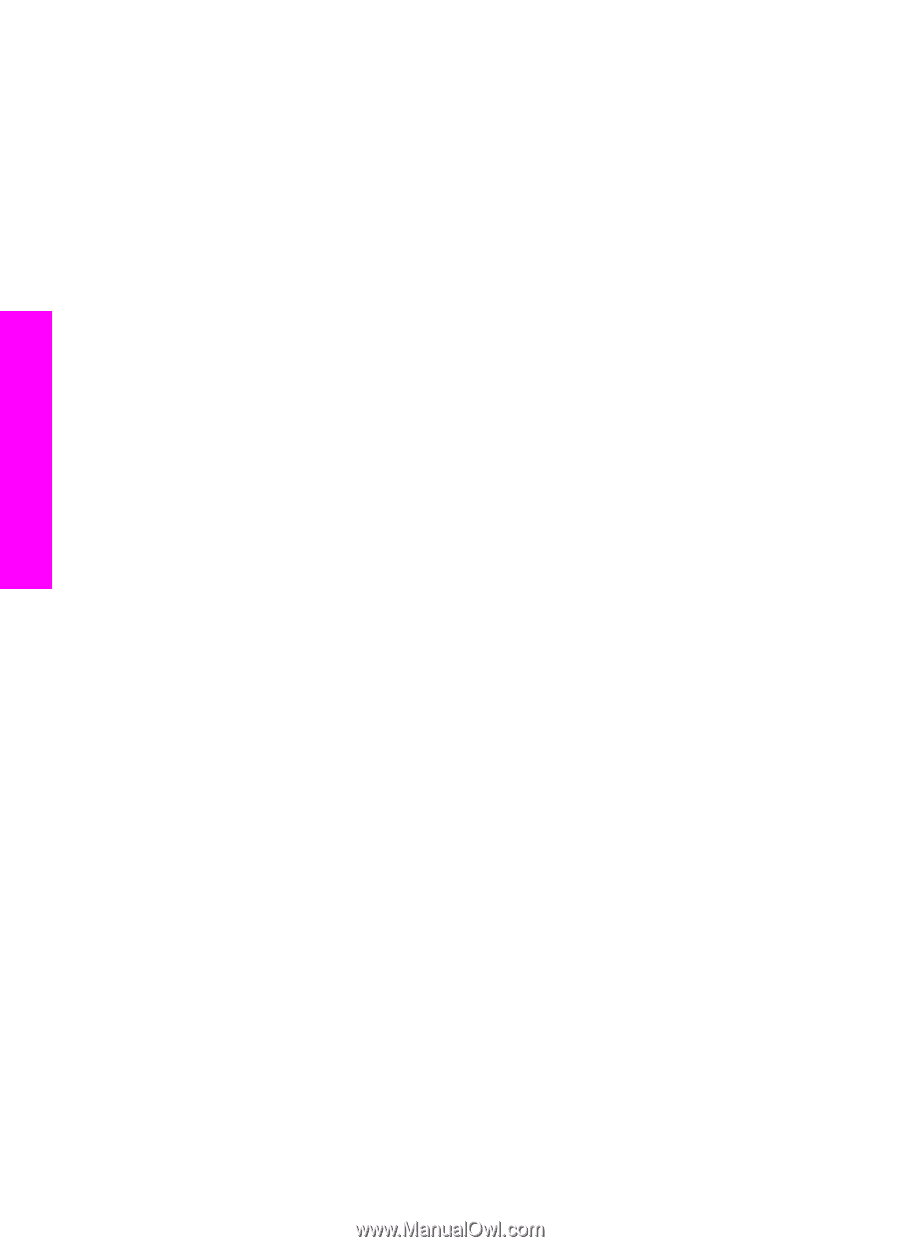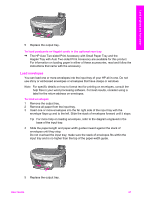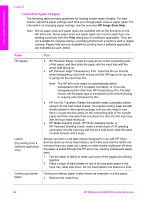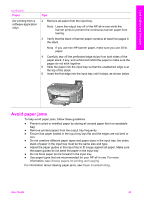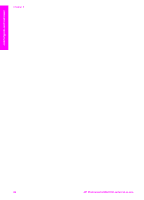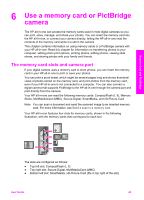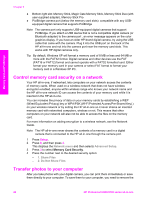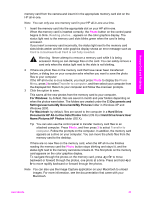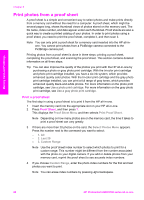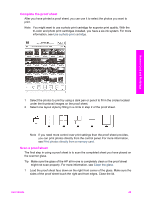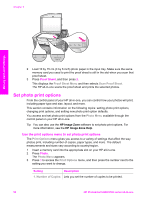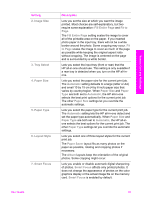HP Photosmart 2600 Users Guide - Page 49
Control memory card security on a network, Transfer photos to your computer, Network menu
 |
View all HP Photosmart 2600 manuals
Add to My Manuals
Save this manual to your list of manuals |
Page 49 highlights
Memory Card and PictBridge Chapter 6 ● Bottom right slot: Memory Stick, Magic Gate Memory Stick, Memory Stick Duo (with user-supplied adapter), Memory Stick Pro ● PictBridge camera port (below the memory card slots): compatible with any USBequipped digital camera that supports PictBridge Note The camera port only supports USB-equipped digital cameras that support PictBridge. If you attach a USB device that is not a compatible digital camera (or Bluetooth adapter) to the camera port , an error message appears on the color graphics display. If you have an older HP-brand digital camera, try using the USB cable that came with the camera. Plug it into the USB port on the back of the HP all-in-one and not into the camera port near the memory card slots. This works with HP digital cameras only. Tip By default, Windows XP will format a memory card of 8 MB or less and 64 MB or more with the FAT32 format. Digital cameras and other devices use the FAT (FAT16 or FAT12) format and cannot operate with a FAT32 formatted card. Either format your memory card in your camera or select FAT format to format your memory card in a Windows XP PC. Control memory card security on a network Your HP all-in-one, if networked, lets computers on your network access the contents of memory cards. When used on a wireless network that does not have wireless encryption enabled, anyone within wireless range who knows your network name and the HP all-in-one network ID can access the contents of your memory card while it is inserted in the HP all-in-one. You can increase the privacy of data on your memory cards by establishing a WEP (Wired Equivalent Privacy) key or WPA/PSK (Wi-Fi Protected Access/Pre-Shared Key) ) on your wireless network or by setting the HP all-in-one so it never shares an inserted memory card with networked computers, wireless or not. This means that other computers on your network will also not be able to access the files on the memory card. For more information on adding encryption to a wireless network, see the Network Guide. Note The HP all-in-one never shares the contents of a memory card in a digital camera that is connected to the HP all-in-one through the camera port. 1 Press Setup. 2 Press 8, and then press 3. This displays the Network menu and then selects Advanced Setup. 3 Press 3 to select Memory Card Security. 4 Press the number next to the desired security option: - 1. Share Files - 2. Do Not Share Files Transfer photos to your computer After you take photos with your digital camera, you can print them immediately or save them directly to your computer. To save them to your computer, you need to remove the 46 HP Photosmart 2600/2700 series all-in-one