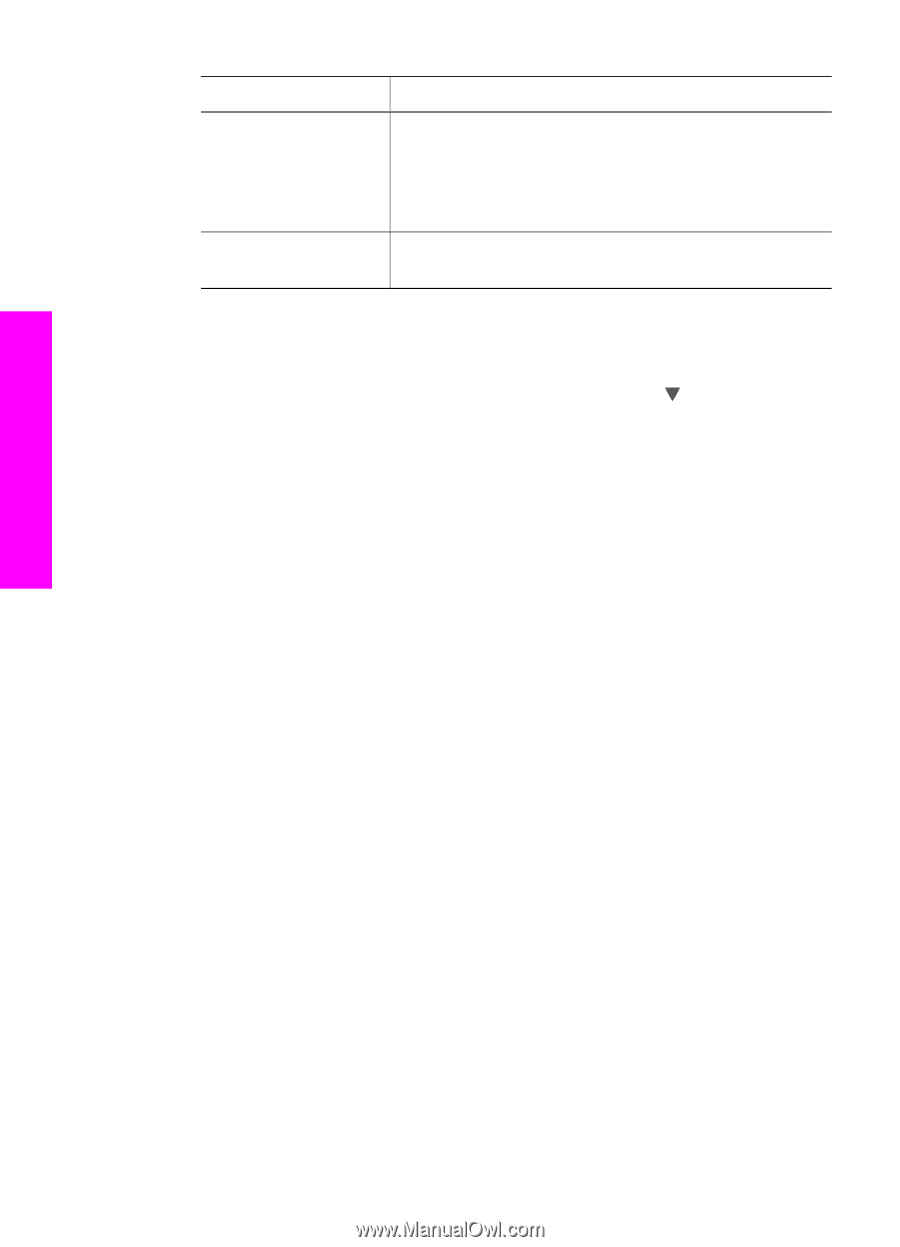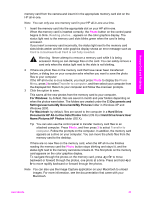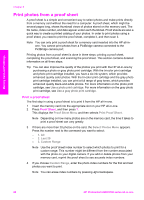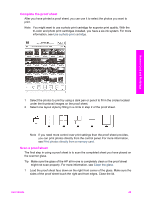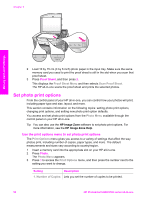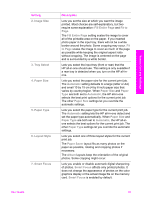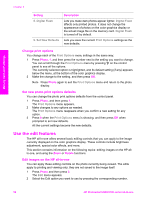HP Photosmart 2600 Users Guide - Page 55
Change print options, Set new photo print options defaults, Use the edit features
 |
View all HP Photosmart 2600 manuals
Add to My Manuals
Save this manual to your list of manuals |
Page 55 highlights
Memory Card and PictBridge Chapter 6 Setting 8. Digital Flash 9. Set New Defaults Description Lets you make dark photos appear lighter. Digital Flash affects only printed photos. It does not change the appearance of photos on the color graphics display or the actual image file on the memory card. Digital Flash is turned off by default. Lets you save the current Print Options settings as the new defaults. Change print options You change each of the Print Options menu settings in the same way. 1 Press Photo, 1, and then press the number next to the setting you want to change. You can scroll through the Print Options menu by pressing on the control panel to see all the options. The currently selected option is highlighted, and its default setting (if any) appears below the menu, at the bottom of the color graphics display. 2 Make the change to the setting, and then press OK. Note Press Photo again to exit the Print Options menu and return to the photo display. Set new photo print options defaults You can change the photo print options defaults from the control panel. 1 Press Photo, and then press 1. The Print Options menu appears. 2 Make changes to any options as needed. The Print Options menu reappears when you confirm a new setting for any option. 3 Press 9 when the Print Options menu is showing, and then press OK when prompted to set new defaults. All the current settings become the new defaults. Use the edit features The HP all-in-one offers several basic editing controls that you can apply to the image currently displayed on the color graphics display. These controls include brightness adjustment, special color effects, and more. This section contains information on the following topics: editing images on the HP allin-one, and using the Zoom or Rotate functions. Edit images on the HP all-in-one You can apply these editing controls on the photo currently being viewed. The edits apply to printing and viewing only; they are not saved to the image itself. 1 Press Photo and then press 2. The Edit menu appears. 2 Select the Edit option you want to use by pressing the corresponding number. 52 HP Photosmart 2600/2700 series all-in-one