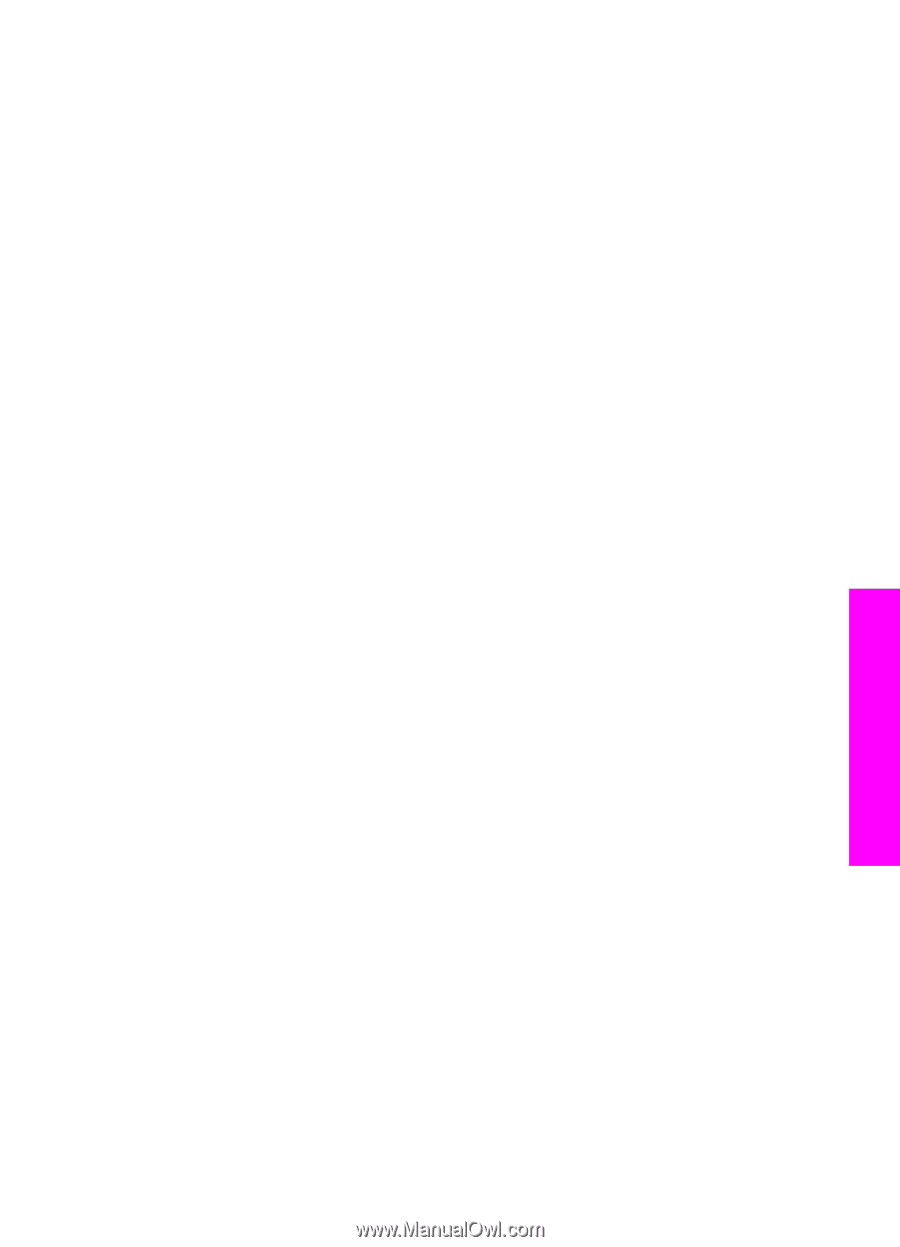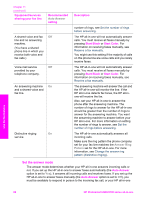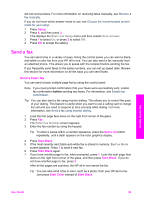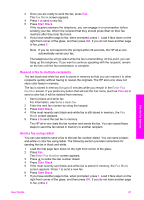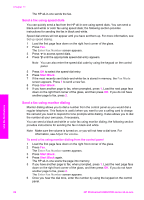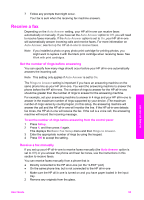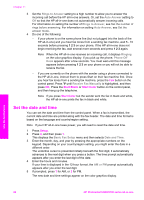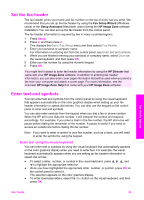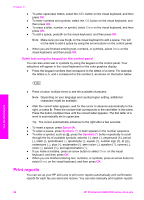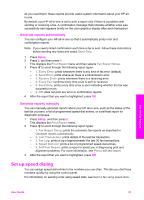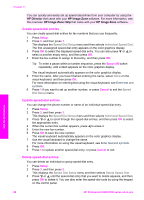HP Photosmart 2600 Users Guide - Page 96
Receive a fax, Set the number of rings before answering, Receive a fax manually
 |
View all HP Photosmart 2600 manuals
Add to My Manuals
Save this manual to your list of manuals |
Page 96 highlights
7 Follow any prompts that might occur. Your fax is sent when the receiving fax machine answers. Receive a fax Depending on the Auto Answer setting, your HP all-in-one can receive faxes automatically or manually. If you have set the Auto Answer option to Off, you will need to receive faxes manually. If the Auto Answer option is set to On, your HP all-in-one will automatically answer incoming calls and receive faxes. For more information on Auto Answer, see Set up the HP all-in-one to receive faxes. Note If you installed a photo or gray photo print cartridge for printing photos, you might want to replace it with the black print cartridge when receiving faxes. See Work with print cartridges. Set the number of rings before answering You can specify how many rings should occur before your HP all-in-one automatically answers the incoming call. Note This setting only applies if Auto Answer is set to On. The Rings to Answer setting is important if you have an answering machine on the same phone line as your HP all-in-one. You want the answering machine to answer the phone before the HP all-in-one. The number of rings to answer for the HP all-in-one should be greater than the number of rings to answer for the answering machine. For example, set your answering machine to answer in 4 rings and your HP all-in-one to answer in the maximum number of rings supported by your device. (The maximum number of rings varies by country/region.) In this setup, the answering machine will answer the call and the HP all-in-one will monitor the line. If the HP all-in-one detects fax tones, the HP all-in-one will receive the fax. If the call is a voice call, the answering machine will record the incoming message. To set the number of rings before answering from the control panel 1 Press Setup. 2 Press 4, and then press 4 again. This displays the Basic Fax Setup menu and then Rings to Answer. 3 Enter the appropriate number of rings by using the keypad. 4 Press OK to accept the setting. Receive a fax manually If you set up your HP all-in-one to receive faxes manually (the Auto Answer option is set to Off) or you answer the phone and hear fax tones, use the instructions in this section to receive faxes. You can receive faxes manually from a phone that is: ● Directly connected to the HP all-in-one (on the "2-EXT" port) ● On the same phone line, but is not connected to the HP all-in-one 1 Make sure the HP all-in-one is turned on and you have paper loaded in the input tray. 2 Remove any originals from the glass. Use the fax features User Guide 93