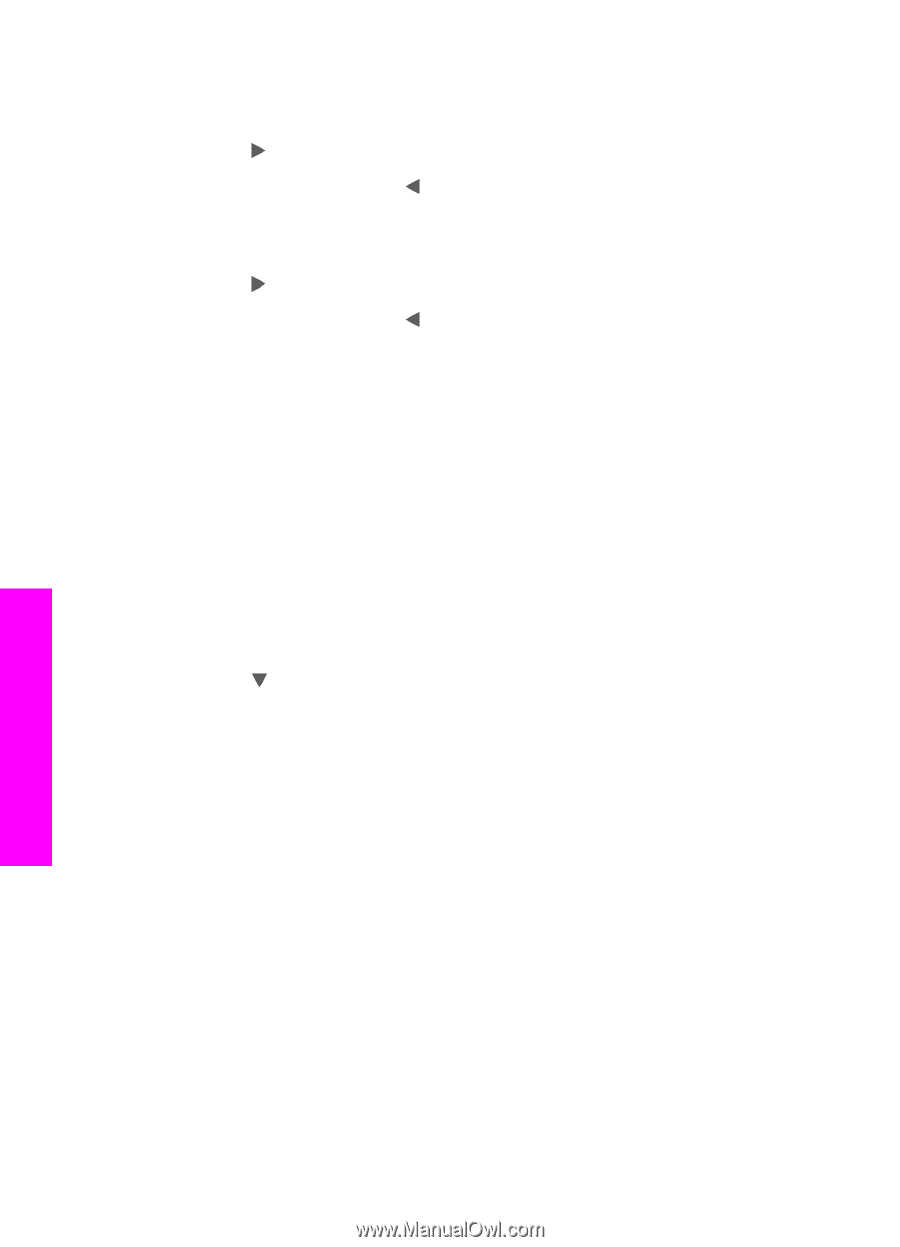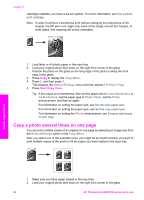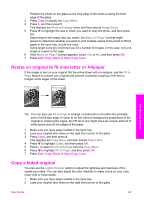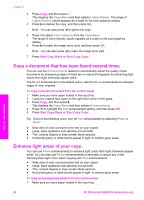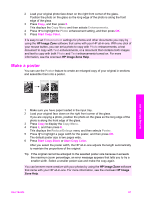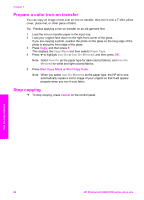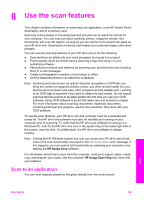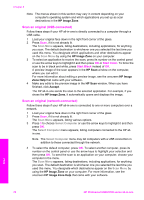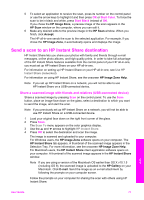HP Photosmart 2600 Users Guide - Page 69
Copy a document that has been faxed several times, Enhance light areas of your copy, Copy Menu
 |
View all HP Photosmart 2600 manuals
Add to My Manuals
Save this manual to your list of manuals |
Page 69 highlights
Chapter 7 3 Press Copy, and then press 7. This displays the Copy Menu and then selects Lighter/Darker. The range of Lighter/Darker values appears as a scale on the color graphics display. 4 Press to darken the copy, and then press OK. Note You can also press to lighten the copy. 5 Press 9 to select Color Intensity from the Copy Menu. The range of color intensity values appears as a scale on the color graphics display. 6 Press to make the image more vivid, and then press OK. Note You can also press to make the image more pale. 7 Press Start Copy Black or Start Copy Color. Copy a document that has been faxed several times You can use the Enhancements feature to automatically adjust the quality of text documents by sharpening edges of black text or adjust photographs by enhancing light colors that might otherwise appear white. The Mixed enhancement is the default option. Use the Mixed enhancement to sharpen edges of most originals. To copy a blurred document from the control panel 1 Make sure you have paper loaded in the input tray. 2 Load your original face down on the right front corner of the glass. 3 Press Copy, and then press 8. This displays the Copy Menu and then selects Enhancements. 4 Press to highlight the Text enhancement setting, and then press OK. 5 Press Start Copy Black or Start Copy Color. Tip If any of the following occur, turn off Text enhancement by selecting Photo or None: ● Stray dots of color surround some text on your copies ● Large, black typefaces look splotchy (not smooth) ● Thin, colored objects or lines contain black sections ● Horizontal grainy or white bands appear in light- to medium-gray areas Enhance light areas of your copy You can use Photo enhancements to enhance light colors that might otherwise appear white. You can also use Photo enhancements to eliminate or reduce any of the following that might occur when copying with Text enhancements: ● Stray dots of color surround some text on your copies ● Large, black typefaces look splotchy (not smooth) ● Thin, colored objects or lines contain black sections ● Horizontal grainy or white bands appear in light- to medium-gray areas To copy an overexposed photo from the control panel 1 Make sure you have paper loaded in the input tray. Use the copy features 66 HP Photosmart 2600/2700 series all-in-one