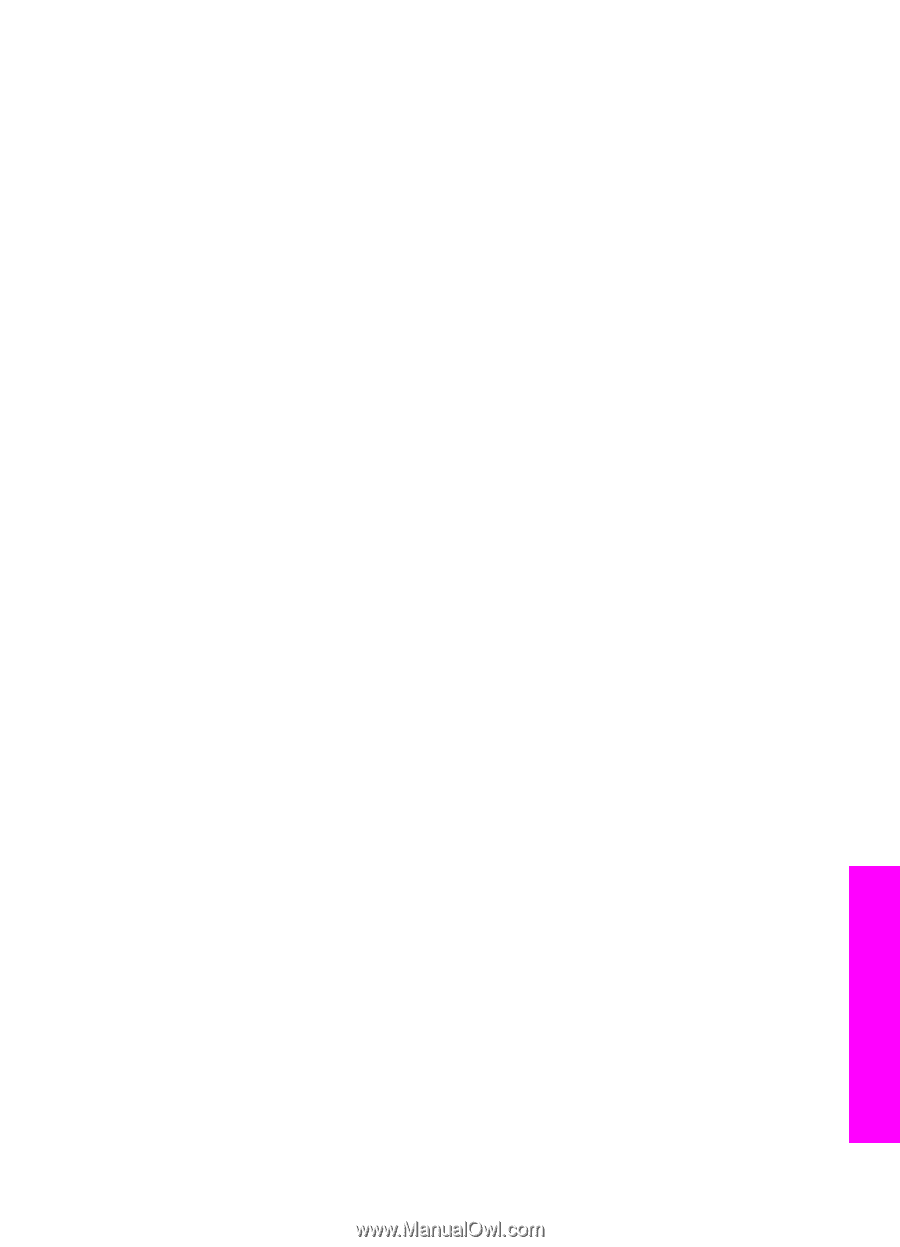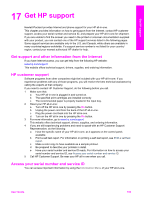HP Photosmart 2600 Users Guide - Page 184
Fax troubleshooting, Device update, Device update (Windows) - download for windows 7
 |
View all HP Photosmart 2600 manuals
Add to My Manuals
Save this manual to your list of manuals |
Page 184 highlights
Fax troubleshooting Tip For additional fax troubleshooting topics, such as problems with your printouts or slow fax reception, see the onscreen Troubleshooting Help that came with your HP Image Zone software. When I send a fax, I receive an error message saying the memory is full Solution If you are sending a fax and receive a message on the color graphics display indicating the memory is full, try the following: ● If you are sending a multiple-page fax, try sending the pages separately, one at a time. ● Try changing the Lighter/Darker setting to either a lighter or darker setting and resending the fax. For information on changing the Lighter/Darker setting, see Change the lighter/darker setting. ● If you are sending a black-and-white fax with Photo resolution, try pressing Start Color instead of Start Black. Device update Several options are provided to update your HP all-in-one. Each involves downloading a file to your computer to start the Device Update Wizard. For example: ● Based on advice from HP customer support you might access the HP support website to retrieve an upgrade for your device. ● A dialog might appear on your HP all-in-one color graphics display to direct you to update your device. Note If you are a Windows user, you can set the Software Update utility (part of the HP Image Zone software installed on your computer) to automatically search the HP support website for device updates at predetermined intervals. For more information on the Software Update utility, see the onscreen HP Image Zone Help. Device update (Windows) Use one of the following to retrieve an update for your device: ● Use your Web browser to download an update for your HP all-in-one from www.hp.com/support. The file will be a self-extracting executable with the extension .exe. When you double-click the .exe file, the Device Update Wizard opens on your computer. ● Use the Software Update utility to automatically search the HP support website for device updates at predetermined intervals. Note After the Software Update utility is installed on your computer, it searches for device updates. If you do not have the latest version of the Software Update utility at the time of install, a dialog appears on your computer prompting you to upgrade. Accept the upgrade. Troubleshooting information User Guide 181