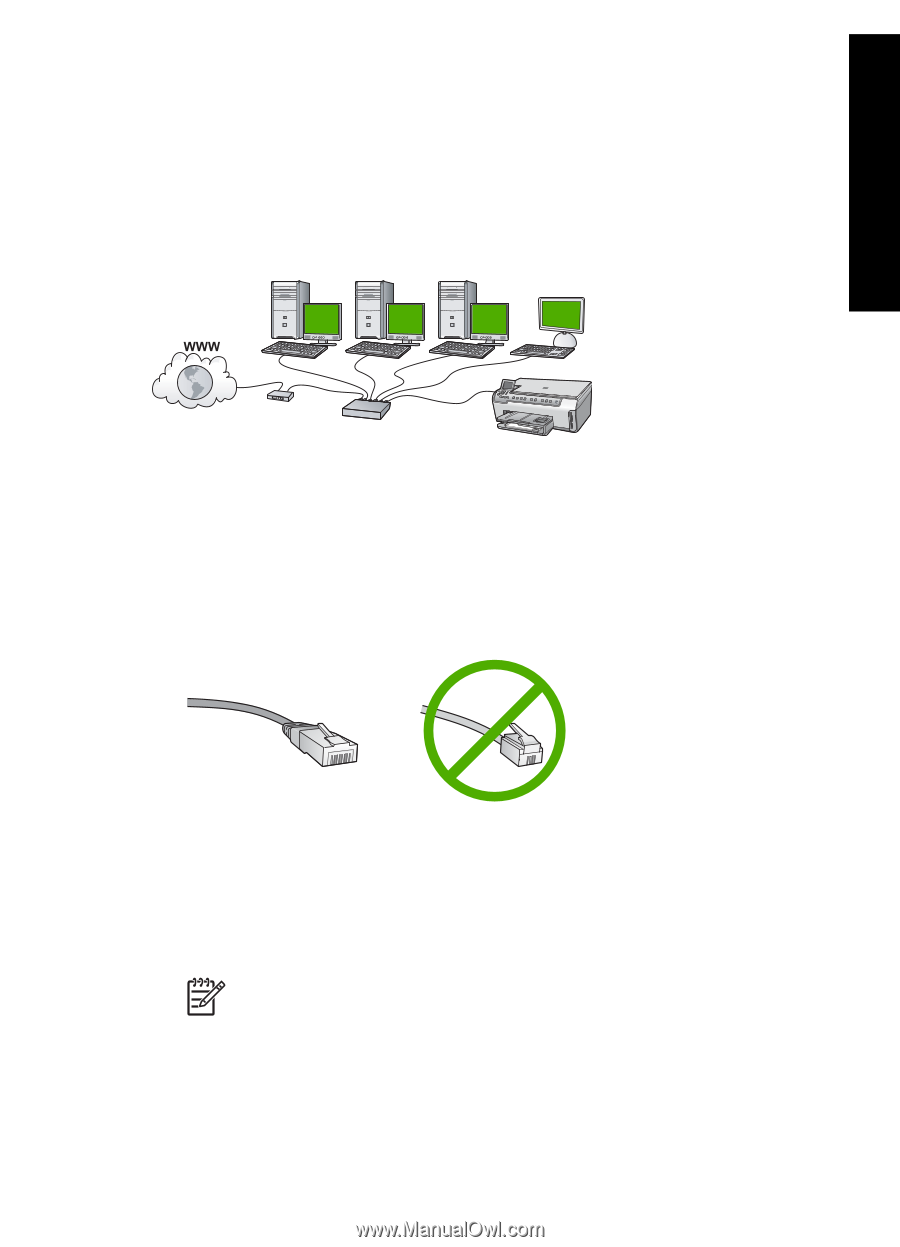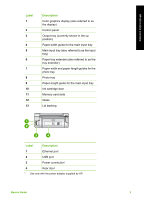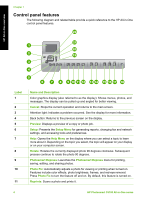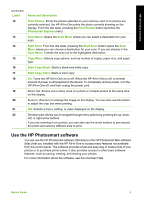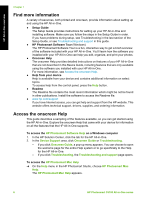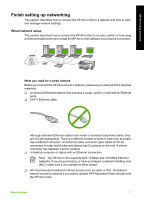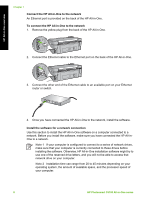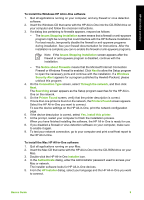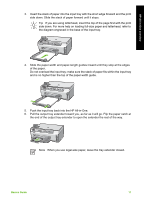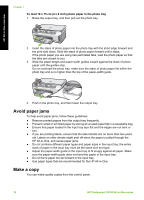HP Photosmart C5100 Basics Guide - Page 10
Finish setting up networking, Wired network setup, What you need for a wired network - software
 |
View all HP Photosmart C5100 manuals
Add to My Manuals
Save this manual to your list of manuals |
Page 10 highlights
HP All-in-One overview Finish setting up networking This section describes how to connect the HP All-in-One to a network and how to view and manage network settings. Wired network setup This section describes how to connect the HP All-in-One to a router, switch, or hub using an Ethernet cable and how to install the HP All-in-One software for a network connection. What you need for a wired network Before you connect the HP All-in-One to a network, make sure you have all of the required materials. ❑ A functional Ethernet network that includes a router, switch, or hub with an Ethernet ports. ❑ CAT-5 Ethernet cable. Although standard Ethernet cables look similar to standard telephone cables, they are not interchangeable. There is a different number of wires in each one, and each has a different connector. An Ethernet cable connector (also called an RJ-45 connector) is wider and thicker and always has 8 contacts on the end. A phone connector has between 2 and 6 contacts. ❑ A desktop computer or laptop with an Ethernet connection. Note The HP All-in-One supports both 10 Mbps and 100 Mbps Ethernet networks. If you are purchasing, or have purchased, a network interface card (NIC), make sure it can operate at either speed. ❑ HP recommends broadband Internet access such as cable or DSL. Broadband Internet access is required if you want to access HP Photosmart Share directly from the HP All-in-One. Basics Guide 7