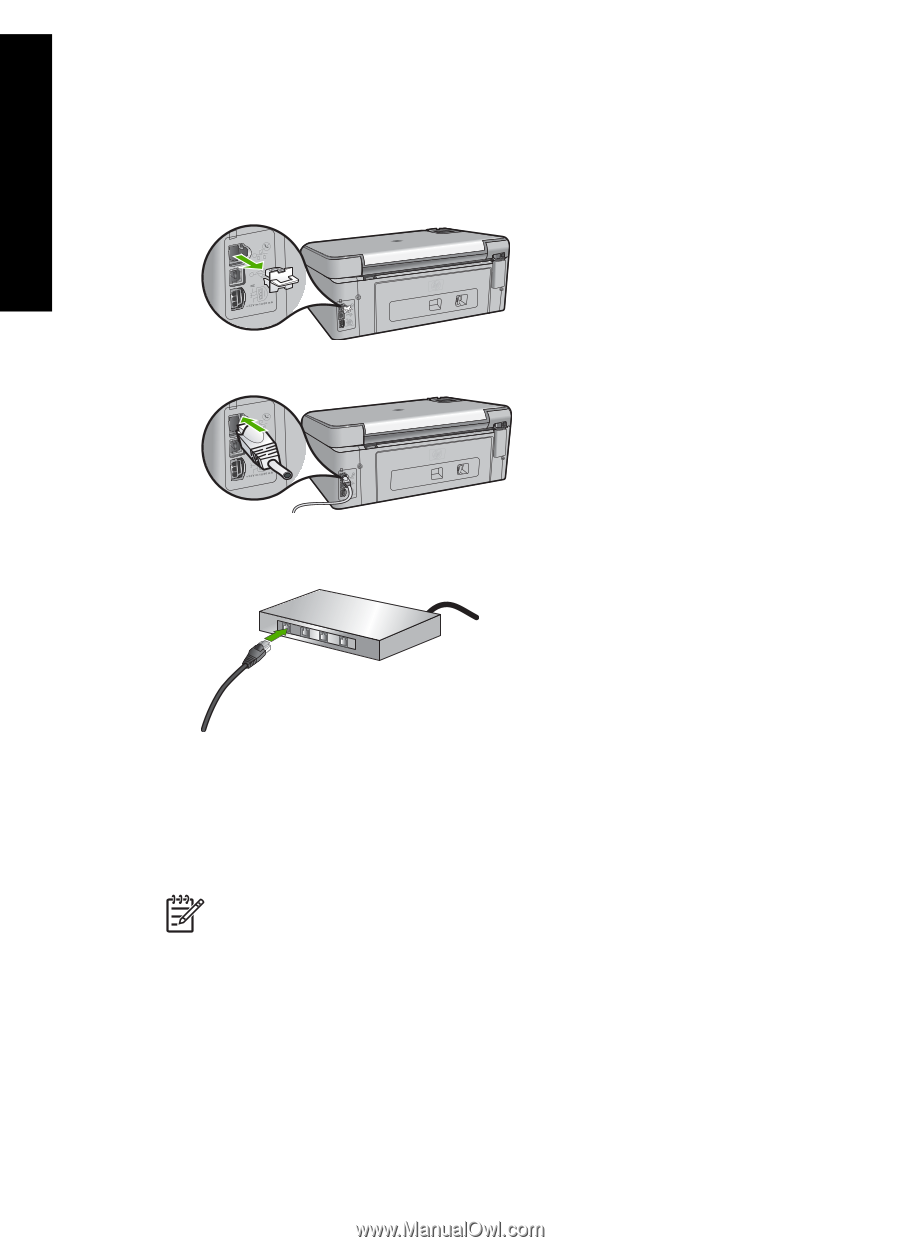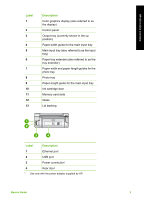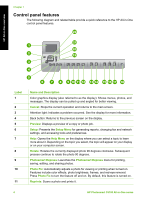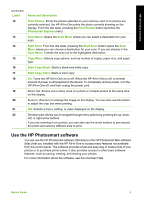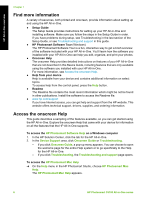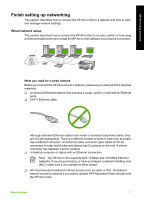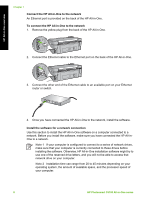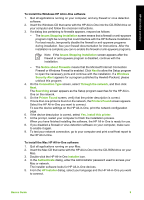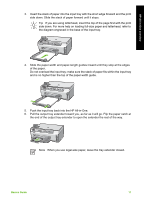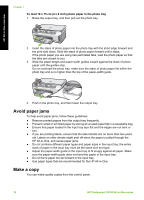HP Photosmart C5100 Basics Guide - Page 11
Install the software for a network connection, Connect the HP All-in-One to the network - installation
 |
View all HP Photosmart C5100 manuals
Add to My Manuals
Save this manual to your list of manuals |
Page 11 highlights
HP All-in-One overview Chapter 1 Connect the HP All-in-One to the network An Ethernet port is provided on the back of the HP All-in-One. To connect the HP All-in-One to the network 1. Remove the yellow plug from the back of the HP All-in-One. 2. Connect the Ethernet cable to the Ethernet port on the back of the HP All-in-One. 3. Connect the other end of the Ethernet cable to an available port on your Ethernet router or switch. 4. Once you have connected the HP All-in-One to the network, install the software. Install the software for a network connection Use this section to install the HP All-in-One software on a computer connected to a network. Before you install the software, make sure you have connected the HP All-inOne to a network. Note 1 If your computer is configured to connect to a series of network drives, make sure that your computer is currently connected to these drives before installing the software. Otherwise, HP All-in-One installation software might try to use one of the reserved drive letters, and you will not be able to access that network drive on your computer. Note 2 Installation time can range from 20 to 45 minutes depending on your operating system, the amount of available space, and the processor speed of your computer. 8 HP Photosmart C5100 All-in-One series