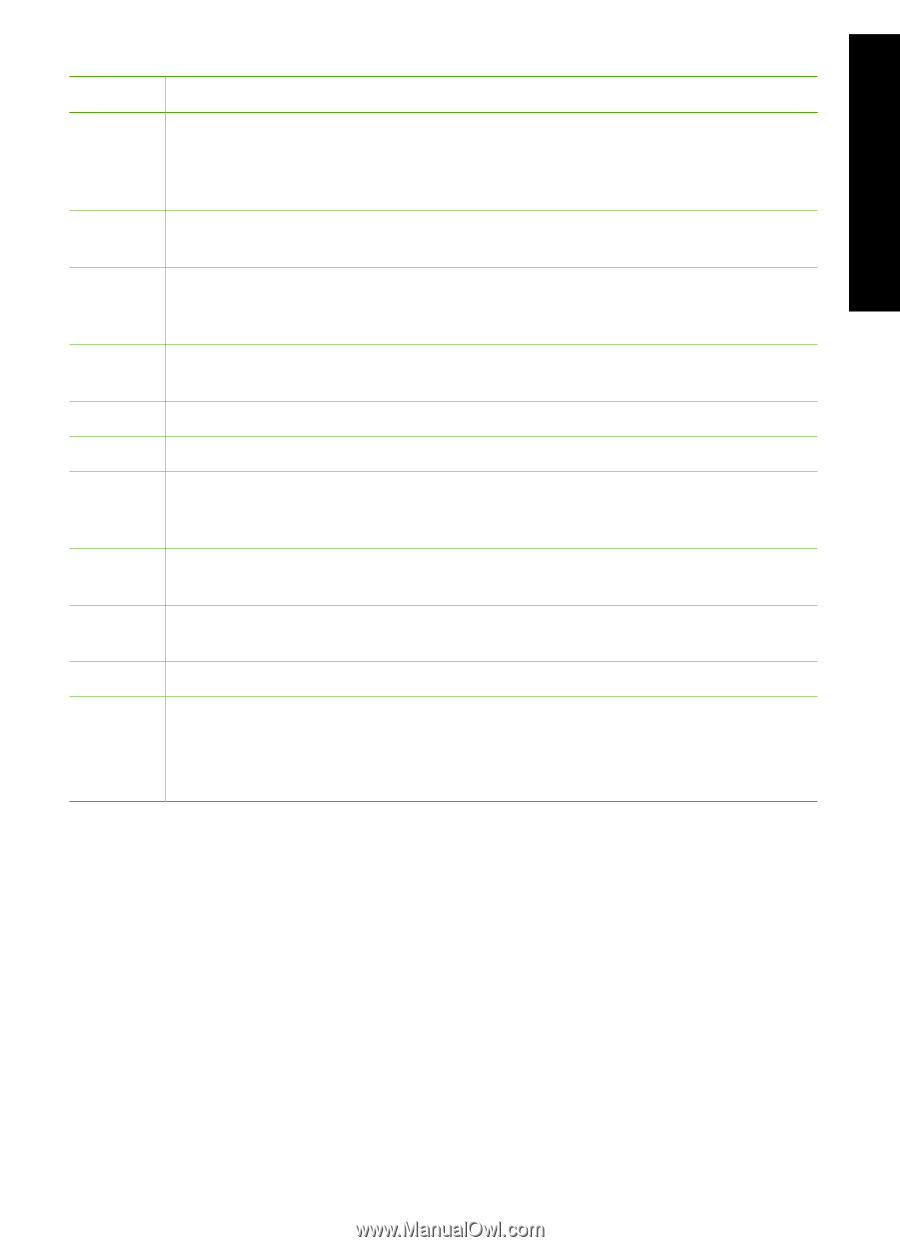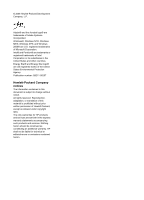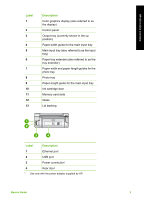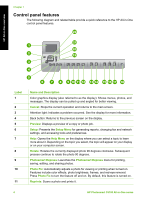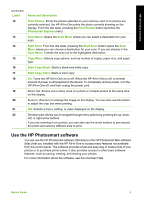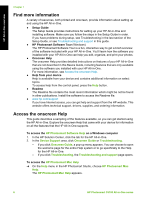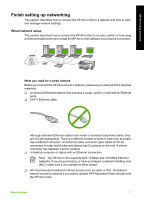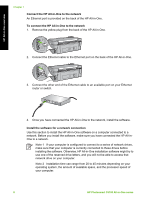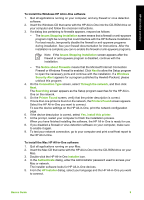HP Photosmart C5100 Basics Guide - Page 8
Use the HP Photosmart software, Label, Name and Description, Print Photos, Photosmart Express
 |
View all HP Photosmart C5100 manuals
Add to My Manuals
Save this manual to your list of manuals |
Page 8 highlights
HP All-in-One overview (continued) Label 12 13 14 15 16 17 18 19 20 21 22 Name and Description Print Photos: Prints the photos selected on your memory card. If no photos are currently selected, the HP All-in-One prints the photo currently showing on the display. From the idle state, pressing the Print Photos button launches the Photosmart Express menu. Scan Menu: Opens the Scan Menu where you can select a destination for your scan. Start Scan: From the idle state, pressing the Start Scan button opens the Scan Menu where you can choose a destination for your scan. If you are already in the Scan Menu, it sends the scan job to the highlighted destination. Copy Menu: Selects copy options, such as number of copies, paper size, and paper type. Start Copy Black: Starts a black-and-white copy. Start Copy Color: Starts a color copy. On: Turns the HP All-in-One on or off. When the HP All-in-One is off, a minimal amount of power is still supplied to the device. To completely remove power, turn the HP All-in-One off, and then unplug the power cord. Zoom Out: Zooms out to show more of a photo or multiple photos at the same time on the display. Zoom In: Zooms in to enlarge the image on the display. You can also use this button to adjust the crop box when printing. OK: Selects a menu, setting, or value displayed on the display. Direction pad: Allows you to navigate through menu options by pressing the up, down, left, or right arrow buttons. If you are zooming in on a photo, you can also use the arrow buttons to pan around the photo and select a different area to print. Use the HP Photosmart software You can use the HP Photosmart software (Windows) or the HP Photosmart Mac software (Mac) that you installed with the HP All-in-One to access many features not available from the control panel. The software provides a fast and easy way to make prints of your photos or to purchase prints online. It also provides access to other basic software features, such as saving, viewing, and sharing your photos. For more information about the software, see the onscreen Help. Basics Guide 5