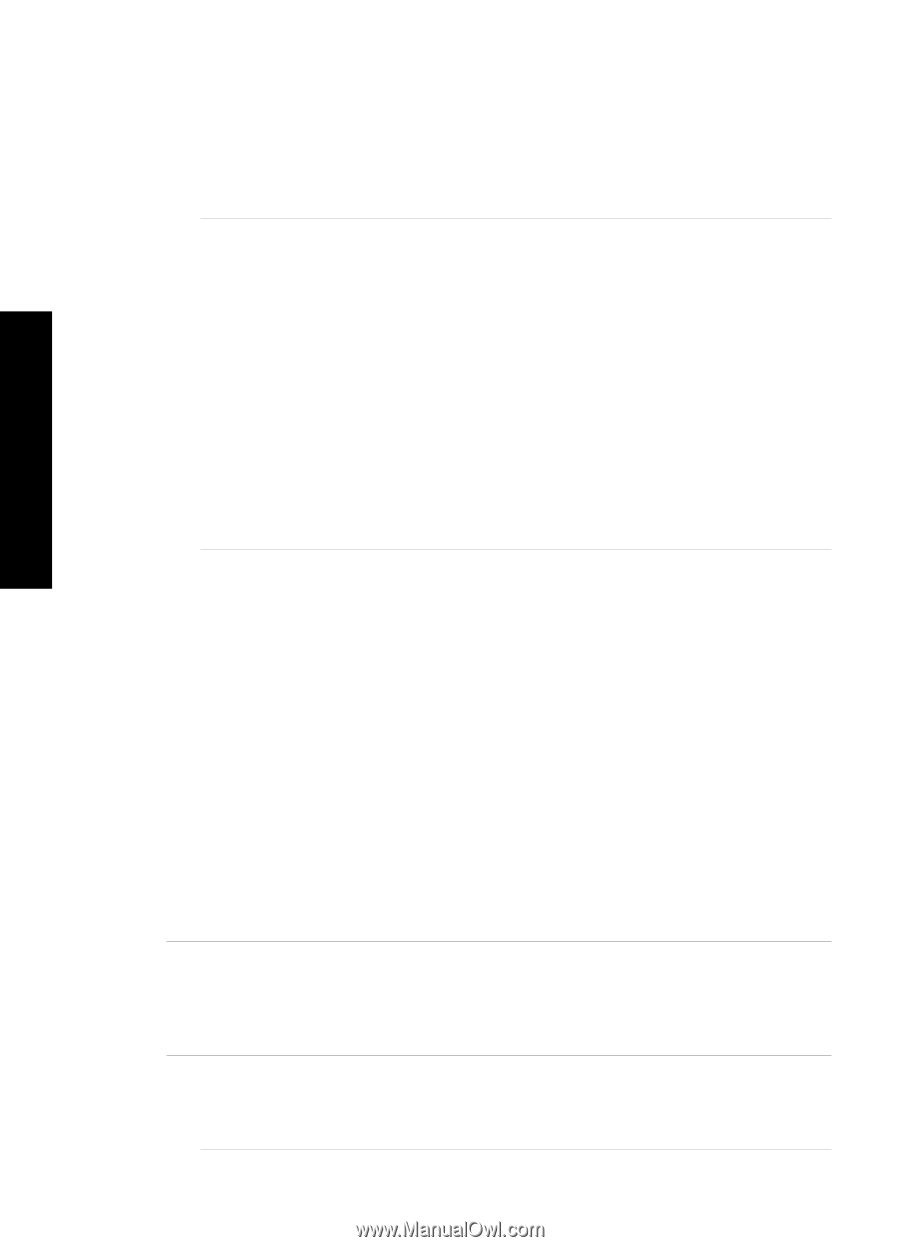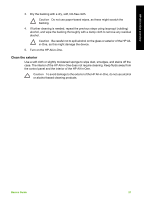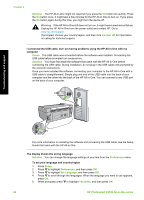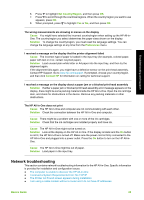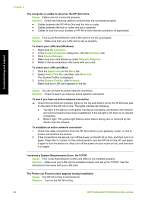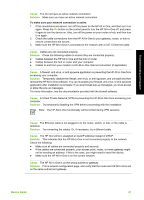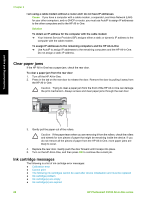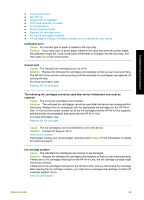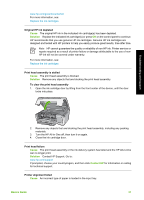HP Photosmart C5100 Basics Guide - Page 29
I received a System Requirements Error: No TCP/IP, About This Mac - all in one printer series
 |
View all HP Photosmart C5100 manuals
Add to My Manuals
Save this manual to your list of manuals |
Page 29 highlights
Troubleshooting and support Chapter 2 The computer is unable to discover the HP All-in-One Cause Cables are not connected properly. Solution Check the following cables to ensure they are connected properly. ● Cables between the HP All-in-One and the hub or router ● Cables between the hub or router and your computer ● Cables to and from your modem or HP All-in-One Internet connection (if applicable) Cause Your Local Area Network card (LAN card) is not set up properly. Solution Make sure that your LAN card is set up properly. To check your LAN card (Windows) 1. Right-click My Computer. 2. In the System Properties dialog box, click the Hardware tab. 3. Click Device Manager. 4. Make sure your card shows up under Network Adapters. 5. Refer to the documentation that came with your card. To check your LAN card (Mac) 1. Click the Apple icon on the Menu bar. 2. Select About This Mac and then click More Info. The System Profiler is displayed. 3. In the System Profiler, click Network. Make sure your LAN card appears in the list. Cause You do not have an active network connection. Solution Check to see if you have an active network connection. To see if you have an active network connection ➔ Check the two Ethernet indicator lights on the top and bottom of the RJ-45 Ethernet jack on the back of the HP All-in-One. The lights indicate the following: a. Top light: If this light is a solid green, the device is properly connected to the network, and communications have been established. If the top light is off, there is no network connection. b. Bottom light: This yellow light flashes when data is being sent or received by the device over the network. To establish an active network connection 1. Check the cable connections from the HP All-in-One to your gateway, router, or hub to ensure connections are secure. 2. If the connections are secure, turn off the power on the HP All-in-One, and then turn it on again. Press the On button on the control panel to turn the HP All-in-One off, and press it again to turn the device on. Also, turn off the power on your router or hub, and then turn it on again. I received a System Requirements Error: No TCP/IP Cause Your Local Area Network (LAN) card (NIC) is not installed properly. Solution Make sure your LAN card is installed properly and set up for TCP/IP. See the instructions that came with your LAN card. The Printer not Found screen appears during installation Cause The HP All-in-One is not turned on. Solution Turn on the HP All-in-One. 26 HP Photosmart C5100 All-in-One series