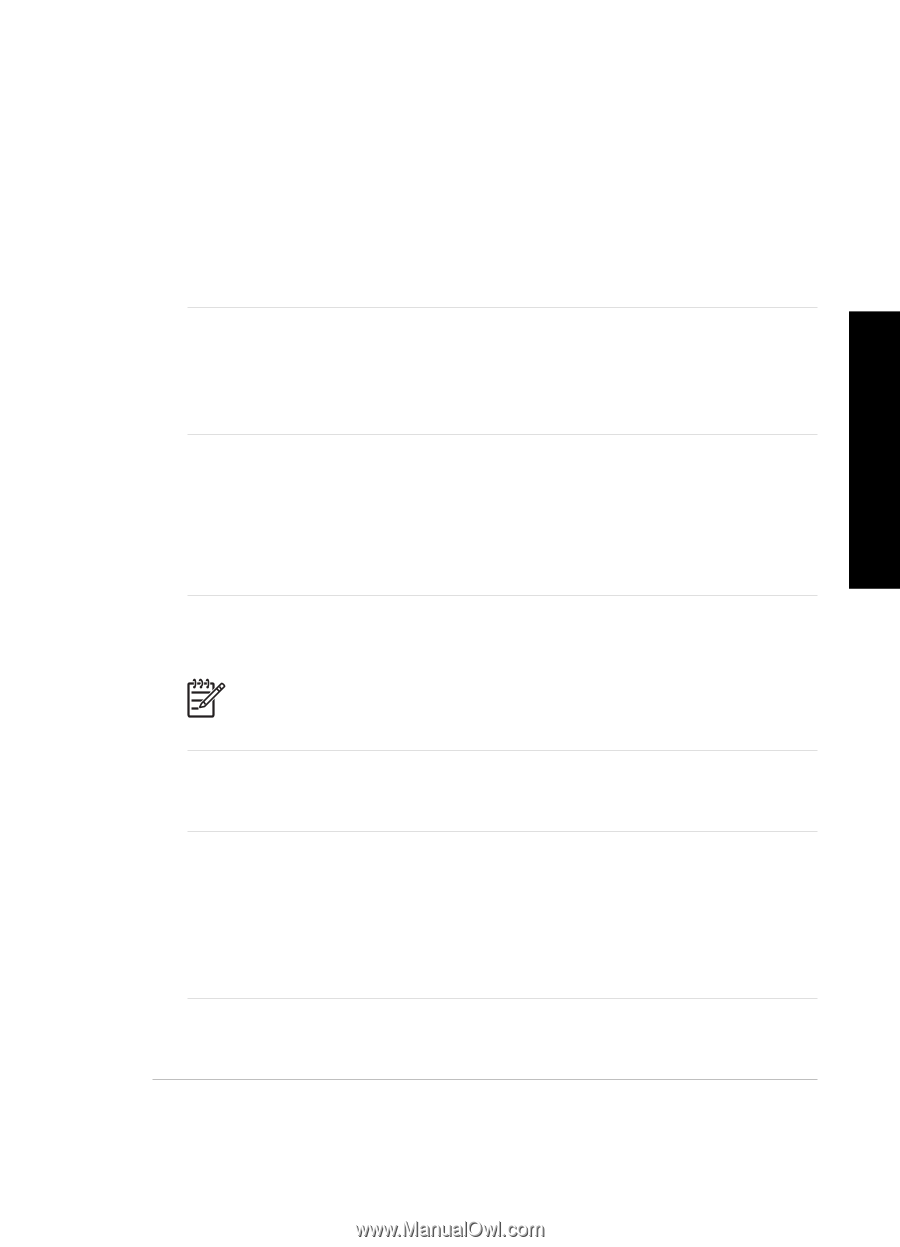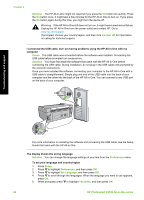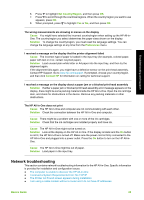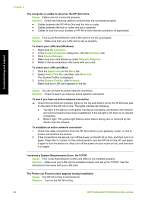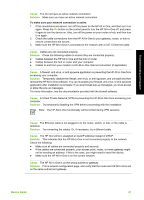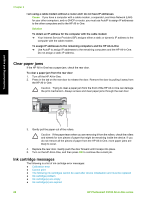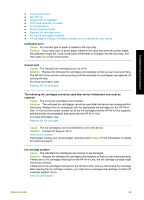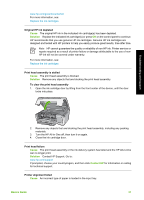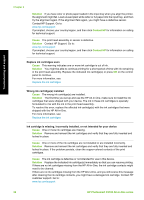HP Photosmart C5100 Basics Guide - Page 30
Cause, Solution, Basics Guide - installation software
 |
View all HP Photosmart C5100 manuals
Add to My Manuals
Save this manual to your list of manuals |
Page 30 highlights
Troubleshooting and support Cause You do not have an active network connection. Solution Make sure you have an active network connection. To make sure your network connection is active 1. If the connections are secure, turn off the power on the HP All-in-One, and then turn it on again. Press the On button on the control panel to turn the HP All-in-One off, and press it again to turn the device on. Also, turn off the power on your router or hub, and then turn it on again. 2. Check the cable connections from the HP All-in-One to your gateway, router, or hub to ensure connections are secure. 3. Make sure the HP All-in-One is connected to the network with a CAT-5 Ethernet cable. Cause Cables are not connected properly. Solution Check the following cables to ensure they are connected properly: ● Cables between the HP All-in-One and the hub or router ● Cables between the hub or router and your computer ● Cables to and from your modem or HP All-in-One Internet connection (if applicable) Cause A firewall, anti-virus, or anti-spyware application is preventing the HP All-in-One from accessing your computer. Solution Temporarily disable the firewall, anti-virus, or anti-spyware, and uninstall and then reinstall the HP All-in-One software. You can re-enable your firewall, anti-virus, or anti-spyware application after installation is complete. If you see firewall pop-up messages, you must accept or allow the pop-up messages. For more information, see the documentation provided with the firewall software. Cause A Virtual Private Network (VPN) is preventing the HP All-in-One from accessing your computer. Solution Try temporarily disabling the VPN before proceeding with the installation. Note The HP All-in-One functionality will be limited during VPN sessions. Cause The Ethernet cable is not plugged in to the router, switch, or hub, or the cable is defective. Solution Try reinserting the cables. Or, if necessary, try a different cable. Cause The HP All-in-One is assigned an AutoIP address instead of DHCP. Solution This indicates that the HP All-in-One is not connected properly to the network. Check the following: ● Make sure all cables are connected properly and securely. ● If the cables are connected properly, your access point, router, or home gateway might not be sending an address. If this is the case, you might need to reset the device. ● Make sure the HP All-in-One is on the correct network. Cause The HP All-in-One is on the wrong subnet or gateway. Solution Print a network configuration page, and verify that the router and HP All-in-One are on the same subnet and gateway. Basics Guide 27