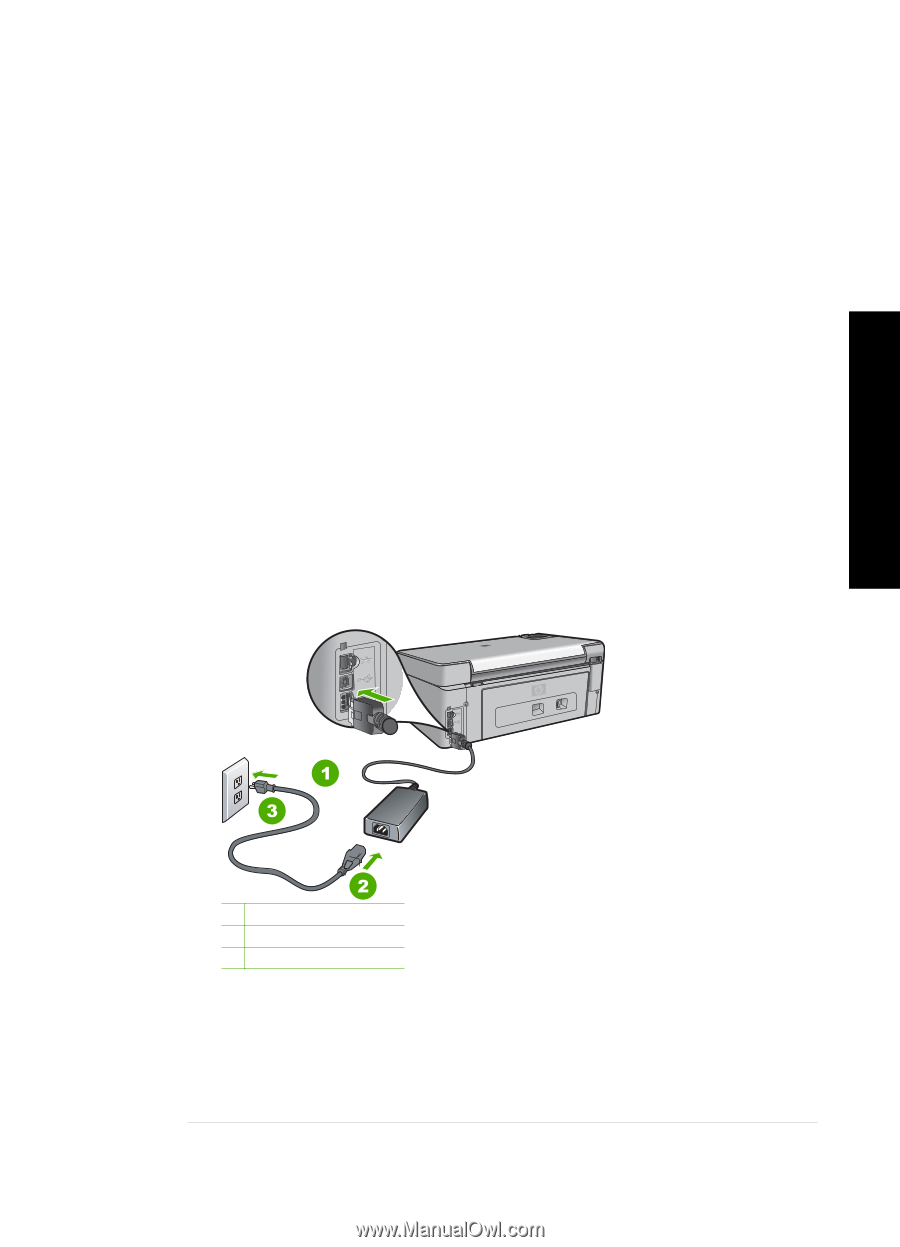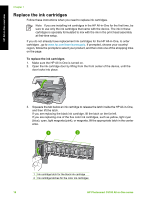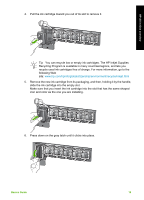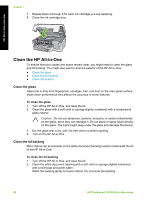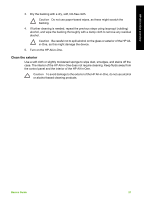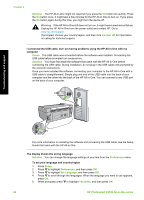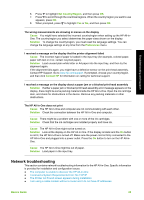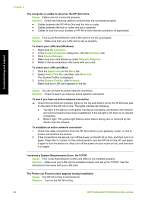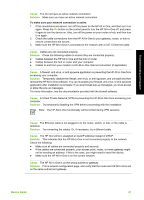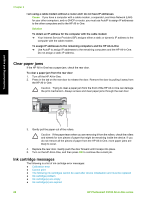HP Photosmart C5100 Basics Guide - Page 26
Hardware setup troubleshooting, Scan Picture, Document, Applications, Hewlett-Packard, HP Uninstaller
 |
View all HP Photosmart C5100 manuals
Add to My Manuals
Save this manual to your list of manuals |
Page 26 highlights
To verify that the software is properly installed, double-click the HP Solution Center icon on the desktop. If the HP Solution Center shows the essential icons (Scan Picture and Scan Document), the software has been properly installed. To uninstall from a Mac and then reinstall 1. Disconnect the HP All-in-One from your Mac. 2. Open the Applications:Hewlett-Packard folder. 3. Double-click HP Uninstaller. Follow the onscreen instructions. 4. After the software is uninstalled, restart your computer. 5. To reinstall the software, insert the HP All-in-One CD-ROM into your computer's CD-ROM drive. 6. On the desktop, open the CD-ROM and then double-click HP All-in-One Installer. 7. Follow the onscreen instructions and the instructions provided in the Setup Guide that came with the HP All-in-One. Hardware setup troubleshooting Use this section to solve any problems you might encounter while setting up the HP All-in-One hardware. The HP All-in-One will not turn on Cause The HP All-in-One is not properly connected to a power supply. Solution ● Make sure the power cord is firmly connected to both the HP All-in-One and the power adaptor. Plug the power cord into a grounded power outlet, surge protector, or power strip. Troubleshooting and support 1 Power connection 2 Power cord and adaptor 3 Grounded power outlet ● If you are using a power strip, make sure the power strip is on. Or, try plugging the HP Allin-One directly into a grounded power outlet. ● Test the power outlet to make sure it is working. Plug in an appliance that you know works, and see if the appliance has power. If not, then there might be a problem with the power outlet. ● If you plugged the HP All-in-One into a switched outlet, make sure the switch is on. If it is switched to on but still does not work, then there might be a problem with the power outlet. Cause You pressed the On button too quickly. Basics Guide 23