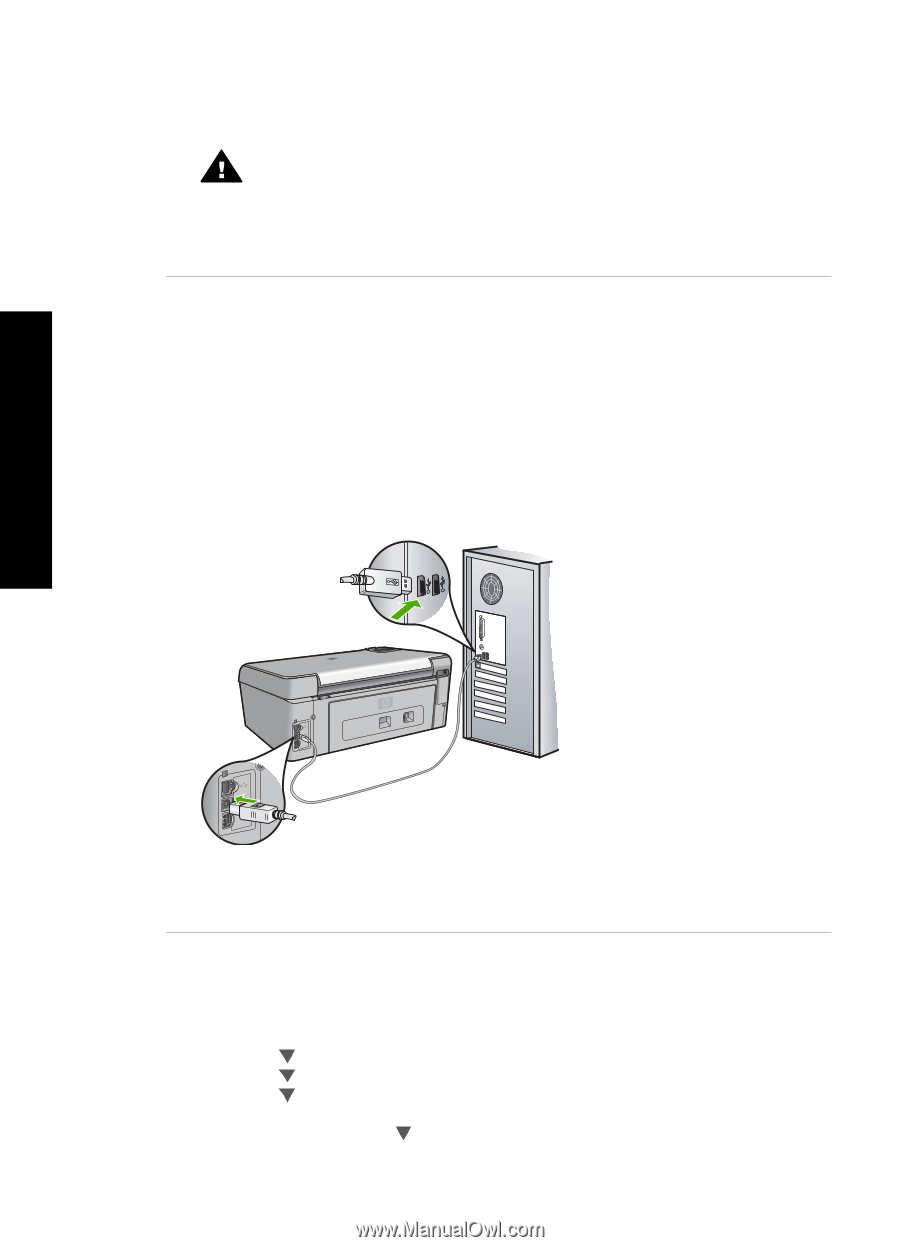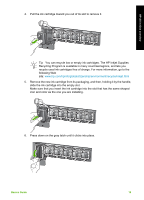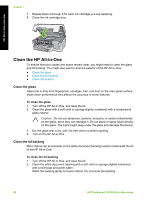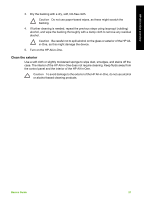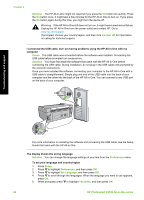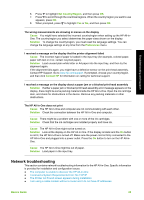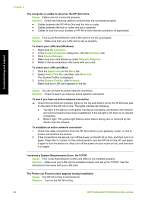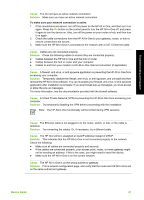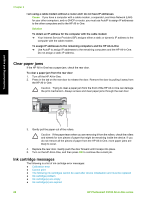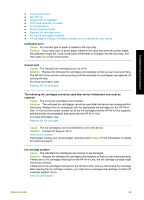HP Photosmart C5100 Basics Guide - Page 27
Solution, Contact HP, Cause, Preferences, Setup, Set Language, HP Photosmart C5100 All-in-One series - troubleshooting
 |
View all HP Photosmart C5100 manuals
Add to My Manuals
Save this manual to your list of manuals |
Page 27 highlights
Chapter 2 Solution The HP All-in-One might not respond if you press the On button too quickly. Press the On button once. It might take a few minutes for the HP All-in-One to turn on. If you press the On button again during this time, you might turn the device off. Warning If the HP All-in-One still does not turn on, it might have a mechanical failure. Unplug the HP All-in-One from the power outlet and contact HP. Go to: www.hp.com/support If prompted, choose your country/region, and then click Contact HP for information on calling for technical support. I connected the USB cable, but I am having problems using the HP All-in-One with my computer Cause The USB cable was connected before the software was installed. Connecting the USB cable before prompted can cause errors. Solution You must first install the software that came with the HP All-in-One before connecting the USB cable. During installation, do not plug in the USB cable until prompted by the onscreen instructions. Once you have installed the software, connecting your computer to the HP All-in-One with a USB cable is straightforward. Simply plug one end of the USB cable into the back of your computer and the other into the back of the HP All-in-One. You can connect to any USB port on the back of your computer. Troubleshooting and support For more information on installing the software and connecting the USB cable, see the Setup Guide that came with the HP All-in-One. The display shows the wrong language Solution You can change the language settings at any time from the Preferences menu. To set your language and country/region 1. Press Setup. 2. Press to highlight Preferences, and then press OK. 3. Press to highlight Set Language, and then press OK. 4. Press to scroll through the languages. When the language you want to use appears, press OK. 5. When prompted, press to highlight Yes or No, and then press OK. 24 HP Photosmart C5100 All-in-One series