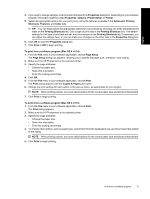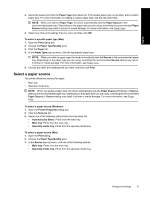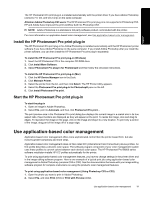HP Photosmart Pro B8800 User Guide - Page 20
Make the HP Photosmart Pro B8800 series the default printer
 |
View all HP Photosmart Pro B8800 manuals
Add to My Manuals
Save this manual to your list of manuals |
Page 20 highlights
English Make the HP Photosmart Pro B8800 series the default printer Windows 1. On the Windows taskbar, click Start, and then click Control Panel. 2. Open Printers (Windows Vista) or Printers and Faxes (Windows XP). 3. Right-click the HP Photosmart printer icon, and then click Set as Default Printer. Mac 1. In the System Preferences, click Print & Fax, and then click Printing. 2. Choose an option from the Selected printer in Print Dialog pop-up menu. Make the HP Photosmart Pro B8800 series the default printer 17
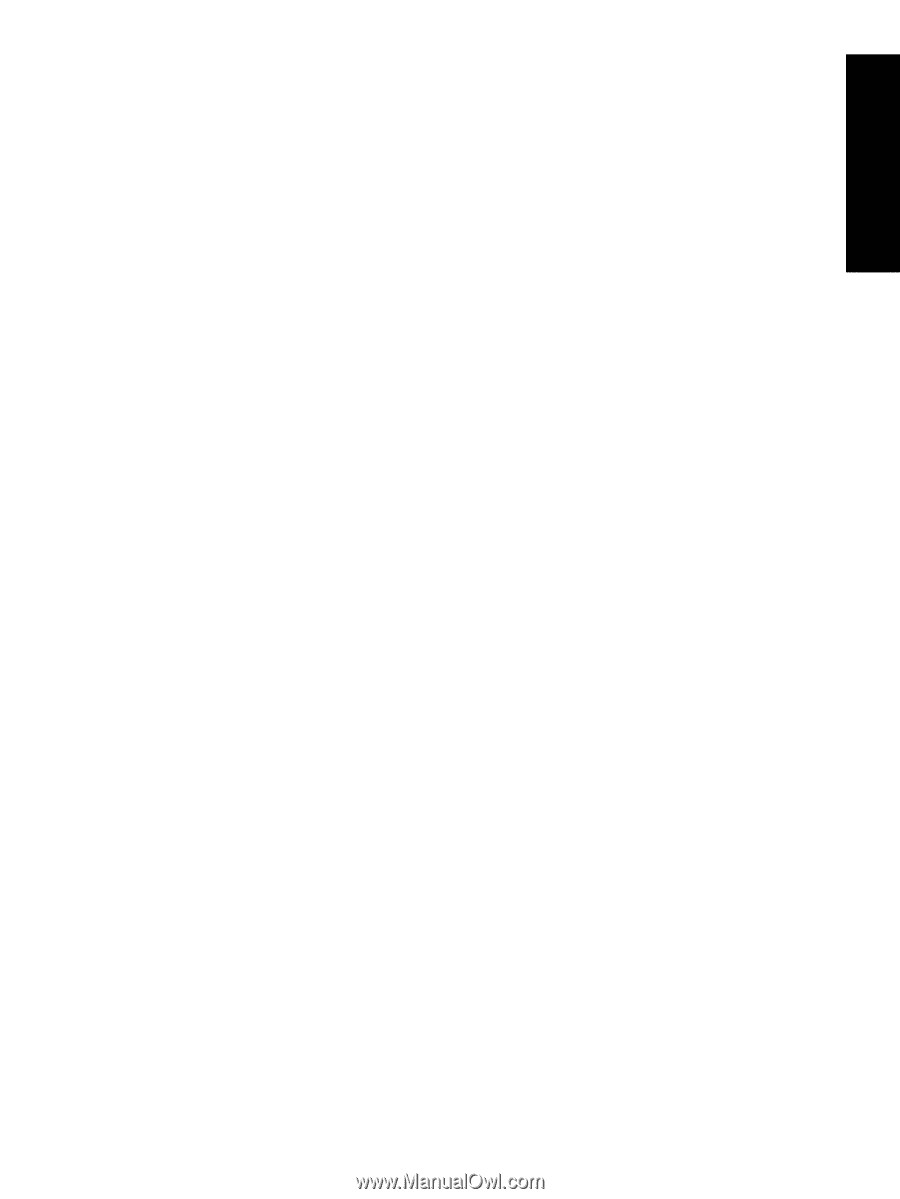
Make the HP Photosmart Pro B8800 series the default
printer
Windows
1.
On the Windows taskbar, click
Start
, and then click
Control Panel
.
2.
Open
Printers
(Windows Vista) or
Printers and Faxes
(Windows XP).
3.
Right-click the
HP Photosmart printer
icon, and then click
Set as Default Printer
.
Mac
1.
In the
System Preferences
, click
Print & Fax
, and then click
Printing
.
2.
Choose an option from the
Selected printer in Print Dialog
pop-up menu.
Make the HP Photosmart Pro B8800 series the default printer
17
English