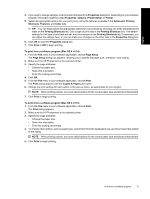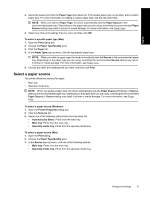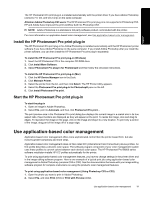HP Photosmart Pro B8800 User Guide - Page 21
Color management, What is color management?, Use the HP Photosmart Pro print plug-in for Adobe - series
 |
View all HP Photosmart Pro B8800 manuals
Add to My Manuals
Save this manual to your list of manuals |
Page 21 highlights
English 3 Color management This section provides some basic information about using color management with the HP Photosmart Pro B8800 series. For detailed information on color management, see the onscreen Help. NOTE: In this User Guide, printer software refers to the HP Photosmart software that comes on the CD with the printer. The printer driver is the part of the printer software which controls the printer. What is color management? Color management affects the way the colors in your photos are printed. Because the printer, image editing software programs, the operating system, and imaging devices such as cameras, scanners, and monitors, all display colors differently, the color management strategy you choose affects whether colors are printed more or less accurately. Color management is based on color spaces1. Most imaging devices use the RGB2 color space, while commercial printers use the CMYK3 color space. The differences between the two color spaces can cause printed photos to look markedly different from what you see on the monitor. Color management is a complex subject and a detailed discussion is beyond the scope of this book, which only provides some typical examples. For more information, see the documentation that came with your third-party image editing software program. Choose a color management strategy Use the HP Photosmart Pro print plug-in Use application-based color for Adobe Photoshop®(versions 7.0, CS, management. and CS 2 only). Use printer-based color management. • Advanced color management • Uses the Adobe Photoshop algorithms to produce high resolution prints • Single streamlined dialog box with the most commonly used color management settings • Advanced color management • Simple color management • Uses the Adobe Photoshop algorithms to produce high resolution prints • Uses the printer driver color management settings • Several dialog boxes for all the color management settings TIP: 1 It is possible to have color management features turned on both in the printer driver and in a software program such as Adobe® Photoshop®. This double correction produces unsatisfactory results. Use either printerbased or application-based color management, but not both at the same time. TIP: 2 Periodically, calibrate the printer color to ensure that the printer provides consistent color reproduction from print to print. See Align and calibrate the printer. Use the HP Photosmart Pro print plug-in for Adobe Photoshop®(versions 7.0, CS, and CS 2 only) The HP Photosmart Pro print plug-in for Adobe Photoshop streamlines the printing process and simplifies professional color management. The plug-in provides a central dialog box for color management and other print settings. It combines settings from the printer driver and the Adobe Photoshop Print with Preview dialog box so you no longer have to make your way through a confusing maze of dialog boxes each time you print. 1 Three-dimensional mathematical models for organizing color. 2 The RGB color space creates colors by mixing red, green, and blue light. Technologies that rely on light (monitors, scanners, or digital cameras) use this color space. 3 The CMYK color space used in the printing industry is based on the light-absorbing qualities of ink printed on paper. CMYK stands for cyan, magenta, yellow, and black, the colors used in four-color process printing. 18 Color management