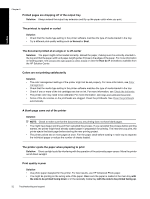HP Photosmart Pro B8800 User Guide - Page 32
Troubleshooting and support, Printer software installation problems
 |
View all HP Photosmart Pro B8800 manuals
Add to My Manuals
Save this manual to your list of manuals |
Page 32 highlights
English 5 Troubleshooting and support The printer is designed to be reliable and easy to use, but if you have any problems, refer to this section for possible solutions. If any of the indicator lights on the printer control panel are flashing, see Error states and indicator light behavior for more information. For additional troubleshooting information, see the onscreen Help. Printer software installation problems NOTE: Before contacting HP support, read this section for troubleshooting tips or go to the online support services at www.hp.com/support. The name of HP support services may vary by country/region. If the printer software did not install successfully or if the printer and computer are not communicating properly after software installation, check this section for possible solutions. Before proceeding, check all cable connections between the printer and computer, and ensure that you are using the most recent version of the printer software. The System Requirements dialog box is displayed during installation Cause: A component of the computer system does not meet minimum system requirements. Solution: Upgrade the component to the minimum system requirement and then reinstall the printer software. The computer could not read the HP Photosmart CD Solution: Make sure the CD is not dirty or scratched. If other CDs work but the HP Photosmart one does not, you might have a damaged CD. You can request a new CD from HP support. If other CDs do not work, you might need to service the CD-ROM drive. The installation software does not start automatically when the CD is inserted (Windows only) Solution: From the Windows Start menu, select Run. Click Browse, and then navigate to the CD drive where you inserted the HP Photosmart CD. Double-click the setup.exe file. The Found New Hardware wizard appears on computer (Windows only) Cause: You might have connected the USB cable before completing the software installation. Solution: Unplug the USB cable, click Cancel on the Found New Hardware wizard, and then restart the software installation. Do not connect the USB cable until prompted during software installation. The Found New Hardware wizard cannot locate the drivers on the CD (Windows only) Solution: Unplug the USB cable, click Cancel on the Found New Hardware wizard, and then restart the software installation. Do not connect the USB cable until prompted during software installation. The computer stops responding during software installation Cause: Virus protection software or another software program is running in the background and slowing down the installation process. Troubleshooting and support 29