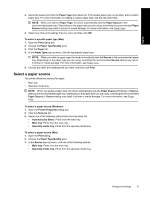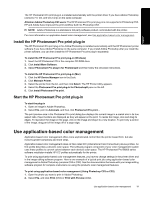HP Photosmart Pro B8800 User Guide - Page 23
Use printer-based color management - driver mac
 |
View all HP Photosmart Pro B8800 manuals
Add to My Manuals
Save this manual to your list of manuals |
Page 23 highlights
English Chapter 3 3. In Photoshop CS3: Make sure HP Photosmart Pro B8800 series is selected from the Printer drop-down list. 4. Select Color Management from the drop-down list. 5. From the Color Handling drop-down list, select Photoshop Manages Colors (CS3) or Let Photoshop Determine Colors (CS2). 6. From the Printer Profile drop-down list, select an appropriate printer profile for the paper and ink set you are using. 7. From the Rendering Intent drop-down list, select Perceptual or Relative. For most users, HP recommends selecting Perceptual and the Black Point Compensation option. 8. Click Page Setup, set up the page for the current image, and then click OK. 9. Click Print. Windows users: a. Click Preferences in the Print dialog box. b. Click the Color tab. c. Select Application Managed Colors from the Color Management drop-down list. d. Click the Features tab, select an appropriate paper type from the Paper Type drop-down list, and then click OK. e. Click OK. Mac users: a. Choose Paper Type/Quality in the Print dialog box. b. Make sure Application Managed Colors is selected from the Color pop-up menu. c. Select an appropriate paper type from the Paper Type pop-up menu. 10. Click Print. Use printer-based color management The HP Photosmart Pro B8800 series printer offers built-in automatic color management that is easy to configure. Printer-based color management produces attractive results and should be adequate for many users. You can choose from a range of printer driver color space settings based on the color space used by your imaging device and your usage of ICC profiles. For more information on using printer-based color management, see the onscreen Help. For information on how to access the onscreen Help, see Find more information. 20 Color management