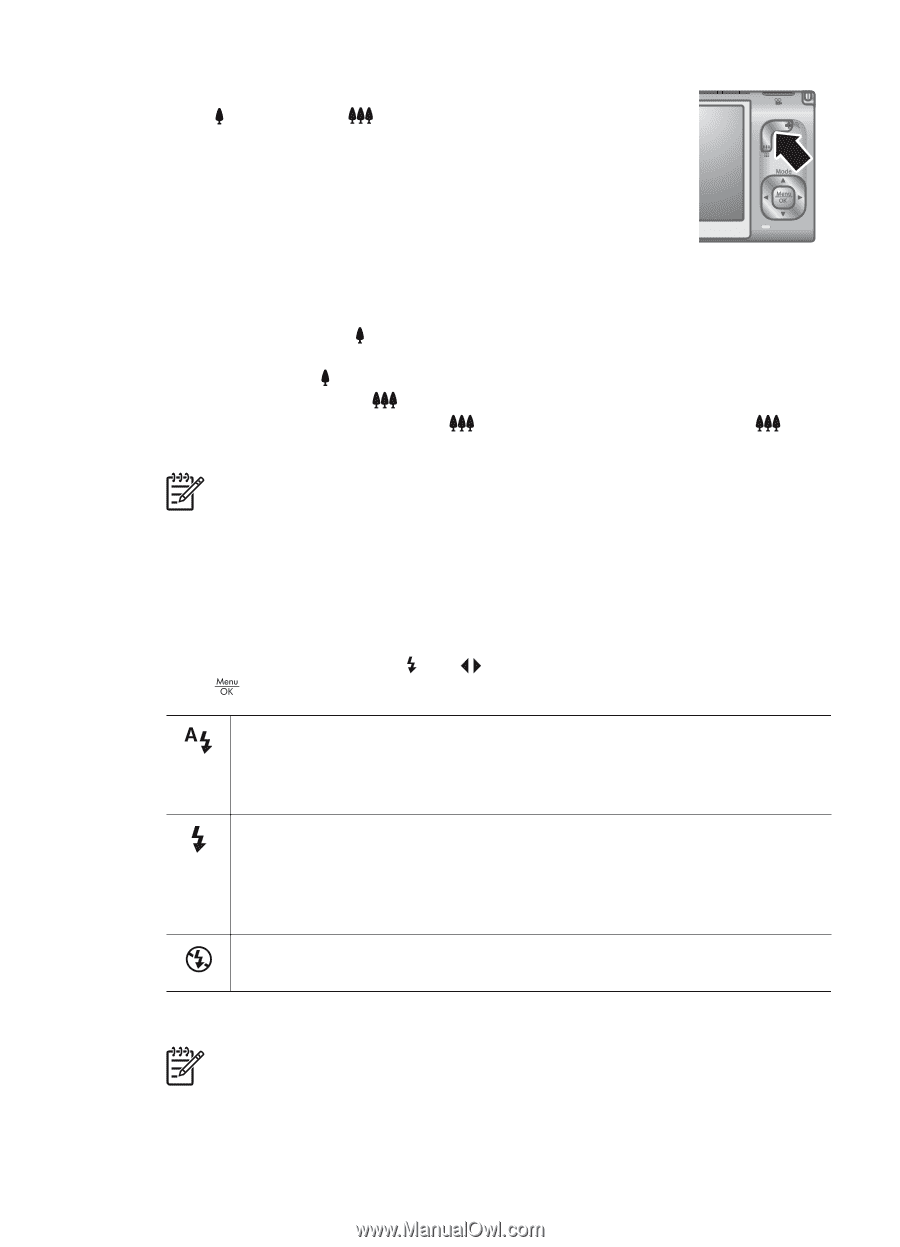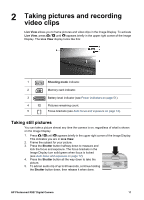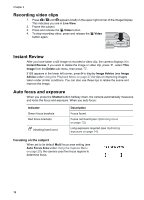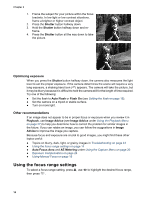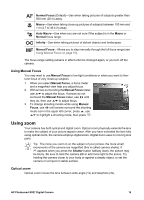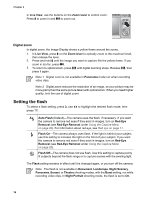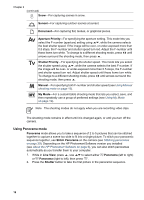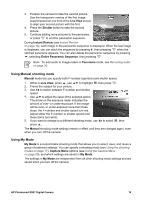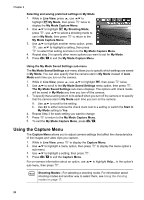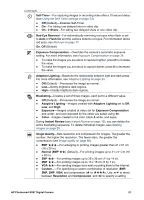HP Photosmart R927 User Guide - Page 16
Digital zoom, Setting the flash
 |
View all HP Photosmart R927 manuals
Add to My Manuals
Save this manual to your list of manuals |
Page 16 highlights
Chapter 2 In Live View, use the buttons on the Zoom lever to control zoom. Press to zoom in and to zoom out. Digital zoom In digital zoom, the Image Display shows a yellow frame around the scene. 1. In Live View, press on the Zoom lever to optically zoom to the maximum level, then release the lever. 2. Press and hold until the image you want to capture fills the yellow frame. If you zoom in too far, press . 3. To return to optical zoom, press until digital zooming stops. Release , then press it again. Note 1 Digital zoom is not available in Panorama mode nor when recording video clips. Note 2 Digital zoom reduces the resolution of an image, so your picture may be more grainy than the same picture taken with optical zoom. When you need higher quality, limit the use of digital zoom. Setting the flash To select a flash setting, press , use press . to highlight the desired flash mode, then Auto Flash (Default)-The camera uses the flash, if necessary. If you want the camera to remove red eyes if they exist in images, turn on Red-Eye Removal (see Red-Eye Removal under Using the Capture Menu on page 20). For information about red eye, see Red eye on page 17. Flash On-The camera always uses flash. If the light is behind your subject, use this setting to increase the light on the front of your subject. If you want the camera to remove red eyes if they exist in images, turn on Red-Eye Removal (see Red-Eye Removal under Using the Capture Menu on page 20). Flash Off-The camera does not use flash. Use this setting to capture poorly lit subjects beyond the flash range or to capture scenes with the existing light. The Flash setting remains in effect until it is changed again, or you turn off the camera. Note The flash is not available in Document, Landscape, Night Scenery, Panorama, Sunset, or Theatre shooting modes, with the Burst setting, nor while recording video clips. In Night Portrait shooting mode, the flash is set to On. 16