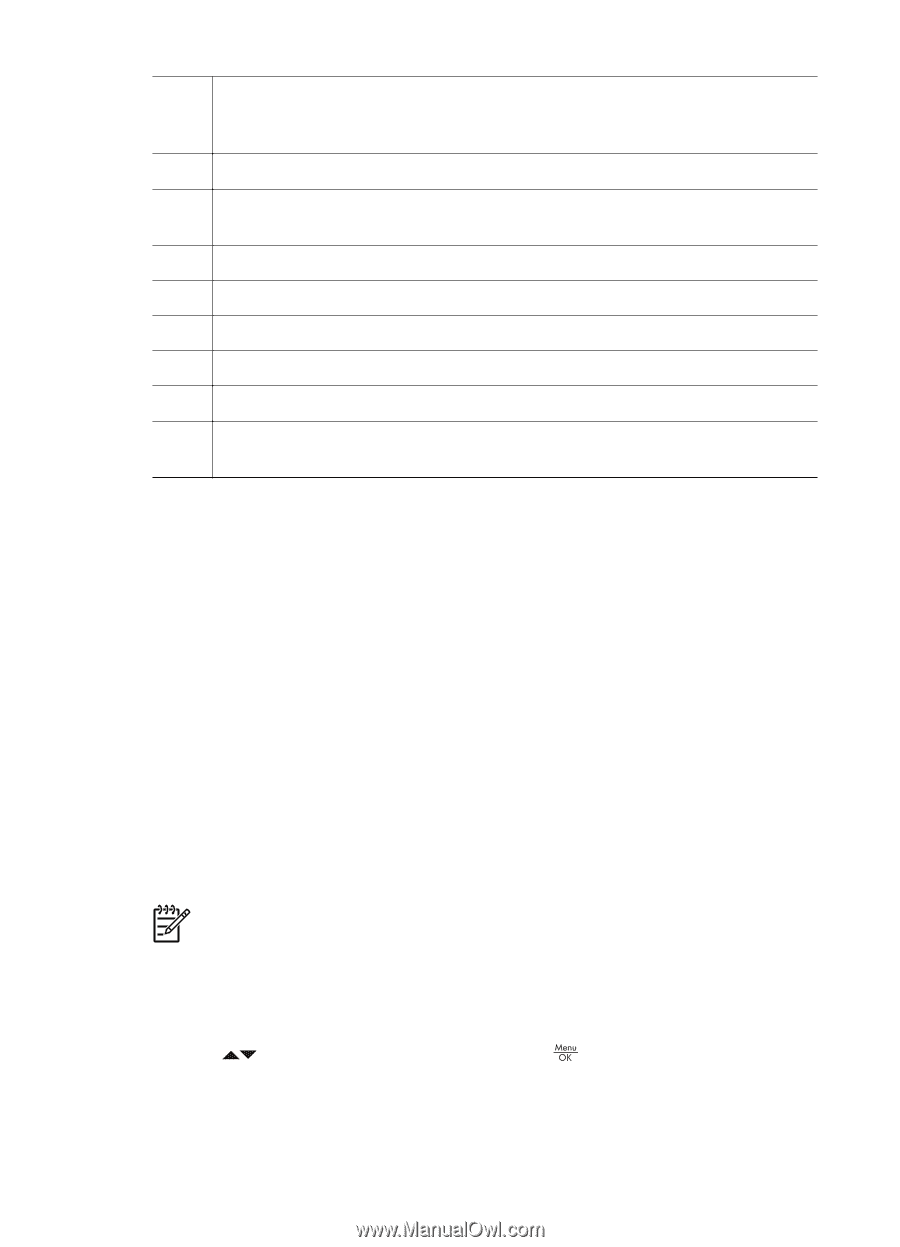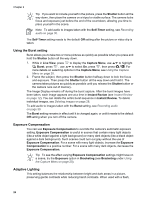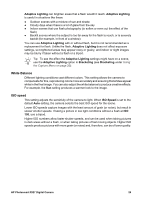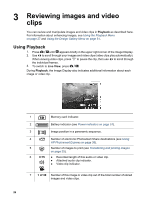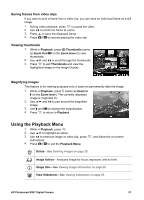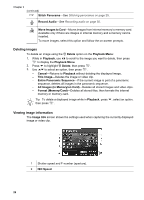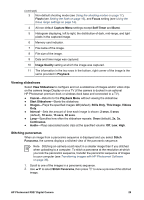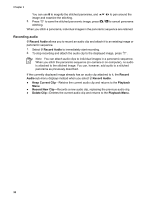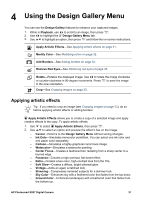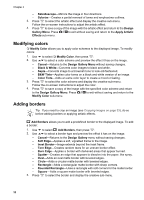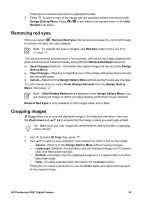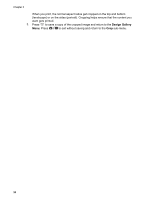HP Photosmart R927 User Guide - Page 29
Viewing slideshows, Stitching panoramas, Image Quality
 |
View all HP Photosmart R927 manuals
Add to My Manuals
Save this manual to your list of manuals |
Page 29 highlights
(continued) 3 Non-default shooting mode (see Using the shooting modes on page 17), Flash (see Setting the flash on page 16), and Focus setting (see Using the focus range settings on page 14). 4 All non-default Capture Menu settings except Self-Timer and Burst. 5 Histogram displaying, left to right, the distribution of dark, mid-range, and light pixels in the captured image. 6 Memory card indicator. 7 File name of the image. 8 File size of the image. 9 Date and time image was captured. 10 Image Quality setting at which the image was captured. 11 The information in the two rows in the bottom, right corner of the image is the same provided in Playback. Viewing slideshows Select View Slideshow to configure and run a slideshow of images and/or video clips on the camera Image Display or on a TV (if the camera is docked in an optional HP Photosmart premium dock or wireless dock base and connected to a TV). ● Cancel-Returns to the Playback Menu without viewing the slideshow. ● Start Slideshow-Starts the slideshow. ● Images-Plays the specified images: All (default), Stills Only, This Image, Videos Only. ● Interval-Sets the amount of time each image is shown: 2 secs, 5 secs (default), 10 secs, 15 secs, 60 secs. ● Loop-Specifies how often the slideshow repeats: Once (default), 2x, 3x, Continuous. ● Audio-Plays associated audio clips at the specified volume: Off, Low, High. Stitching panoramas When an image from a panoramic sequence is displayed and you select Stitch Panorama, the camera displays a stitched view of the panoramic sequence. Note Stitching on-camera could result in a smaller image than if you stitched when uploading to a computer. To stitch a panorama at the resolution at which you took the panoramic sequence, transfer the panoramic sequence of images to your computer (see Transferring images with HP Photosmart Software on page 35). 1. Scroll to one of the images in a panoramic sequence. 2. Use to select Stitch Panorama, then press to view a preview of the stitched image. HP Photosmart R927 Digital Camera 29