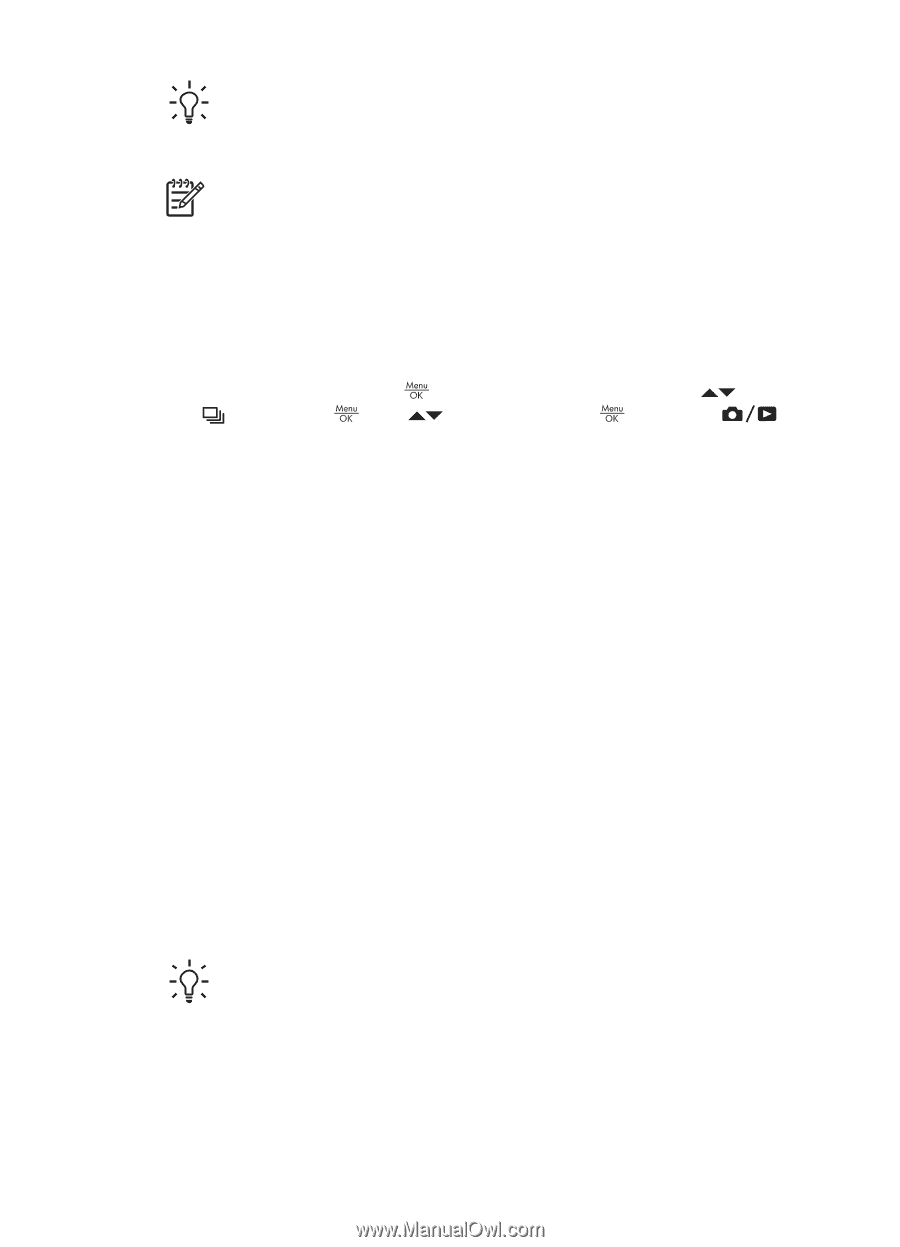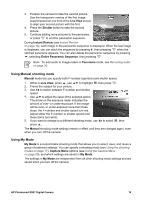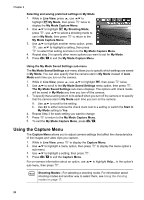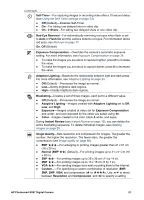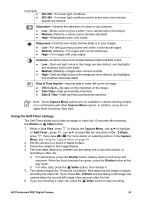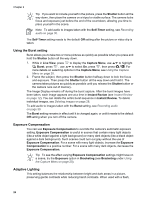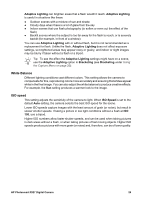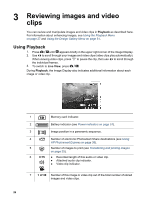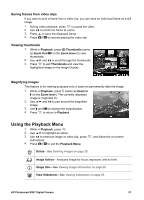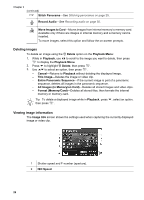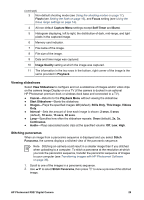HP Photosmart R927 User Guide - Page 24
Using the Burst setting, Exposure Compensation, Adaptive Lighting, Shutter, Self-Timer, Live View
 |
View all HP Photosmart R927 manuals
Add to My Manuals
Save this manual to your list of manuals |
Page 24 highlights
Chapter 2 Tip If you want to include yourself in the picture, press the Shutter button all the way down, then place the camera on a tripod or stable surface. The camera locks focus and exposure just before the end of the countdown, allowing you time to place yourself in the scene. Note To add audio to images taken with the Self-Timer setting, see Recording audio on page 30. The Self-Timer setting resets to the default Off setting after the picture or video clip is taken. Using the Burst setting Burst allows you to take two or more pictures as quickly as possible when you press and hold the Shutter button all the way down. 1. While in Live View, press to display the Capture Menu, use to highlight Burst, press , use to select On, press , then press . For more details on selecting options in the Capture Menu, see Using the Capture Menu on page 20. 2. Frame the subject, then press the Shutter button halfway down to lock the focus and exposure. Then press the Shutter button all the way down and hold it. The camera takes pictures as quickly as possible until you release the Shutter button or the camera runs out of memory. The Image Display remains off during the burst capture. After the burst images have been taken, each image appears one at a time in Instant Review (see Instant Review on page 12). You can delete the entire burst sequence in Instant Review. To delete individual images, see Deleting images on page 28. To add audio to images taken with the Burst setting, see Recording audio on page 30. The Burst setting remains in effect until it is changed again, or until it resets to the default Off setting when you turn off the camera. Exposure Compensation You can use Exposure Compensation to override the camera's automatic exposure setting. Exposure Compensation is useful in scenes that contain many light objects (like a white object against a light background) or many dark objects (like a black object against a dark background). Such scenes could turn out gray without the use of Exposure Compensation. For a scene with many light objects, increase the Exposure Compensation to a positive number. For a scene with many dark objects, decrease the Exposure Compensation. Tip To see the effect varying Exposure Compensation settings might have on a scene, try the Exposure option in Bracketing (see Bracketing under Using the Capture Menu on page 20). Adaptive Lighting This setting balances the relationship between bright and dark areas in a picture, preserving gentle contrasts while reducing harsh contrasts. When used with a flash, 24