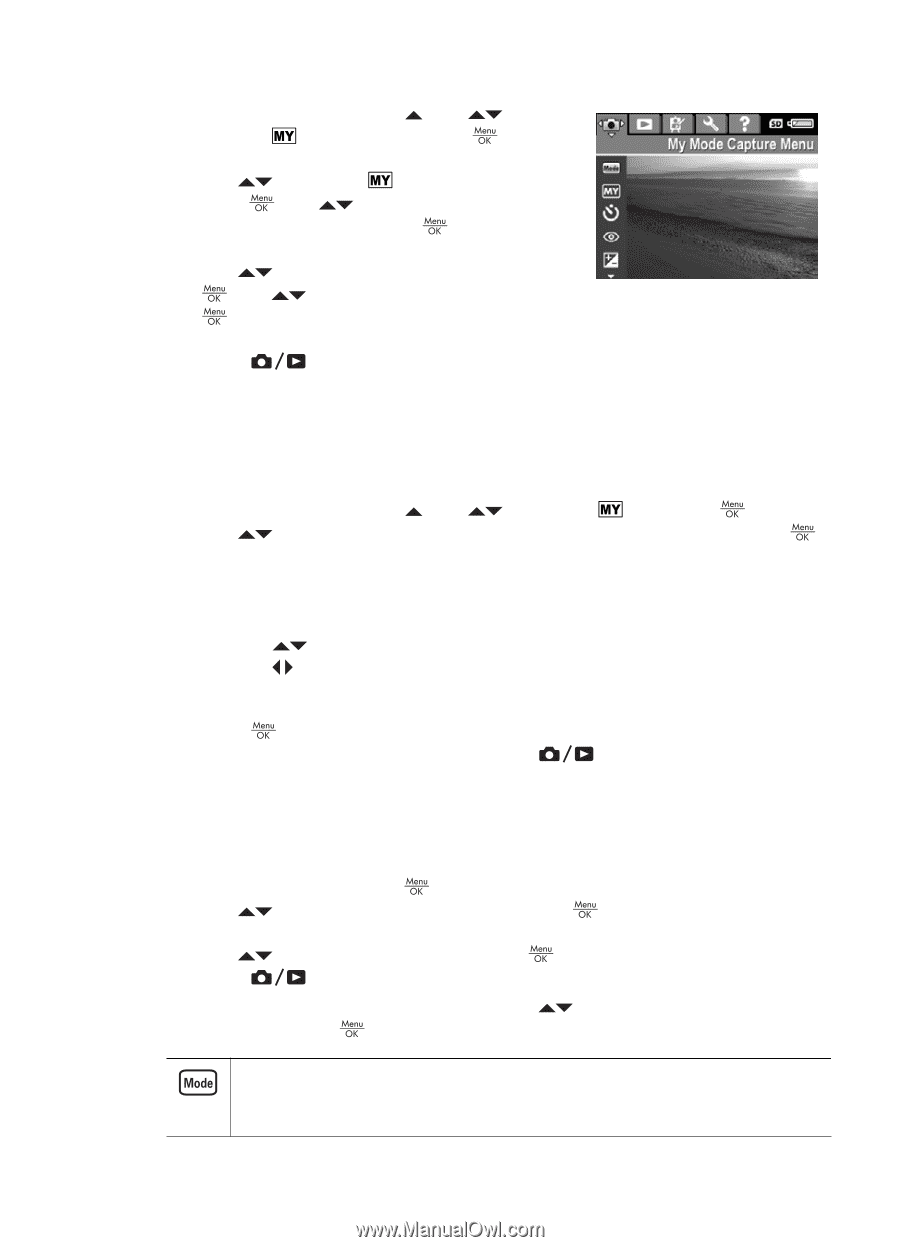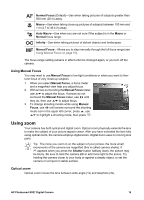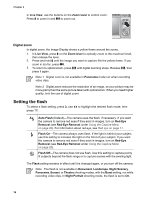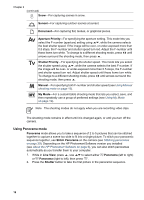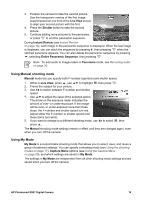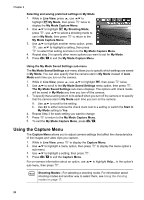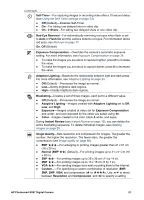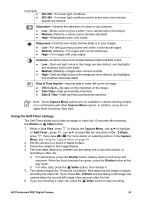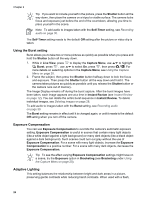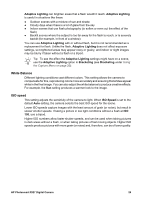HP Photosmart R927 User Guide - Page 20
Using the My Mode Saved Settings sub-menu, Using the Capture Menu
 |
View all HP Photosmart R927 manuals
Add to My Manuals
Save this manual to your list of manuals |
Page 20 highlights
Chapter 2 Selecting and saving preferred settings in My Mode 1. While in Live View, press , use to highlight My Mode, then press twice to display the My Mode Capture Menu. 2. Use to highlight My Shooting Mode, press , use to select a shooting mode to use in My Mode, then press My Mode Capture Menu. to return to the 3. Use to highlight another menu option, press , use to highlight a setting, then press to select that setting and return to the My Mode Capture Menu. 4. Repeat step 3 to specify other menu options you want to set for My Mode. 5. Press to exit the My Mode Capture Menu. Using the My Mode Saved Settings sub-menu The My Mode Saved Settings sub-menu allows you to specify which settings are saved in My Mode. You can also specify that the camera start in My Mode instead of Auto Mode each time you turn on the camera. 1. While in Live View, press , use to highlight , then press twice. 2. Use to scroll to the My Mode Saved Settings menu option, then press . The My Mode Saved Settings sub-menu displays. The options with check marks will be saved in My Mode any time you turn off the camera. 3. To specify that a setting return to its default when you turn off the camera or to specify that the camera start in My Mode each time you turn on the camera: a. Use to scroll to the setting. b. Use to either remove the check mark next to a setting or switch the Start in My Mode setting to Yes. 4. Repeat Step 3 for each setting you want to change. 5. Press to return to the My Mode Capture Menu. 6. To exit the My Mode Capture Menu, press . Using the Capture Menu The Capture Menu allows you to adjust camera settings that affect the characteristics of the images and video clips you capture. 1. While in Live View, press to display the Capture Menu. 2. Use to highlight a menu option, then press to display the menu option's sub-menu. 3. Use to highlight a setting, then press . 4. Press to exit the Capture Menu. For on-camera information about an option, use sub-menu, then press . to highlight Help... in the option's Shooting Modes-For selecting a shooting mode. For information about shooting modes and another way to select them, see Using the shooting modes on page 17. 20