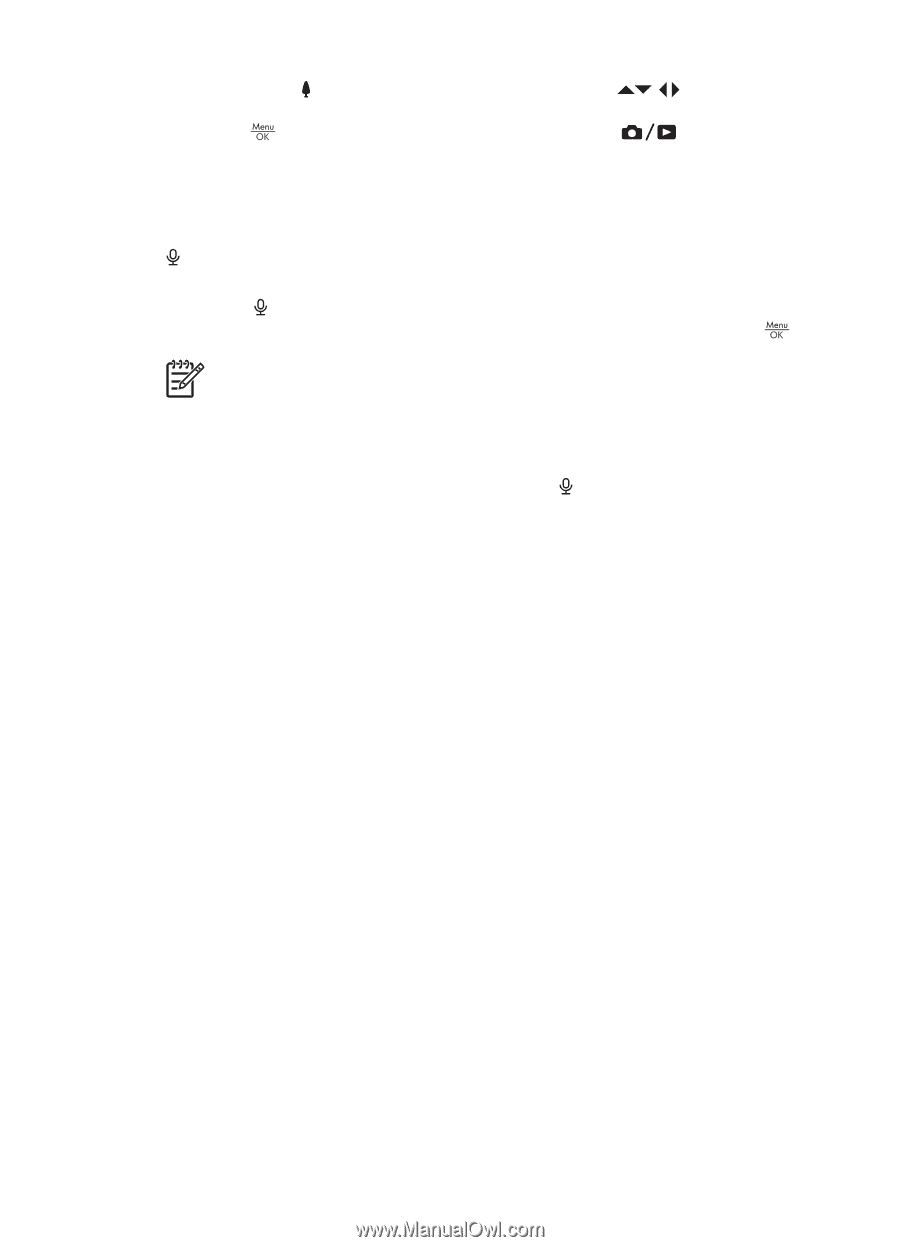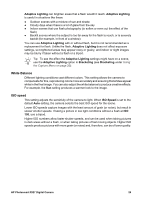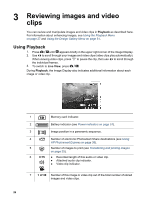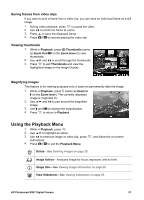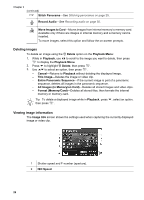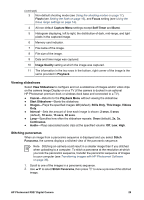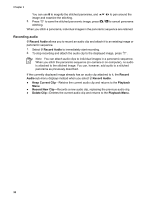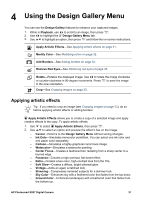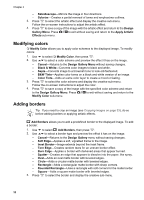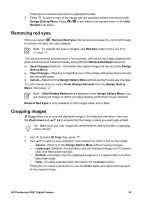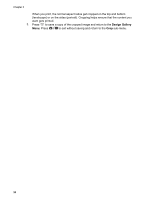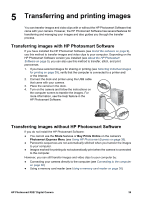HP Photosmart R927 User Guide - Page 30
Recording audio, Record, Audio, Keep Current Clip, Playback, Record New Clip, Delete Clip
 |
View all HP Photosmart R927 manuals
Add to My Manuals
Save this manual to your list of manuals |
Page 30 highlights
Chapter 3 You can use to magnify the stitched panorama, and image and examine the stitching. 3. Press to save the stitched panoramic image; press stitching. to pan around the to cancel panorama When you stitch a panorama, individual images in the panoramic sequence are retained. Recording audio Record Audio allows you to record an audio clip and attach it to an existing image or panoramic sequence. 1. Select Record Audio to immediately start recording. 2. To stop recording and attach the audio clip to the displayed image, press . Note You can attach audio clips to individual images in a panoramic sequence. When you stitch the panoramic sequence (on-camera or on-computer), no audio is attached to the stitched image. You can, however, add audio to a stitched panorama as previously described. If the currently displayed image already has an audio clip attached to it, the Record Audio sub-menu displays instead when you select Record Audio. ● Keep Current Clip-Retains the current audio clip and returns to the Playback Menu. ● Record New Clip-Records a new audio clip, replacing the previous audio clip. ● Delete Clip-Deletes the current audio clip and returns to the Playback Menu. 30