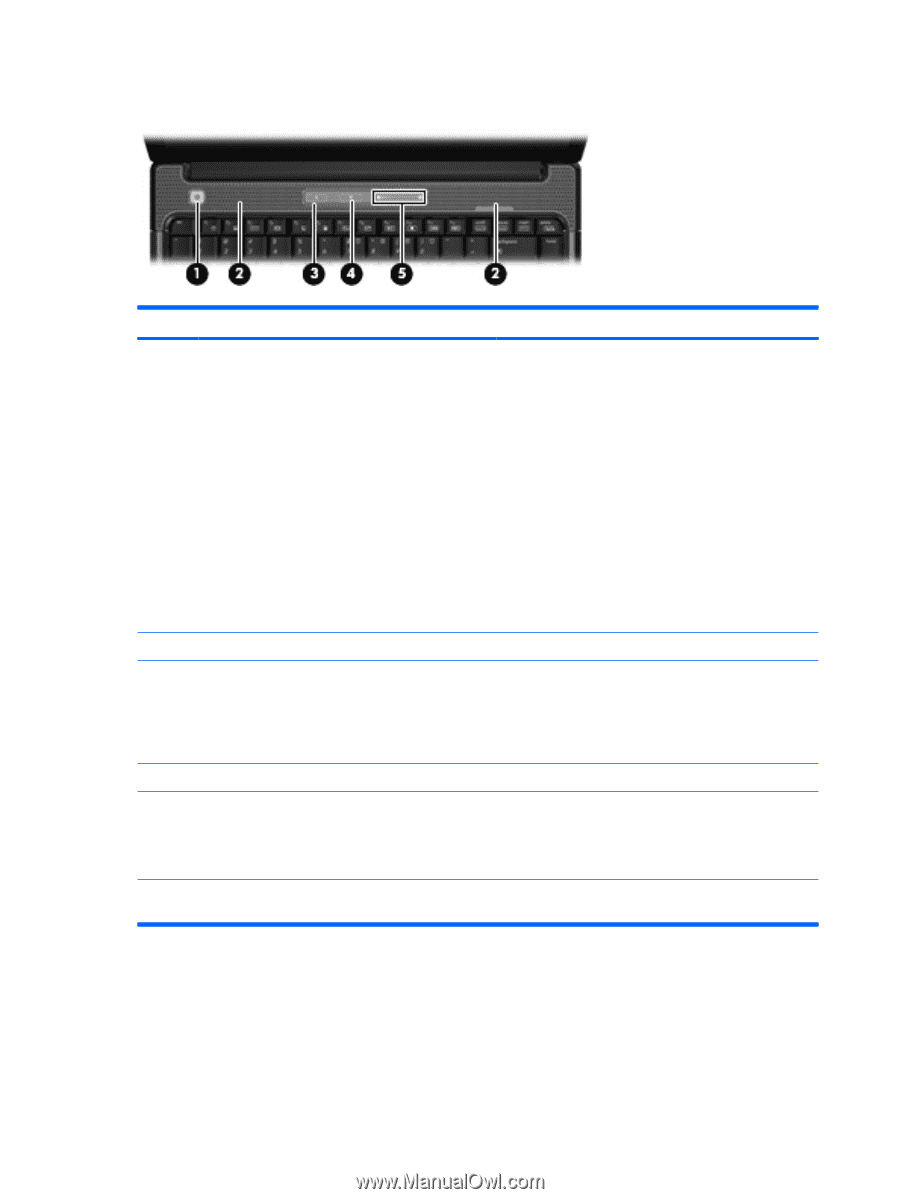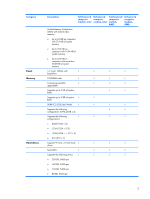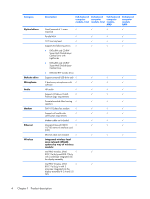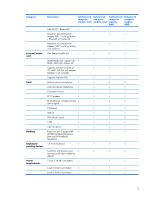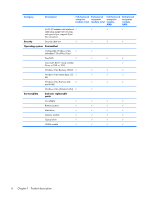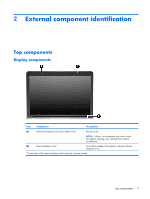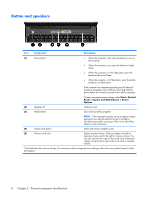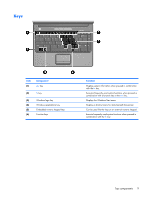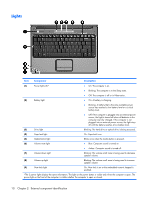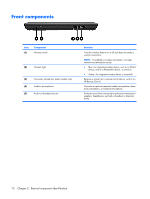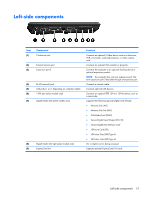HP Presario V3600 Compaq Presario V3500 Notebook PC - Maintenance and Service - Page 16
Button and speakers, External component identification
 |
View all HP Presario V3600 manuals
Add to My Manuals
Save this manual to your list of manuals |
Page 16 highlights
Button and speakers Item Component Description (1) Power button* ● When the computer is off, press the button to turn on the computer. ● When the computer is on, press the button to initiate Sleep. ● When the computer is in the Sleep state, press the button briefly to exit Sleep. ● When the computer is in Hibernation, press the button briefly to exit Hibernation. If the computer has stopped responding and Windows® shutdown procedures are ineffective, press and hold the power button for at least 5 seconds to turn off the computer. To learn more about power settings, select Start > Control Panel > System and Maintenance > Power Options. (2) Speakers (2) Produce sound. (3) Media button Opens the QuickPlay program. NOTE: If the computer has been set up to require a logon password, you may be asked to log on to Windows. QuickPlay opens after you log on. Refer to the QuickPlay Help for more information. (4) Volume mute button Mutes and restores speaker sound. (5) Volume scroll zone Adjusts speaker volume. Slide your finger to the left to decrease volume and to the right to increase volume. You can also tap the minus sign on the scroll zone to decrease volume, or tap the plus sign on the scroll zone to increase volume. *This table describes factory settings. For information about changing factory settings, refer to the user guides located in Help and Support. 8 Chapter 2 External component identification