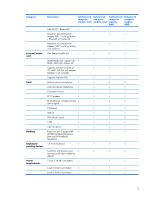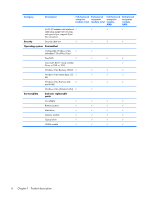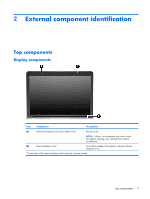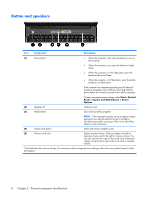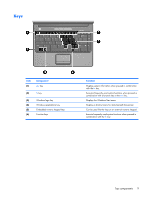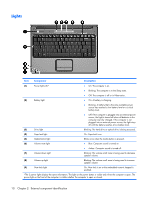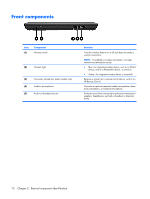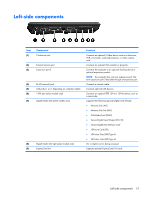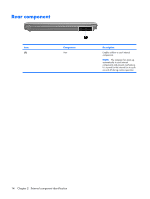HP Presario V3600 Compaq Presario V3500 Notebook PC - Maintenance and Service - Page 18
Lights
 |
View all HP Presario V3600 manuals
Add to My Manuals
Save this manual to your list of manuals |
Page 18 highlights
Lights Item Component Description (1) Power lights (2)* (2) Battery light ● On: The computer is on. ● Blinking: The computer is in the Sleep state. ● Off: The computer is off or in Hibernation. ● On: A battery is charging. ● Blinking: A battery that is the only available power source has reached a low battery level or a critical battery level. ● Off: If the computer is plugged into an external power source, the light is turned off when all batteries in the computer are fully charged. If the computer is not plugged into an external power source, the light stays off until the battery reaches a low battery level. (3) Drive light Blinking: The hard drive or optical drive is being accessed. (4) Caps lock light On: Caps lock is on. (5) Media button light (6) Volume mute light Blinks once when the media button is pressed. ● Blue: Computer sound is turned on. ● Amber: Computer sound is turned off. (7) Volume down light Blinking: The volume scroll zone is being used to decrease speaker volume. (8) Volume up light Blinking: The volume scroll zone is being used to increase speaker volume. (9) Num lock light On: Num lock is on or the embedded numeric keypad is enabled. *The 2 power lights display the same information. The light on the power button is visible only when the computer is open. The power light on the front of the computer is visible whether the computer is open or closed. 10 Chapter 2 External component identification