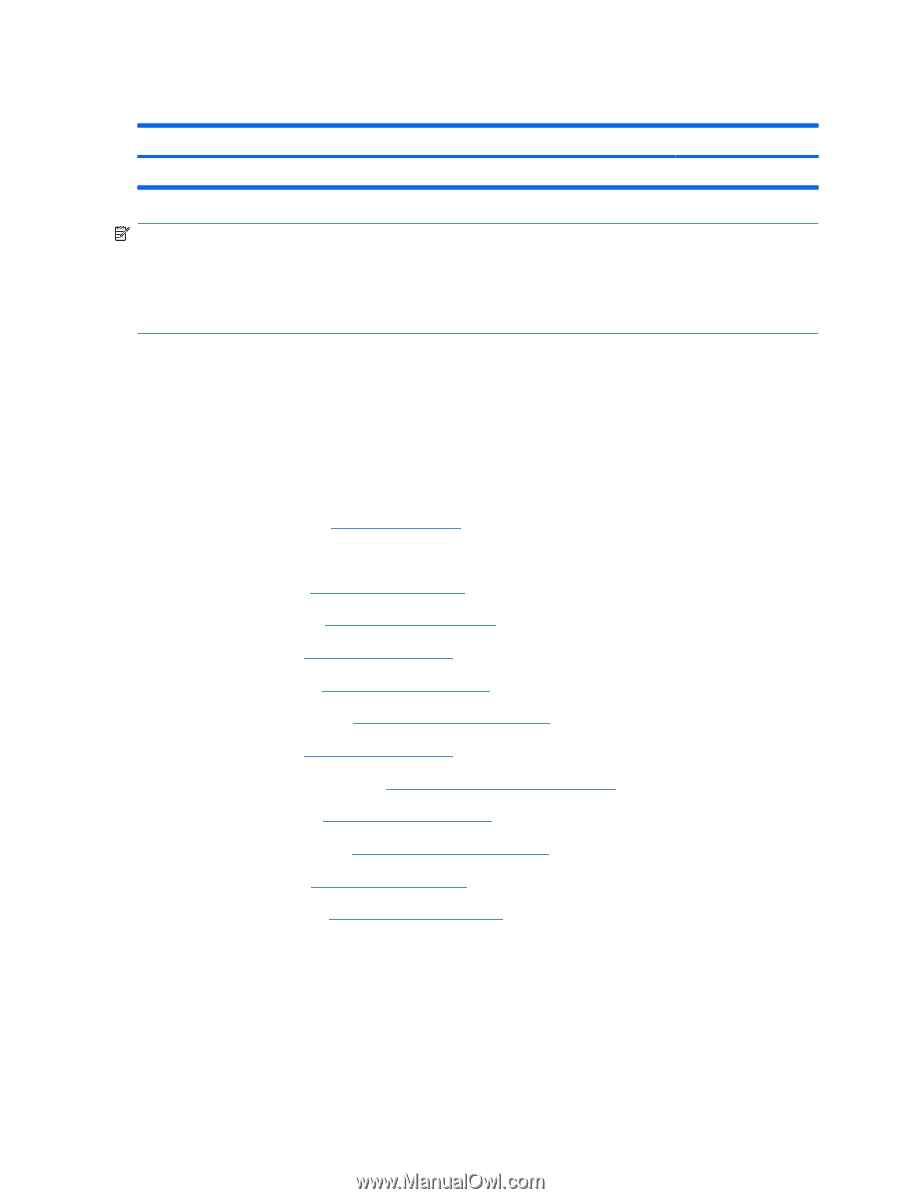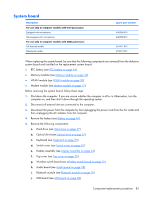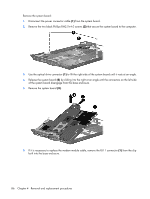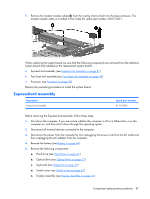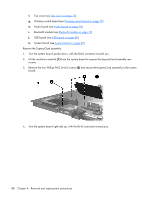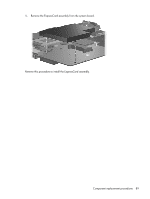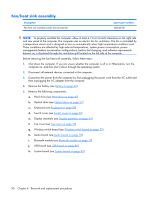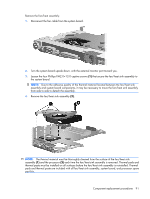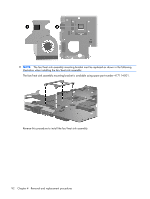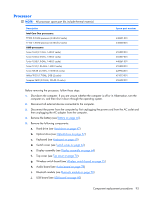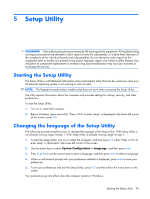HP Presario V3600 Compaq Presario V3500 Notebook PC - Maintenance and Service - Page 98
Fan/heat sink assembly
 |
View all HP Presario V3600 manuals
Add to My Manuals
Save this manual to your list of manuals |
Page 98 highlights
Fan/heat sink assembly Description Fan/heat sink assembly(includes thermal material) Spare part number 448625-001 NOTE: To properly ventilate the computer, allow at least a 7.6-cm (3-inch) clearance on the right side and rear panel of the computer. The computer uses an electric fan for ventilation. The fan is controlled by a temperature sensor and is designed to turn on automatically when high temperature conditions exist. These conditions are affected by high external temperatures, system power consumption, power management/battery conservation configurations, battery fast charging, and software requirements. Exhaust air is displaced through the ventilation grill located on the left side of the computer. Before removing the fan/heat sink assembly, follow these steps: 1. Shut down the computer. If you are unsure whether the computer is off or in Hibernation, turn the computer on, and then shut it down through the operating system. 2. Disconnect all external devices connected to the computer. 3. Disconnect the power from the computer by first unplugging the power cord from the AC outlet and then unplugging the AC adapter from the computer. 4. Remove the battery (see Battery on page 46). 5. Remove the following components: a. Hard drive (see Hard drive on page 47) b. Optical drive (see Optical drive on page 57) c. Keyboard (see Keyboard on page 59) d. Switch cover (see Switch cover on page 62) e. Display assembly (see Display assembly on page 64) f. Top cover (see Top cover on page 70) g. Wireless switch board (see Wireless switch board on page 75) h. Audio board (see Audio board on page 78) i. Bluetooth module (see Bluetooth module on page 79) j. USB board (see USB board on page 80) k. System board (see System board on page 85) 90 Chapter 4 Removal and replacement procedures