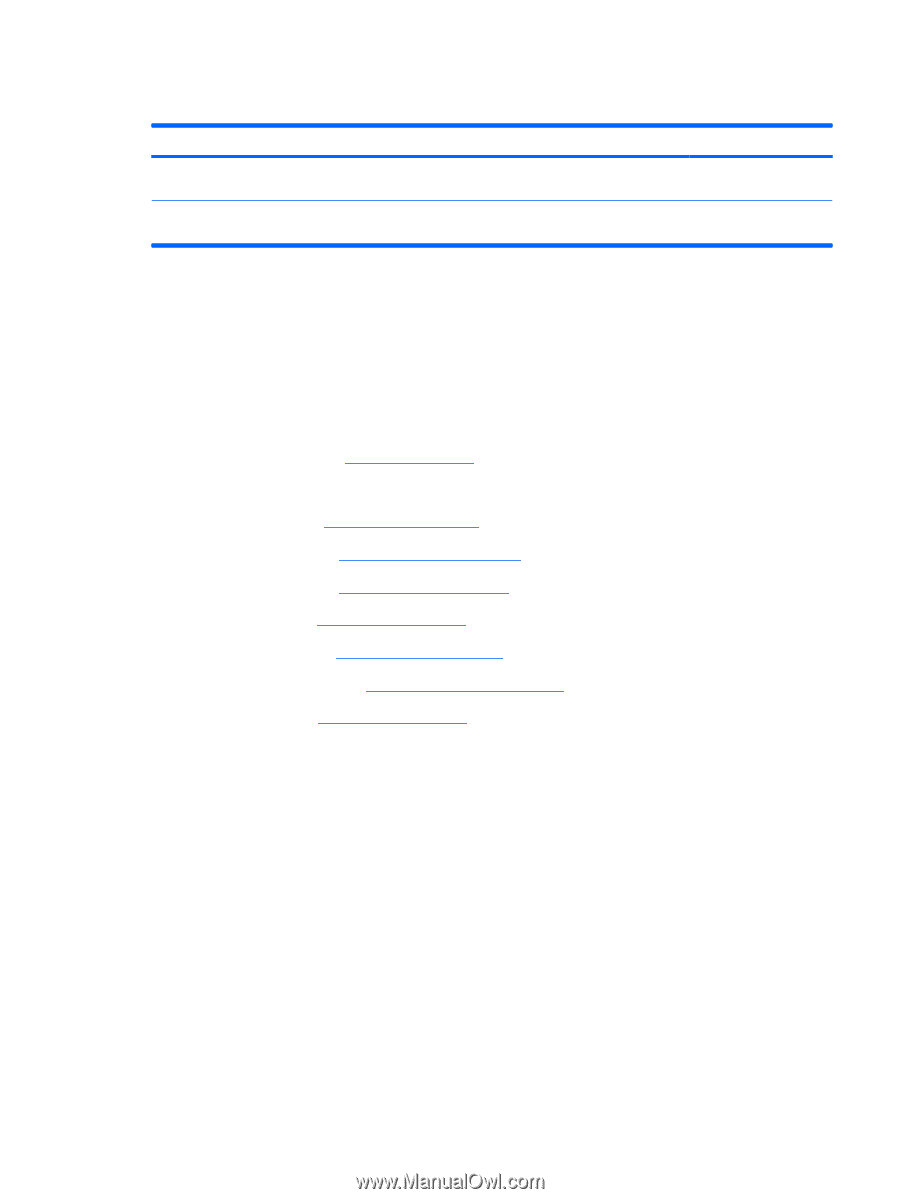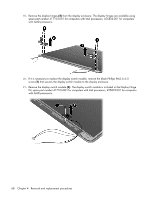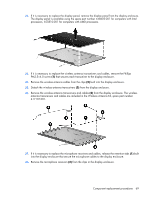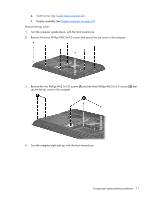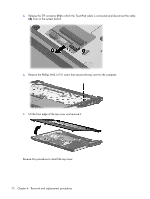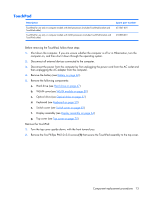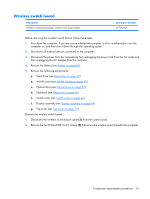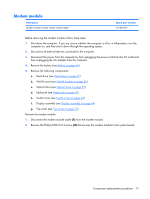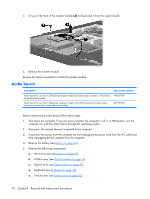HP Presario V3600 Compaq Presario V3500 Notebook PC - Maintenance and Service - Page 81
TouchPad, Remove the TouchPad
 |
View all HP Presario V3600 manuals
Add to My Manuals
Save this manual to your list of manuals |
Page 81 highlights
TouchPad Description TouchPad for use only in computer models with Intel processors (includes TouchPad bracket and TouchPad cable) TouchPad for use only in computer models with AMD processors (includes TouchPad bracket and TouchPad cable) Spare part number 451341-001 455858-001 Before removing the TouchPad, follow these steps: 1. Shut down the computer. If you are unsure whether the computer is off or in Hibernation, turn the computer on, and then shut it down through the operating system. 2. Disconnect all external devices connected to the computer. 3. Disconnect the power from the computer by first unplugging the power cord from the AC outlet and then unplugging the AC adapter from the computer. 4. Remove the battery (see Battery on page 46). 5. Remove the following components: a. Hard drive (see Hard drive on page 47) b. WLAN cover (see WLAN module on page 50) c. Optical drive (see Optical drive on page 57) d. Keyboard (see Keyboard on page 59) e. Switch cover (see Switch cover on page 62) f. Display assembly (see Display assembly on page 64) g. Top cover (see Top cover on page 70) Remove the TouchPad: 1. Turn the top cover upside down, with the front toward you. 2. Remove the five Phillips PM2.0×3.0 screws (1) that secure the TouchPad assembly to the top cover. Component replacement procedures 73