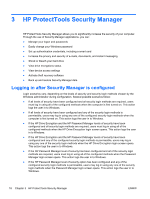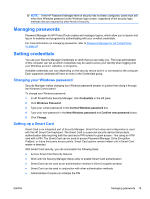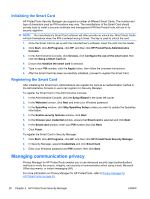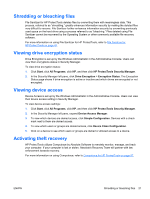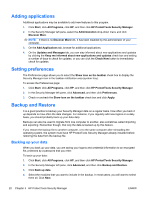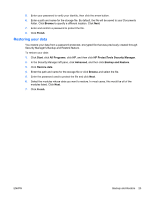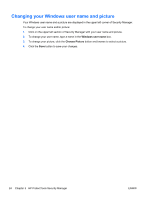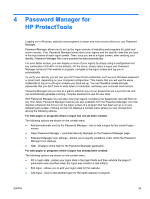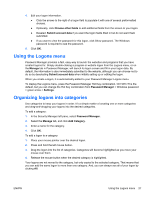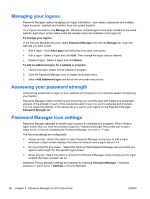HP Pro 3420 HP ProtectTools Security Software,Version 6.0 User Guide - Page 33
Restoring your data, Browse, Finish, Start, All Programs, HP ProtectTools Security Manager, Advanced
 |
View all HP Pro 3420 manuals
Add to My Manuals
Save this manual to your list of manuals |
Page 33 highlights
5. Enter your password to verify your identity, then click the arrow button. 6. Enter a path and name for the storage file. By default, the file will be saved to your Documents folder. Click Browse to specify a different location. Click Next. 7. Enter and confirm a password to protect the file. 8. Click Finish. Restoring your data You restore your data from a password-protected, encrypted file that was previously created through Security Manager's Backup and Restore feature. To restore your data: 1. Click Start, click All Programs, click HP, and then click HP ProtectTools Security Manager. 2. In the Security Manager left pane, click Advanced, and then click Backup and Restore. 3. Click Restore data. 4. Enter the path and name for the storage file or click Browse and select the file. 5. Enter the password used to protect the file and click Next. 6. Select the modules whose data you want to restore. In most cases, this would be all of the modules listed. Click Next. 7. Click Finish. ENWW Backup and Restore 23