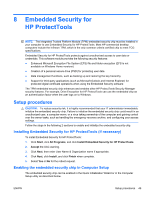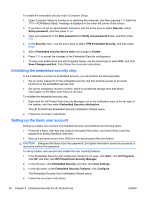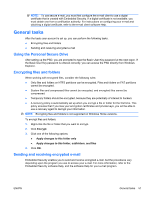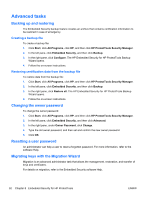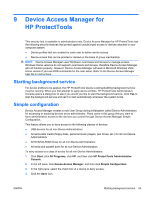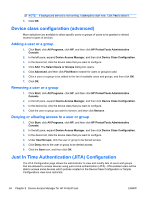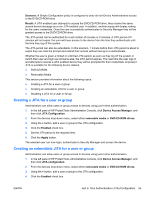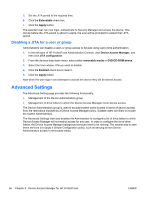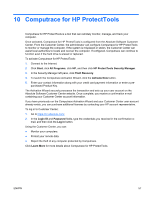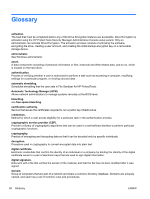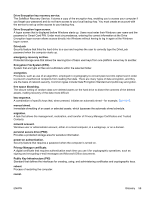HP Pro 3420 HP ProtectTools Security Software,Version 6.0 User Guide - Page 64
Device class configuration (advanced), Adding a user or a group
 |
View all HP Pro 3420 manuals
Add to My Manuals
Save this manual to your list of manuals |
Page 64 highlights
NOTE: If background service is not running, it attempts to start now. Click Yes to allow it. 5. Click OK. Device class configuration (advanced) More selections are available to allow specific users or groups of users to be granted or denied access to types of devices. Adding a user or a group 1. Click Start, click All Programs, click HP, and then click HP ProtectTools Administrative Console. 2. In the left pane, expand Device Access Manager, and then click Device Class Configuration. 3. In the device list, click the device class that you want to configure. 4. Click Add. The Select Users or Groups dialog box opens. 5. Click Advanced, and then click Find Now to search for users or groups to add. 6. Click a user or a group to be added to the list of available users and groups, and then click OK. 7. Click OK. Removing a user or a group 1. Click Start, click All Programs, click HP, and then click HP ProtectTools Administrative Console. 2. In the left pane, expand Device Access Manager, and then click Device Class Configuration. 3. In the device list, click the device class that you want to configure. 4. Click the user or group you want to remove, and then click Remove. Denying or allowing access to a user or group 1. Click Start, click All Programs, click HP, and then click HP ProtectTools Administrative Console. 2. In the left pane, expand Device Access Manager, and then click Device Class Configuration. 3. In the device list, click the device class that you want to configure. 4. Under User/Groups, click the user or group to be denied access. 5. Click Deny next to the user or group to be denied access. 6. Click the Save icon, and then click OK. Just In Time Authentication (JITA) Configuration The JITA Configuration page allows the administrator to view and modify lists of users and groups that are allowed to access devices using just-in-time authentication (JITA). JITA enabled users will be able to access some devices which policies created on the Device Class Configuration or Simple Configurations view have restricted. 54 Chapter 9 Device Access Manager for HP ProtectTools ENWW