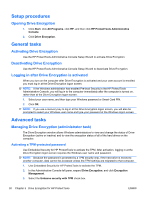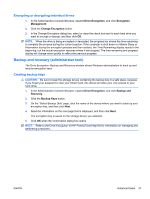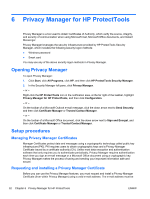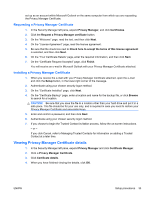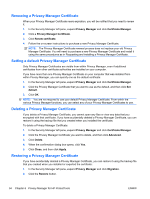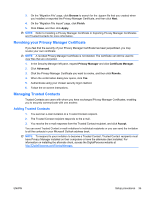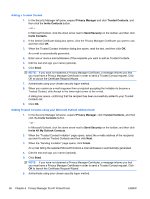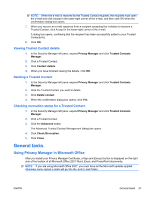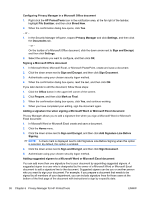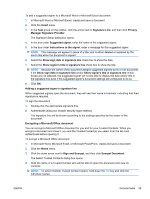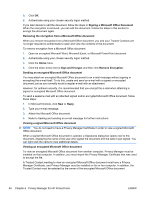HP Pro 3420 HP ProtectTools Security Software,Version 6.0 User Guide - Page 45
Revoking your Privacy Manager Certificate, Managing Trusted Contacts
 |
View all HP Pro 3420 manuals
Add to My Manuals
Save this manual to your list of manuals |
Page 45 highlights
3. On the "Migration File" page, click Browse to search for the .dppsm file that you created when you installed or exported the Privacy Manager Certificate, and then click Next. 4. On the "Migration File Import" page, click Finish. 5. Click Close, and then click Apply. NOTE: Refer to Installing a Privacy Manager Certificate or Exporting Privacy Manager Certificates and Trusted Contacts for more information. Revoking your Privacy Manager Certificate If you feel that the security of your Privacy Manager Certificate has been jeopardized, you may revoke your own certificate: NOTE: A revoked Privacy Manager Certificate is not deleted. The certificate can still be used to view files that are encrypted. 1. In the Security Manager left pane, expand Privacy Manager and click Certificate Manager. 2. Click Advanced. 3. Click the Privacy Manager Certificate you want to revoke, and then click Revoke. 4. When the confirmation dialog box opens, click Yes. 5. Authenticate using your chosen security logon method. 6. Follow the on-screen instructions. Managing Trusted Contacts Trusted Contacts are users with whom you have exchanged Privacy Manager Certificates, enabling you to securely communicate with one another. Adding Trusted Contacts 1. You send an e-mail invitation to a Trusted Contact recipient. 2. The Trusted Contact recipient responds to the e-mail. 3. You receive the e-mail response from the Trusted Contact recipient, and click Accept. You can send Trusted Contact e-mail invitations to individual recipients or you can send the invitation to all the contacts in your Microsoft Outlook address book. NOTE: To respond to your invitation to become a Trusted Contact, Trusted Contact recipients must have Privacy Manager installed on their computers or have the alternate client installed. For information on installing the alternate client, access the DigitalPersona website at http://DigitalPersona.com/PrivacyManager. ENWW Setup procedures 35