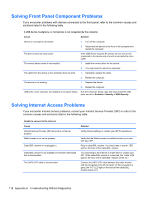HP Pro 3520 PC Maintenance & Service Guide HP Pro 3520 All-in-One Business - Page 131
HP PC Hardware Diagnostics, Why run HP PC Hardware Diagnostics, How to access and run HP PC Hardware
 |
View all HP Pro 3520 PC manuals
Add to My Manuals
Save this manual to your list of manuals |
Page 131 highlights
B HP PC Hardware Diagnostics If HP Support Assistant is unable to detect a problem, try the UEFI-based hardware diagnostic solution that HP includes on all products. You can use this tool even if the computer will not boot to the operating system. This tool also works with components not diagnosed in HPSA. Why run HP PC Hardware Diagnostics The HP PC Hardware Diagnostic tools simplify the process of diagnosing hardware issues and expedite the support process when issues are found. The tools save time by pinpointing the component that needs to be replaced. ● Isolate true hardware failures: The diagnostics run outside of the operating system so they effectively isolate hardware failures from issues that may be caused by the operating system or other software components. ● Failure ID: When a failure is detected that requires hardware replacement, a 24-digit Failure ID is generated. This ID can then be provided to the call agent, who will either schedule support or provide replacement parts. How to access and run HP PC Hardware Diagnostics You can run the diagnostics from one of three places, depending on your preference and the health of the computer. 1. Turn on the computer and press Esc repeatedly until the BIOS Boot Menu appears. 2. Press F2 or select Diagnostics (F2). Pressing F2 signals the system to search for the diagnostics in the follow sequence: a. A connected USB drive (to download the diagnostics tools to a USB drive, see the instructions in Downloading HP PC Hardware Diagnostics to a USB device on page 124) b. The hard disk drive c. A core set of diagnostics in the BIOS (for memory and hard disk drive) that are accessible only if the USB or hard disk drive versions are not detected Why run HP PC Hardware Diagnostics 123