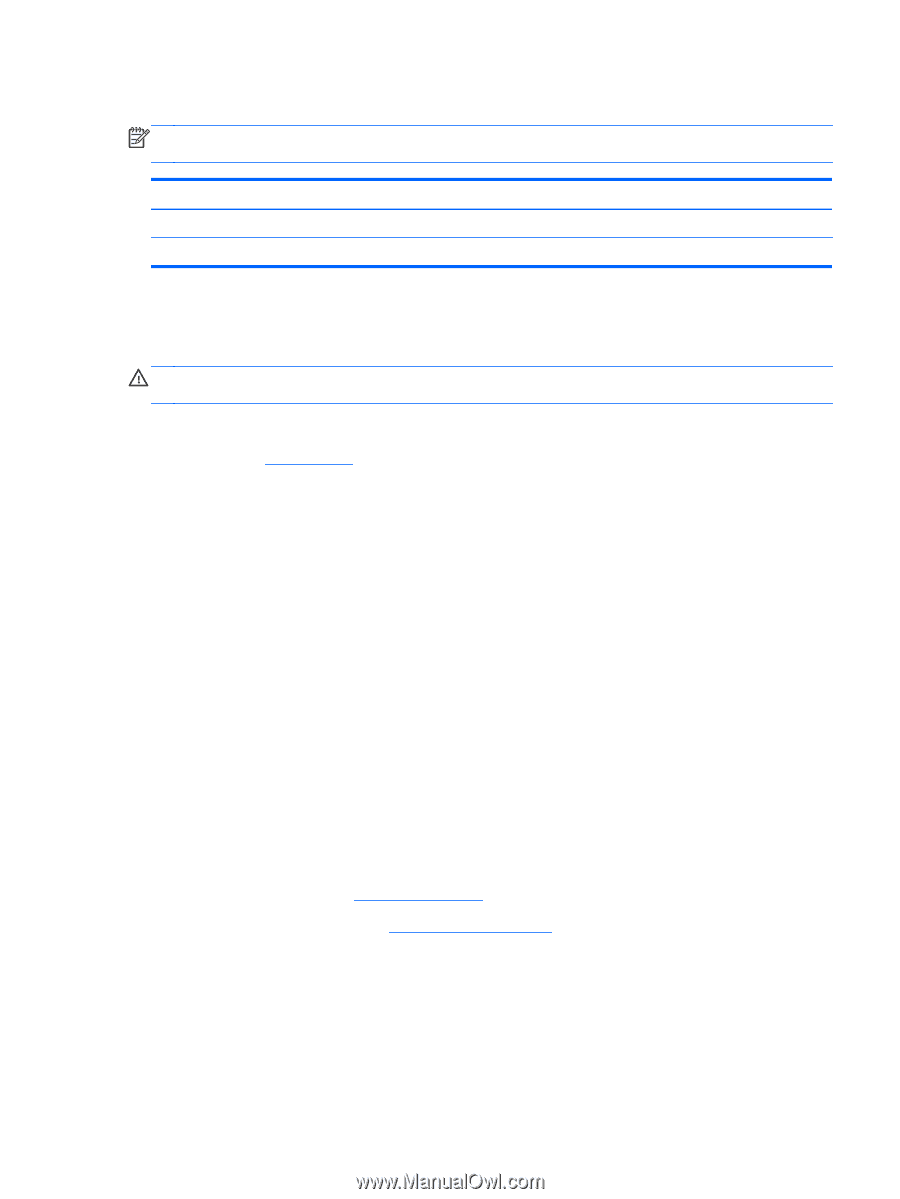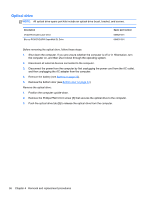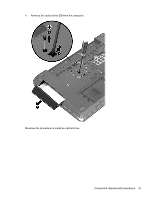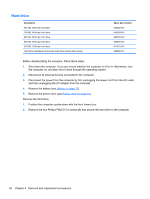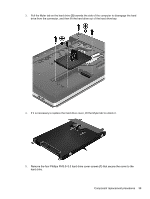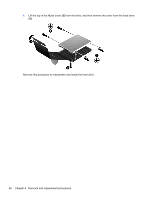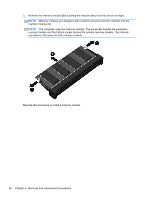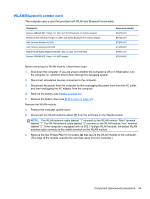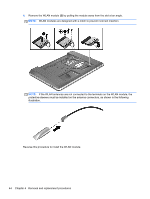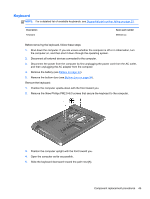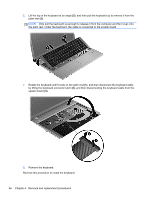HP ProBook 4740s HP ProBook 4740s Notebook PC - Maintenance and Service Guide - Page 49
Memory modules, Step 2: Select a Download - screen replacement
 |
View all HP ProBook 4740s manuals
Add to My Manuals
Save this manual to your list of manuals |
Page 49 highlights
Memory modules NOTE: Primary and expansion memory is installed in a stacked configuration in the bottom of the computer. Description 2-GB (PC3-12800, 1600-MHz, DDR3) 4-GB (PC3-12800, 1600-MHz, DDR3) Spare part number 652972-001 641369-001 Update BIOS before adding memory modules Before adding new memory, make sure you update the computer to the latest BIOS. CAUTION: Failure to update the computer to the latest BIOS prior to installing new memory may result in various system problems. To update BIOS: 1. Navigate to www.hp.com. 2. Click Support & Drivers > click Drivers & Software. 3. In the Enter a product name/number box, type the computer model information, and then click Search. 4. Click the link for the computer model. 5. Select the operating system, and then click Next. 6. Under Step 2: Select a Download, click the BIOS link. 7. Click the link for the most recent BIOS. 8. Click the Download button, and then follow the on-screen instructions. Before removing the memory module, follow these steps: 1. Shut down the computer. If you are unsure whether the computer is off or in Hibernation, turn the computer on, and then shut it down through the operating system. 2. Disconnect all external devices connected to the computer. 3. Disconnect the power from the computer by first unplugging the power cord from the AC outlet, and then unplugging the AC adapter from the computer. 4. Remove the battery (see Battery on page 33). 5. Remove the bottom door (see Bottom door on page 34). Remove the memory module: 1. Position the computer upside-down. 2. Spread the retaining tabs (1) on each side of the memory module slot to release the memory module. (The edge of the module opposite the slot rises away from the computer.) Component replacement procedures 41