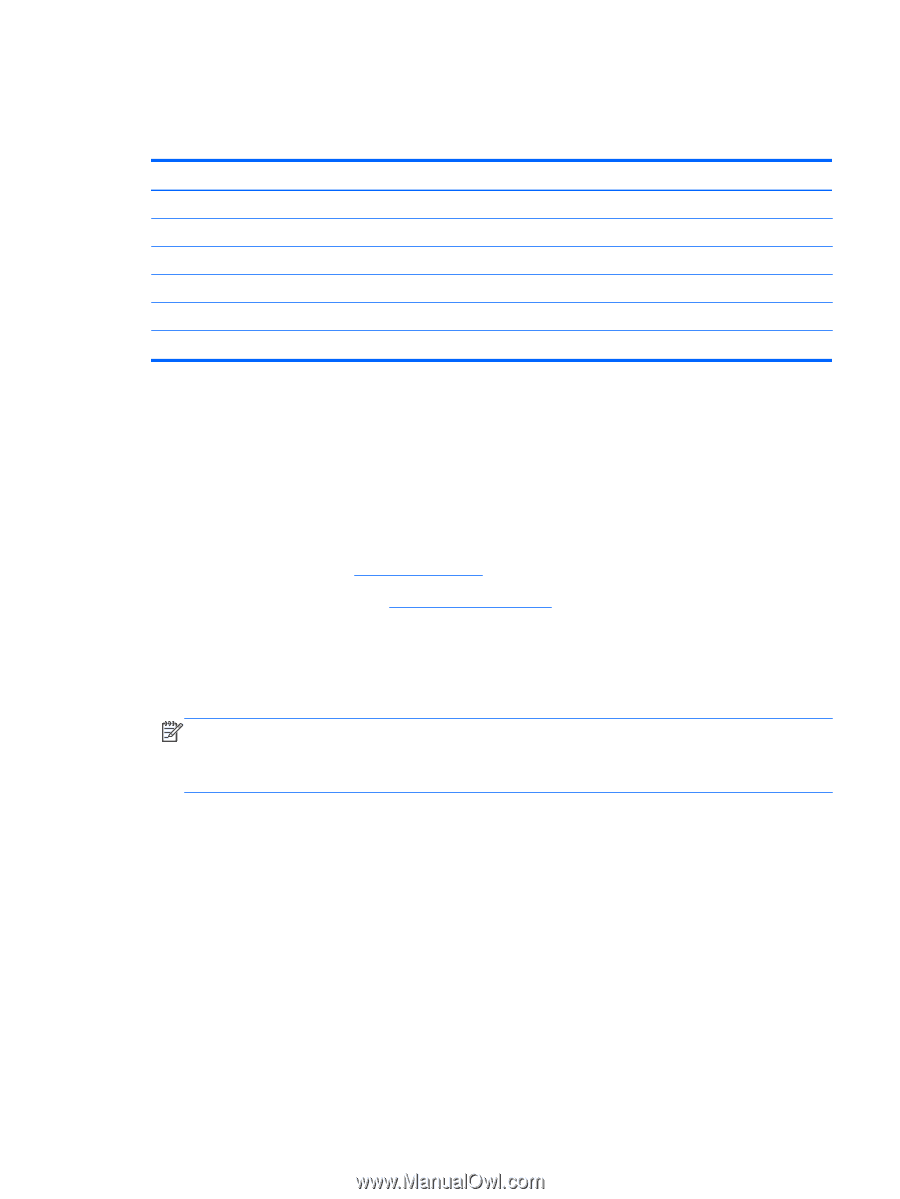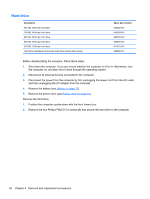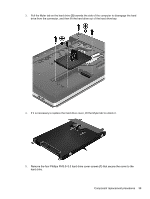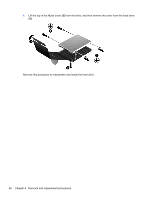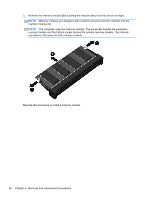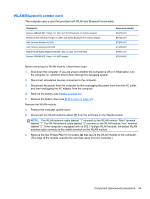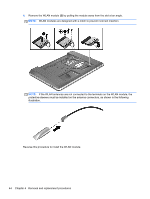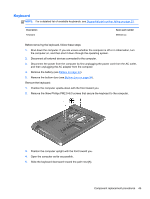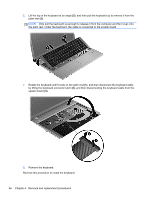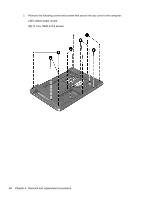HP ProBook 4740s HP ProBook 4740s Notebook PC - Maintenance and Service Guide - Page 51
WLAN/Bluetooth combo card - wifi
 |
View all HP ProBook 4740s manuals
Add to My Manuals
Save this manual to your list of manuals |
Page 51 highlights
WLAN/Bluetooth combo card The computer uses a card that provides both WLAN and Bluetooth functionality. Description Atheros 9485GN 802.11b/g/n 1x1 WiFi and 3012 Bluetooth 4.0 Combo Adapter Broadcom 4313GN 802.11b/g/n 1x1 WiFi and 20702 Bluetooth 4.0 Combo Adapter Intel Centrino Wireless-N 2230 Intel Centrino Advanced-N 6235 Ralink WLAN Ralink Ripple3 RT5390F_802.11 b/g/n 1x1 PCIe HMC Atheros AR9485 802.11b/g/n 1x1 WiFi Adapter Spare part number 655795-001 657325-001 670290-001 670292-001 670691-001 675794-001 Before removing the WLAN module, follow these steps: 1. Shut down the computer. If you are unsure whether the computer is off or in Hibernation, turn the computer on, and then shut it down through the operating system. 2. Disconnect all external devices connected to the computer. 3. Disconnect the power from the computer by first unplugging the power cord from the AC outlet, and then unplugging the AC adapter from the computer. 4. Remove the battery (see Battery on page 33). 5. Remove the bottom door (see Bottom door on page 34). Remove the WLAN module: 1. Position the computer upside-down. 2. Disconnect the WLAN antenna cables (1) from the terminals on the WLAN module. NOTE: The WLAN antenna cable labeled "1" connects to the WLAN module "Main" terminal labeled "1". The WLAN antenna cable labeled "2" connects to the WLAN module "Aux" terminal labeled "2". If the computer is equipped with an 802.11a/b/g/n WLAN module, the yellow WLAN antenna cable connects to the middle terminal on the WLAN module. 3. Remove the two Phillips PM2.5×3.0 screws (2) that secure the WLAN module to the computer. (The edge of the module opposite the slot rises away from the computer.) Component replacement procedures 43