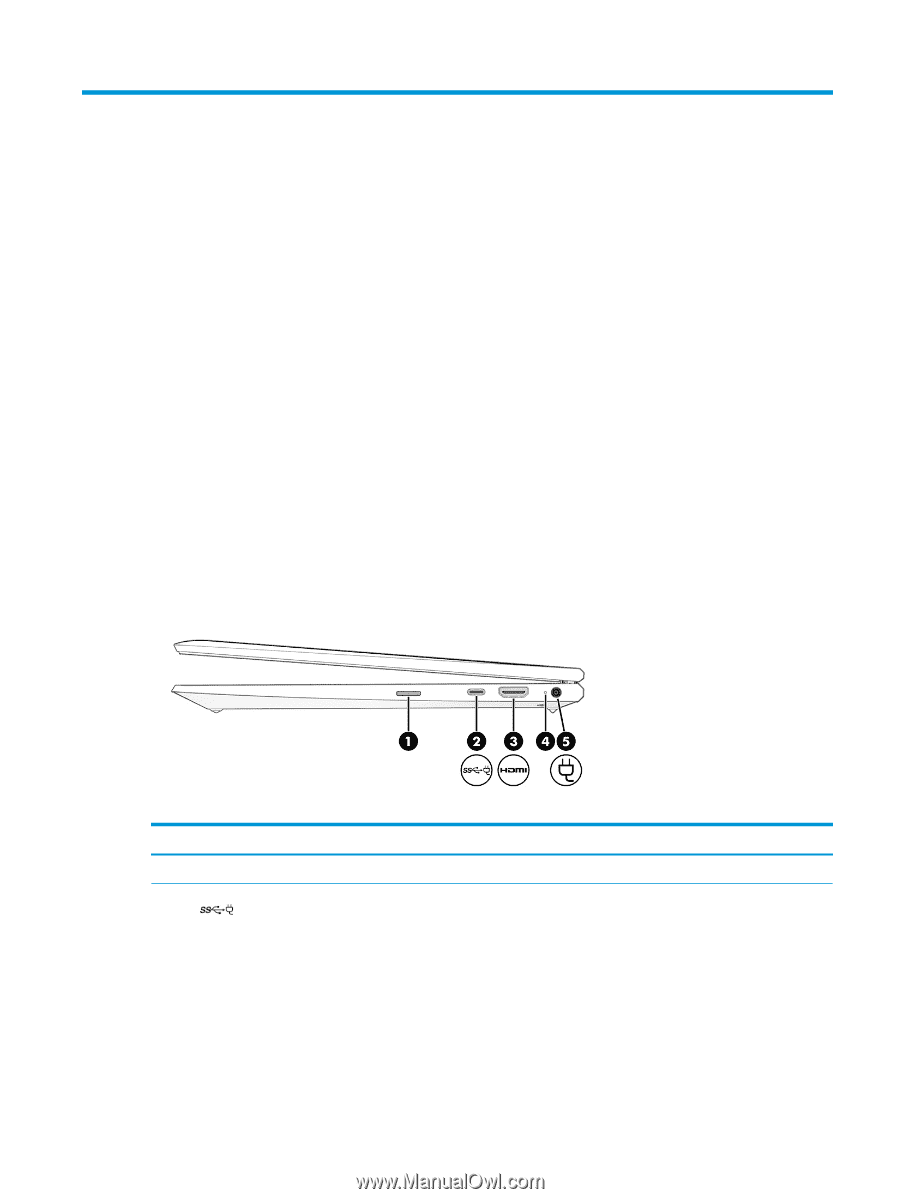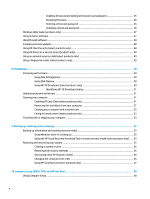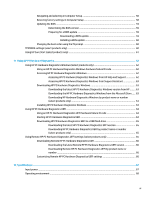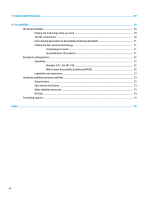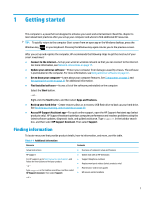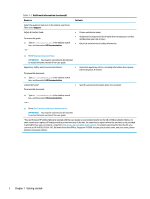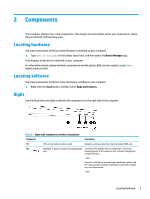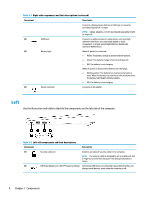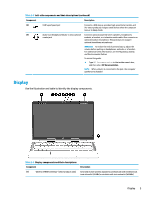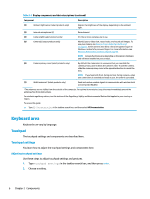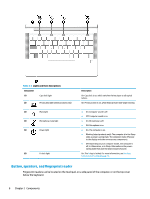HP ProBook 635 User Guide - Page 15
Components
 |
View all HP ProBook 635 manuals
Add to My Manuals
Save this manual to your list of manuals |
Page 15 highlights
2 Components Your computer features top-rated components. This chapter provides details about your components, where they are located, and how they work. Locating hardware Use these instructions to find out what hardware is installed on your computer. ▲ Type device manager in the taskbar search box, and then select the Device Manager app. A list displays all the devices installed on your computer. For information about system hardware components and the system BIOS version number, press fn+esc (select products only). Locating software Use these instructions to find out what software is installed on your computer: ▲ Right-click the Start button, and then select Apps and Features. Right Use the illustration and table to identify the components on the right side of the computer. Table 2-1 Right-side components and their descriptions Component Description (1) SIM card slot (select products only) Supports a wireless subscriber identity module (SIM) card. (2) USB Type-C® power connector and SuperSpeed Connects an AC adapter that has a USB Type-C connector, port supplying power to the computer and, if needed, charging the computer battery. - and - Connects a USB device, provides high-speed data transfer, and (for select products) charges small devices when the computer is on or in Sleep mode. - and - Locating hardware 3