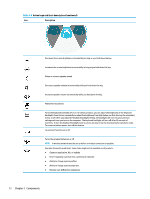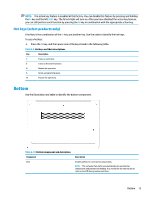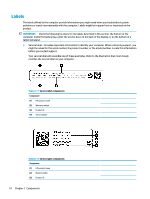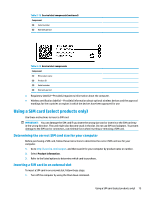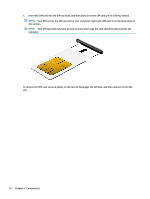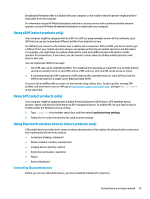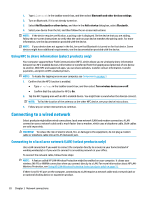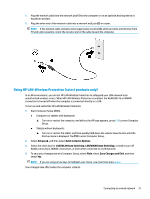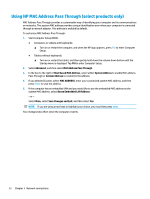HP ProBook 635 User Guide - Page 29
Network connections
 |
View all HP ProBook 635 manuals
Add to My Manuals
Save this manual to your list of manuals |
Page 29 highlights
3 Network connections Your computer can travel with you wherever you go. But even at home, you can explore the globe and access information from millions of websites by using your computer and a wired or wireless network connection. This chapter helps you get connected to that world. Connecting to a wireless network Your computer might be equipped with one or more wireless devices. ● WLAN device-Connects the computer to wireless local area networks (commonly referred to as Wi-Fi networks, wireless LANs, or WLANs) in corporate offices, your home, and public places such as airports, restaurants, coffee shops, hotels, and universities. In a WLAN, the mobile wireless device in your computer communicates with a wireless router or a wireless access point. ● HP Mobile Broadband Module (select products only)-A wireless wide area network (WWAN) device that gives you wireless connectivity over a much larger area. Mobile network operators install base stations (similar to cell phone towers) throughout large geographic areas, effectively providing coverage across entire states, regions, or even countries. ● Bluetooth® device-Creates a personal area network (PAN) to connect to other Bluetooth-enabled devices such as computers, phones, printers, headsets, speakers, and cameras. In a PAN, each device communicates directly with other devices, and devices must be relatively close together-typically within 10 m (approximately 33 ft) of each other. Using the wireless controls You can control the wireless devices in your computer using one or more of these features. ● Wireless button (also called airplane mode key or wireless key) ● Operating system controls Wireless button The computer might have a wireless button, one or more wireless devices, and one or two wireless lights. All the wireless devices on your computer are enabled at the factory. The wireless light indicates the overall power state of your wireless devices, not the status of individual devices. Operating system controls The Network and Sharing Center allows you to set up a connection or network, connect to a network, and diagnose and repair network problems. To use operating system controls: Type control panel in the taskbar search box, select Control Panel, and then select Network and Sharing Center. - or - On the taskbar, select the network status icon, and then select Network & Internet settings. Connecting to a wireless network 17