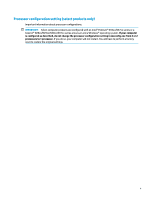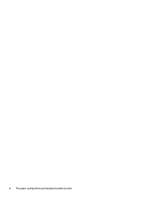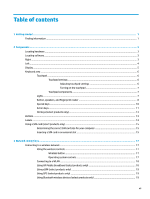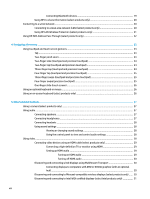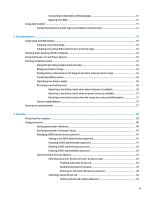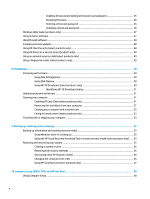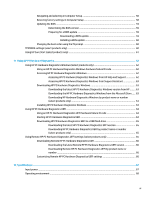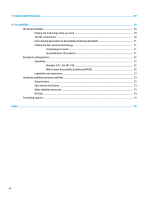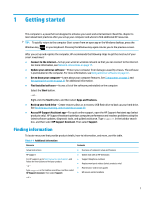Connecting Bluetooth devices
........................................................................................
19
Using NFC to share information (select products only)
....................................................................
20
Connecting to a wired network
............................................................................................................................
20
Connecting to a local area network (LAN) (select products only)
....................................................
20
Using HP LAN-Wireless Protection (select products only)
................................................................
21
Using HP MAC Address Pass Through (select products only)
..............................................................................
22
4
Navigating the screen
..................................................................................................................................
23
Using touchpad and touch screen gestures
........................................................................................................
23
Tap
.....................................................................................................................................................
23
Two-finger
pinch zoom
.....................................................................................................................
23
Two-finger
slide (touchpad and precision touchpad)
.......................................................................
24
Two-finger
tap (touchpad and precision touchpad)
.........................................................................
24
Three-finger
tap (touchpad and precision touchpad)
......................................................................
24
Four-finger
tap (touchpad and precision touchpad)
........................................................................
25
Three-finger
swipe (touchpad and precision touchpad)
..................................................................
25
Four-finger
swipe (precision touchpad)
............................................................................................
25
One-finger
slide (touch screen)
.........................................................................................................
26
Using an optional keyboard or mouse
.................................................................................................................
26
Using an on-screen keyboard (select products only)
..........................................................................................
26
5
Entertainment features
...............................................................................................................................
27
Using a camera (select products only)
................................................................................................................
27
Using audio
..........................................................................................................................................................
27
Connecting speakers
.........................................................................................................................
27
Connecting headphones
....................................................................................................................
27
Connecting headsets
.........................................................................................................................
28
Using sound settings
.........................................................................................................................
28
Viewing or changing sound settings
..............................................................................
28
Using the control panel to view and control audio settings
..........................................
28
Using video
..........................................................................................................................................................
28
Connecting video devices using an HDMI cable (select products only)
............................................
29
Connecting a
high-definition
TV or monitor using HDMI
................................................
29
Setting up HDMI audio
....................................................................................................
29
Turning on HDMI audio
.................................................................................
29
Turning
off
HDMI audio
.................................................................................
30
Discovering and connecting wired displays using MultiStream Transport
......................................
30
Connecting displays to computers with AMD or NVIDIA graphics (with an optional
hub)
.................................................................................................................................
30
Discovering and connecting to Miracast-compatible wireless displays (select products only)
......
30
Discovering and connecting to Intel WiDi
certified
displays (select Intel products only)
................
31
viii