HP ProBook 635 User Guide - Page 28
from the illustration
 |
View all HP ProBook 635 manuals
Add to My Manuals
Save this manual to your list of manuals |
Page 28 highlights
2. Insert the SIM card into the SIM card slot, and then press in on the SIM card until it is firmly seated. NOTE: Your SIM card or the SIM card slot in your computer might look different from the illustration in this section. NOTE: Your SIM card slot may have an icon to show which way the card should be inserted into the computer. To remove the SIM card, press in gently on the card to disengage the SIM lock, and then remove it from the slot. 16 Chapter 2 Components
-
 1
1 -
 2
2 -
 3
3 -
 4
4 -
 5
5 -
 6
6 -
 7
7 -
 8
8 -
 9
9 -
 10
10 -
 11
11 -
 12
12 -
 13
13 -
 14
14 -
 15
15 -
 16
16 -
 17
17 -
 18
18 -
 19
19 -
 20
20 -
 21
21 -
 22
22 -
 23
23 -
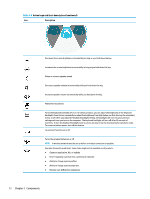 24
24 -
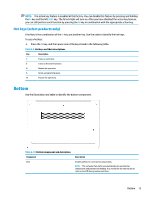 25
25 -
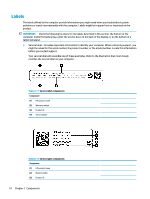 26
26 -
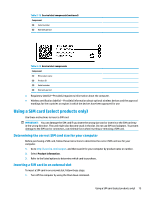 27
27 -
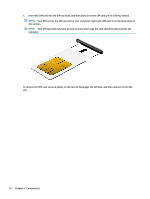 28
28 -
 29
29 -
 30
30 -
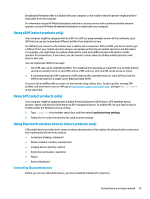 31
31 -
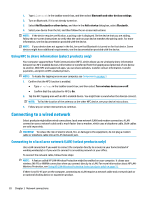 32
32 -
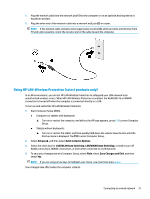 33
33 -
 34
34 -
 35
35 -
 36
36 -
 37
37 -
 38
38 -
 39
39 -
 40
40 -
 41
41 -
 42
42 -
 43
43 -
 44
44 -
 45
45 -
 46
46 -
 47
47 -
 48
48 -
 49
49 -
 50
50 -
 51
51 -
 52
52 -
 53
53 -
 54
54 -
 55
55 -
 56
56 -
 57
57 -
 58
58 -
 59
59 -
 60
60 -
 61
61 -
 62
62 -
 63
63 -
 64
64 -
 65
65 -
 66
66 -
 67
67 -
 68
68 -
 69
69 -
 70
70 -
 71
71 -
 72
72 -
 73
73 -
 74
74 -
 75
75 -
 76
76 -
 77
77 -
 78
78 -
 79
79 -
 80
80 -
 81
81 -
 82
82 -
 83
83 -
 84
84 -
 85
85 -
 86
86 -
 87
87 -
 88
88 -
 89
89
 |
 |

2.
Insert the SIM card into the SIM card slot, and then press in on the SIM card until it is
firmly
seated.
NOTE:
Your SIM card or the SIM card slot in your computer might look
different
from the illustration in
this section.
NOTE:
Your SIM card slot may have an icon to show which way the card should be inserted into the
computer.
To remove the SIM card, press in gently on the card to disengage the SIM lock, and then remove it from the
slot.
16
Chapter 2
Components
