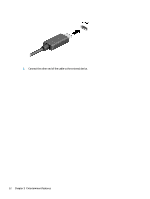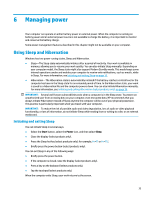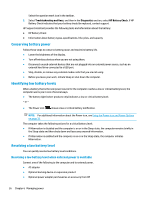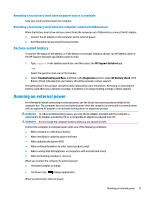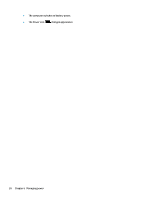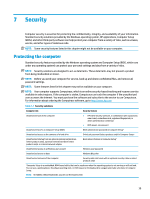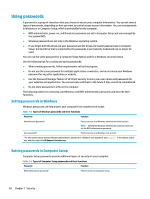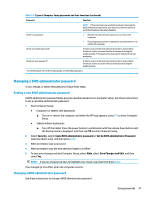HP ProBook 635 User Guide - Page 48
Conserving battery power, Identifying low battery levels, Resolving a low battery level
 |
View all HP ProBook 635 manuals
Add to My Manuals
Save this manual to your list of manuals |
Page 48 highlights
Select the question mark icon in the taskbar. 2. Select Troubleshooting and fixes, and then in the Diagnostics section, select HP Battery Check. If HP Battery Check indicates that your battery should be replaced, contact support. HP Support Assistant provides the following tools and information about the battery: ● HP Battery Check ● Information about battery types, specifications, life cycles, and capacity Conserving battery power Follow these steps to conserve battery power and maximize battery life. ● Lower the brightness of the display. ● Turn off wireless devices when you are not using them. ● Disconnect unused external devices that are not plugged into an external power source, such as an external hard drive connected to a USB port. ● Stop, disable, or remove any external media cards that you are not using. ● Before you leave your work, initiate Sleep or shut down the computer. Identifying low battery levels When a battery that is the sole power source for the computer reaches a low or critical battery level, the computer warns you in one of several ways. ● The battery light (select products only) indicates a low or critical battery level. - or - ● The Power icon shows a low or critical battery notification. NOTE: For additional information about the Power icon, see Using the Power icon and Power Options on page 35. The computer takes the following actions for a critical battery level: ● If Hibernation is disabled and the computer is on or in the Sleep state, the computer remains briefly in the Sleep state and then shuts down and loses any unsaved information. ● If Hibernation is enabled and the computer is on or in the Sleep state, the computer initiates Hibernation. Resolving a low battery level You can quickly resolve low battery level conditions. Resolving a low battery level when external power is available Connect one of the following to the computer and to external power. ● AC adapter ● Optional docking device or expansion product ● Optional power adapter purchased as an accessory from HP 36 Chapter 6 Managing power