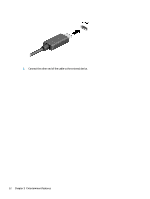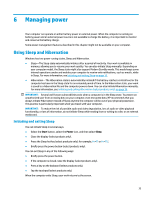HP ProBook 635 User Guide - Page 41
Connecting video devices using an HDMI cable select products only
 |
View all HP ProBook 635 manuals
Add to My Manuals
Save this manual to your list of manuals |
Page 41 highlights
Connecting video devices using an HDMI cable (select products only) HDMI is the only video interface that supports high-definition video and audio. Connecting a high-definition TV or monitor using HDMI To see the computer screen image on a high-definition TV or monitor, connect the high-definition device according to the instructions. NOTE: To connect an HDMI device to your computer, you need an HDMI cable, purchased separately. 1. Connect one end of the HDMI cable to the HDMI port on the computer. NOTE: HDMI port shape can vary by product. 2. Connect the other end of the cable to the high-definition TV or monitor. 3. Press f1 to cycle through one of four display states: ● PC screen only: View the screen image on the computer only. ● Duplicate: View the screen image simultaneously on both the computer and the external device. ● Extend: View the screen image extended across both the computer and the external device. ● Second screen only: View the screen image on the external device only. Each time you press f1, the display state changes. NOTE: For best results, especially if you choose the Extend option, increase the screen resolution of the external device, as follows. Select the Start button, select Settings, and then select System. Under Display, select the appropriate resolution, and then select Keep changes. Setting up HDMI audio Use these instructions to set up HDMI audio. Turning on HDMI audio After you connect an HDMI TV to the computer, you can then turn on HDMI audio by following these steps. Using video 29