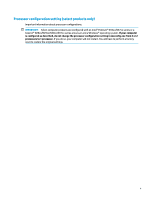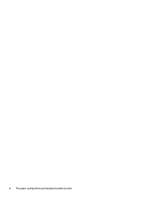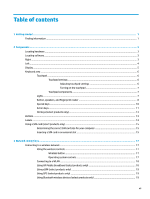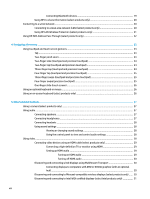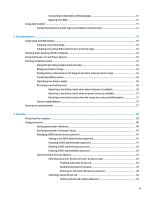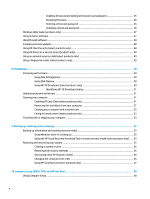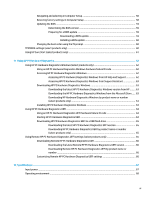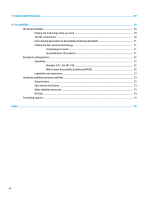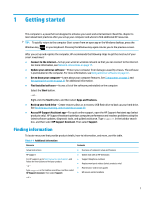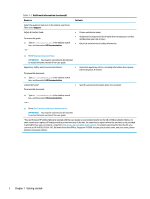Connecting to Intel WiDi
certified
displays
.....................................................................
31
Opening Intel WiDi
...........................................................................................................
31
Using data transfer
..............................................................................................................................................
31
Connecting devices to a USB Type-C port (select products only)
.....................................................
31
6
Managing power
..........................................................................................................................................
33
Using Sleep and Hibernation
...............................................................................................................................
33
Initiating and exiting Sleep
...............................................................................................................
33
Initiating and exiting Hibernation (select products only)
.................................................................
34
Shutting down (turning
off)
the computer
..........................................................................................................
34
Using the Power icon and Power Options
............................................................................................................
35
Running on battery power
...................................................................................................................................
35
Using HP Fast Charge (select products only)
....................................................................................
35
Displaying battery charge
.................................................................................................................
35
Finding battery information in HP Support Assistant (select products only)
..................................
35
Conserving battery power
.................................................................................................................
36
Identifying low battery levels
...........................................................................................................
36
Resolving a low battery level
............................................................................................................
36
Resolving a low battery level when external power is available
...................................
36
Resolving a low battery level when no power source is available
.................................
37
Resolving a low battery level when the computer cannot exit Hibernation
..................
37
Factory-sealed battery
......................................................................................................................
37
Running on external power
.................................................................................................................................
37
7
Security
......................................................................................................................................................
39
Protecting the computer
.....................................................................................................................................
39
Using passwords
..................................................................................................................................................
40
Setting passwords in Windows
.........................................................................................................
40
Setting passwords in Computer Setup
.............................................................................................
40
Managing a BIOS administrator password
........................................................................................
41
Setting a new BIOS administrator password
..................................................................
41
Changing a BIOS administrator password
......................................................................
41
Deleting a BIOS administrator password
........................................................................
42
Entering a BIOS administrator password
.......................................................................
43
Using DriveLock Security Options
.....................................................................................................
43
Selecting Automatic DriveLock (select products only)
...................................................
43
Enabling Automatic DriveLock
.....................................................................
43
Disabling Automatic DriveLock
....................................................................
44
Entering an Automatic DriveLock password
................................................
44
Selecting manual DriveLock
...........................................................................................
44
Setting a DriveLock master password
.........................................................
45
ix