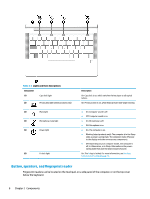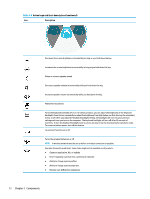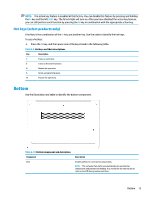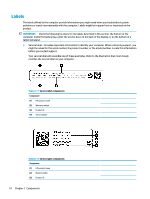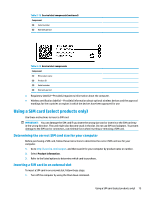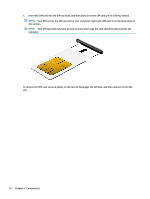HP ProBook 635 User Guide - Page 24
Components
 |
View all HP ProBook 635 manuals
Add to My Manuals
Save this manual to your list of manuals |
Page 24 highlights
Table 2-8 Action keys and their descriptions (continued) Icon Description Decreases the screen brightness incrementally as long as you hold down the key. Increases the screen brightness incrementally as long as you hold down the key. Mutes or restores speaker sound. Decreases speaker volume incrementally while you hold down the key. Increases speaker volume incrementally while you hold down the key. Mutes the microphone. Turns the keyboard backlight off or on. On select products, you can adjust the brightness of the keyboard backlight. Press the key repeatedly to adjust the brightness from high (when you first start up the computer), to low, to off. After you adjust the keyboard backlight setting, the backlight will revert to your previous setting each time you turn on the computer. The keyboard backlight will turn off after 30 seconds of inactivity. To turn the keyboard backlight back on, press any key or tap the touchpad (select products only). To conserve battery power, turn off this feature. Turns insert function on or off. Turns the wireless feature on or off. NOTE: A wireless network must be set up before a wireless connection is possible. Executes frequently used tasks. Some tasks might not be available on all products. ● Opens an application, file, or website ● Enter frequently used text into a permanent clipboard ● Ability to change system profiles ● Ability to change system properties ● Execute user-defined key sequences 12 Chapter 2 Components