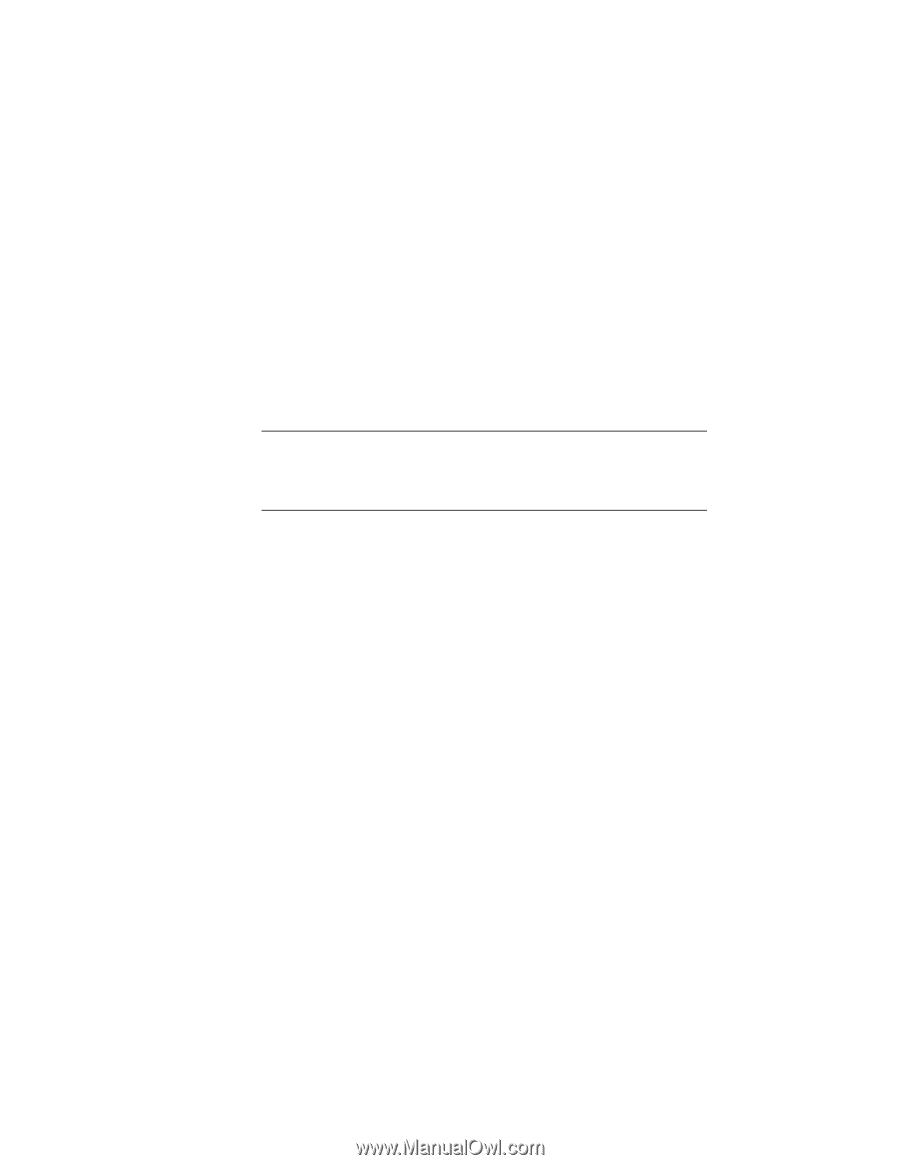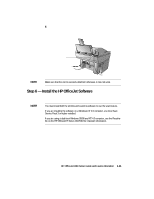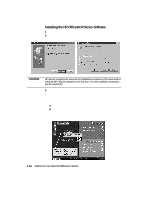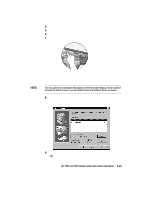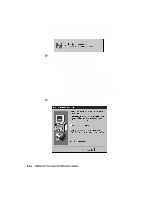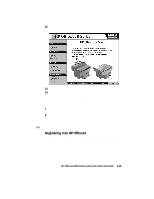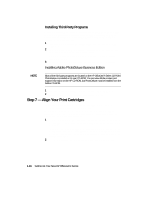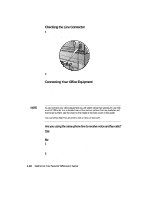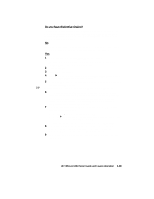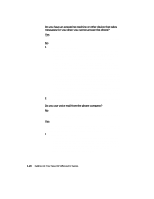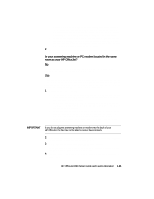HP R80xi HP OfficeJet R Series All-in-One - (English) Setup Guide and Faxing O - Page 23
Step 7 - Align Your Print Cartridges
 |
UPC - 088698680193
View all HP R80xi manuals
Add to My Manuals
Save this manual to your list of manuals |
Page 23 highlights
Installing Third-Party Programs Your HP OfficeJet may or may not include additional third-party programs. If your HP OfficeJet includes third-party programs, installing them will enhance its capabilities. You can install these programs now or later. To install now, do the following: 1 Insert the HP OfficeJet R Series CD-ROM into your computer's CD- ROM drive. 2 In the HP OfficeJet R Series software installation menu, click the name of the third-party program you want to install. A brief description of each program and customer support contact information appears. 3 Follow the on-screen instructions to begin and complete installation. Installing Adobe PhotoDeluxe Business Edition NOTE Most of the third-party programs are located on the HP OfficeJet R Series CD-ROM. PhotoDeluxe is included on its own CD-ROM. You can view Adobe contact and support information on the HP CD-ROM, but PhotoDeluxe must be installed from the Adobe CD-ROM. 1 Insert the Adobe CD-ROM into your computer's CD-ROM drive. 2 Follow the on-screen instructions to install the program. Step 7 - Align Your Print Cartridges Before you start using your HP OfficeJet, you need to align the print cartridges to ensure the best copy and print quality. After you turn on your HP OfficeJet for the first time, you will see the message "Initializing," followed by the message "Press Resume to Align Cartridges" on the front-panel display. 1 If "Press Resume to Align Cartridges" appears on the front-panel display of your HP OfficeJet, press the Select/Resume button on the front panel of the unit. The HP OfficeJet prints a page with three sets of paired lines on it. A set of numbered, horizontal lines appears at the top of the page, and two sets of vertical lines, each with a unique letter, appear in the middle and at the bottom of the page. 2 Follow the instructions on the page above each set of paired lines. 1-16 Setting Up Your New HP OfficeJet R Series