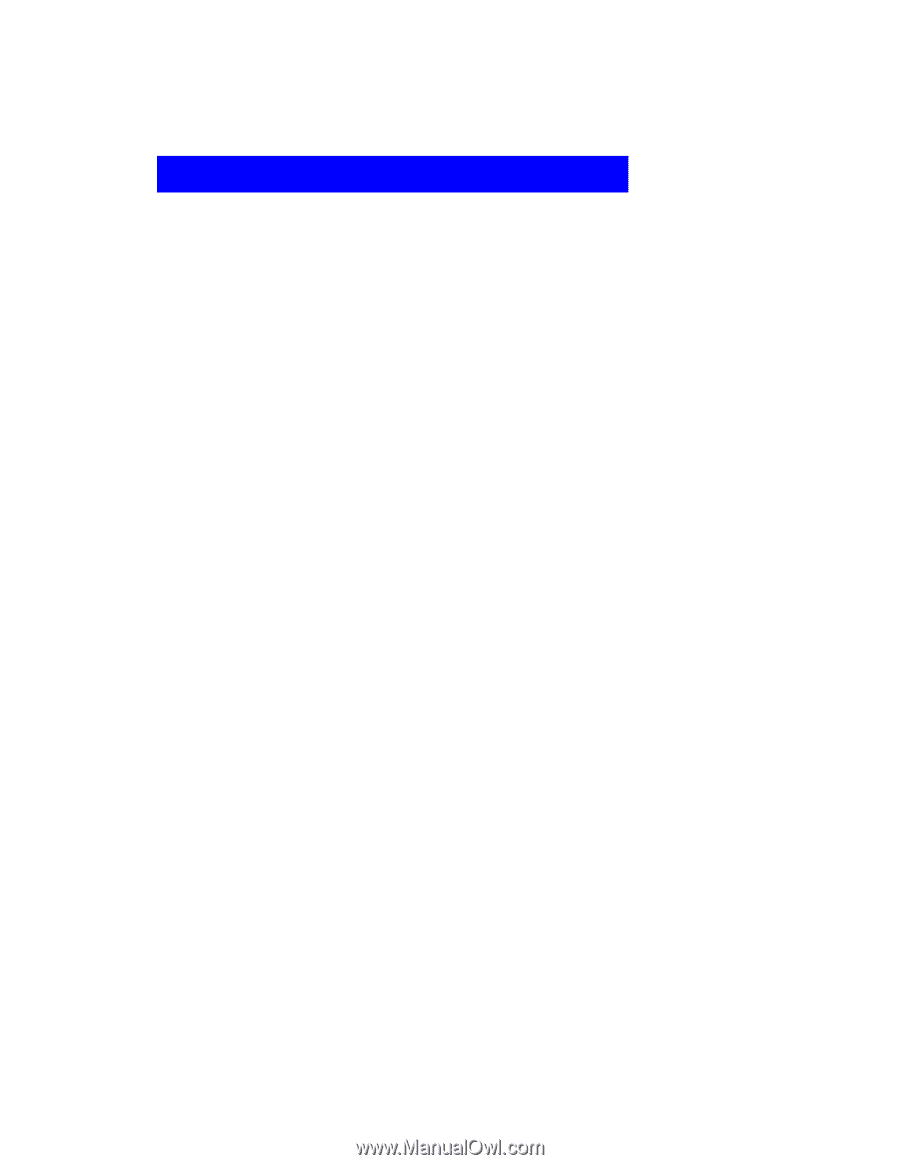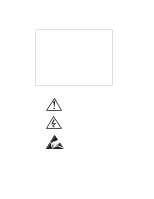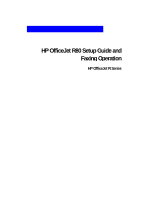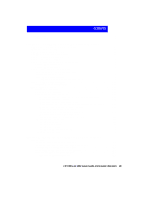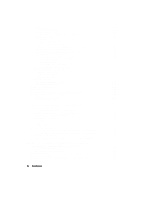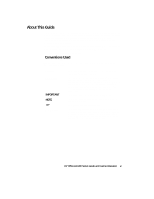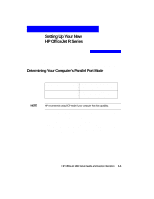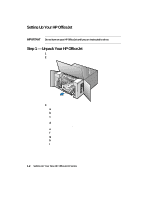contents
HP OfficeJet R80 Setup Guide and Faxing Operation
iii
About This Guide . . . . . . . . . . . . . . . . . . . . . . . . . . . . . . . . . . . . . . . . . . . . . . . . . . . . . . . . . . . . v
Conventions Used
. . . . . . . . . . . . . . . . . . . . . . . . . . . . . . . . . . . . . . . . . . . . . . . . . . . . . . . v
Chapter 1 — Setting Up Your New HP OfficeJet R Series
Determining Your Computer’s Parallel Port Mode . . . . . . . . . . . . . . . . . . . . . . . . . . . . . . . . 1-1
Setting Up Your HP OfficeJet . . . . . . . . . . . . . . . . . . . . . . . . . . . . . . . . . . . . . . . . . . . . . . . . 1-2
Step 1 — Unpack Your HP OfficeJet
. . . . . . . . . . . . . . . . . . . . . . . . . . . . . . . . . . . . . . . . . . 1-2
Step 2 — Attach the Front-Panel Overlay . . . . . . . . . . . . . . . . . . . . . . . . . . . . . . . . . . . . . . . 1-4
Step 3 — Load Paper in Your HP OfficeJet
. . . . . . . . . . . . . . . . . . . . . . . . . . . . . . . . . . . . . 1-5
Step 4 — Install Print Cartridges . . . . . . . . . . . . . . . . . . . . . . . . . . . . . . . . . . . . . . . . . . . . . . 1-6
Step 5 — Connect the Printer Cable and Power Cord . . . . . . . . . . . . . . . . . . . . . . . . . . . . . . 1-9
Connecting the Printer Cable . . . . . . . . . . . . . . . . . . . . . . . . . . . . . . . . . . . . . . . . . . . . . 1-9
Connecting the Power Cord . . . . . . . . . . . . . . . . . . . . . . . . . . . . . . . . . . . . . . . . . . . . . . 1-9
Step 6 — Install the HP OfficeJet Software
. . . . . . . . . . . . . . . . . . . . . . . . . . . . . . . . . . . . 1-11
Installing the HP OfficeJet R Series Software . . . . . . . . . . . . . . . . . . . . . . . . . . . . . . . 1-12
Registering Your HP OfficeJet
. . . . . . . . . . . . . . . . . . . . . . . . . . . . . . . . . . . . . . . . . . 1-15
Installing Third-Party Programs
. . . . . . . . . . . . . . . . . . . . . . . . . . . . . . . . . . . . . . . . . 1-16
Installing Adobe PhotoDeluxe Business Edition . . . . . . . . . . . . . . . . . . . . . . . . . 1-16
Step 7 — Align Your Print Cartridges . . . . . . . . . . . . . . . . . . . . . . . . . . . . . . . . . . . . . . . . . 1-16
Changing the Front-Panel Language . . . . . . . . . . . . . . . . . . . . . . . . . . . . . . . . . . . . . . 1-17
Step 8 — Set Up for Faxing . . . . . . . . . . . . . . . . . . . . . . . . . . . . . . . . . . . . . . . . . . . . . . . . . 1-17
Reviewing the Fax Panel . . . . . . . . . . . . . . . . . . . . . . . . . . . . . . . . . . . . . . . . . . . . . . . 1-17
Checking the Line Connector
. . . . . . . . . . . . . . . . . . . . . . . . . . . . . . . . . . . . . . . . . . . 1-18
Connecting Your Office Equipment
. . . . . . . . . . . . . . . . . . . . . . . . . . . . . . . . . . . . . . 1-18
Are you using the same phone line to receive voice and fax calls? . . . . . . . . . . . 1-18
Do you have distinctive ringing? . . . . . . . . . . . . . . . . . . . . . . . . . . . . . . . . . . . . . 1-19
Do you have an answering machine or other
device that takes messages for you when you cannot answer the phone? . . . . . . 1-20
Do you use voice mail from the phone company? . . . . . . . . . . . . . . . . . . . . . . . . 1-20
Is your answering machine or PC modem
located in the same room as your HP OfficeJet? . . . . . . . . . . . . . . . . . . . . . . . . . 1-21
My answering machine or PC modem is not
available for connection through my HP OfficeJet.
. . . . . . . . . . . . . . . . . . . . . . 1-22
Setting Your Basic Fax Settings
. . . . . . . . . . . . . . . . . . . . . . . . . . . . . . . . . . . . . . . . . 1-22
Setting the Date and Time . . . . . . . . . . . . . . . . . . . . . . . . . . . . . . . . . . . . . . . . . . 1-22
Setting the Fax Header . . . . . . . . . . . . . . . . . . . . . . . . . . . . . . . . . . . . . . . . . . . . . 1-23
Setting the Dial Mode
. . . . . . . . . . . . . . . . . . . . . . . . . . . . . . . . . . . . . . . . . . . . . 1-24
Setting the Rings to Answer Setting
. . . . . . . . . . . . . . . . . . . . . . . . . . . . . . . . . . 1-24
Testing Your Fax Features . . . . . . . . . . . . . . . . . . . . . . . . . . . . . . . . . . . . . . . . . . . . . . 1-24
Chapter 2 — Using the Fax and Legal-Size Copy Features
Sending Faxes
. . . . . . . . . . . . . . . . . . . . . . . . . . . . . . . . . . . . . . . . . . . . . . . . . . . . . . . . . . . . 2-1
Processing Letter-Size Originals Exclusively
. . . . . . . . . . . . . . . . . . . . . . . . . . . . . . . . 2-2
Processing Legal-Size or Legal- and Letter-Size Originals . . . . . . . . . . . . . . . . . . . . . . 2-3
Sending a Fax to One Number or Speed Dial
. . . . . . . . . . . . . . . . . . . . . . . . . . . . . . . . 2-4
Broadcasting a Fax to One Group or Ten Numbers
. . . . . . . . . . . . . . . . . . . . . . . . . . . 2-4
Sending a Fax Later Using Scheduled Send
. . . . . . . . . . . . . . . . . . . . . . . . . . . . . . . . . 2-5
Cancelling a Scheduled-Send Fax . . . . . . . . . . . . . . . . . . . . . . . . . . . . . . . . . . . . . 2-5