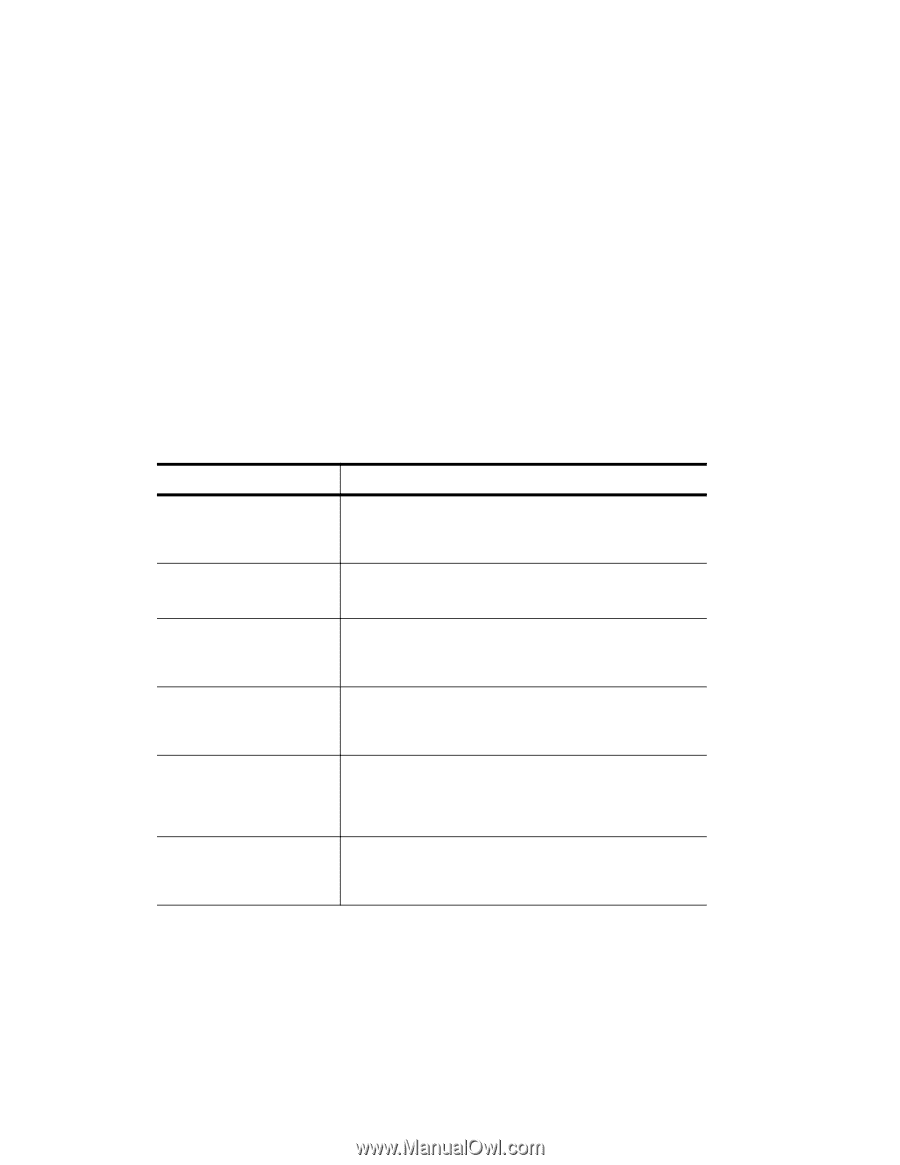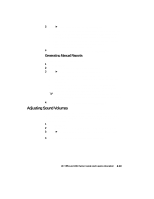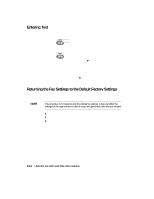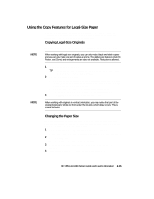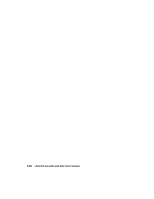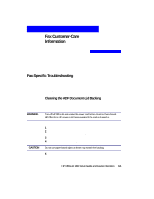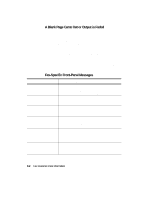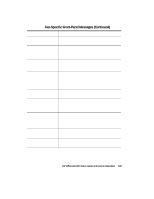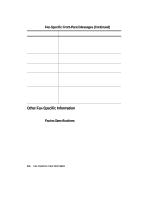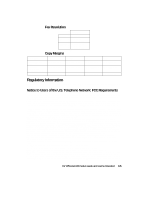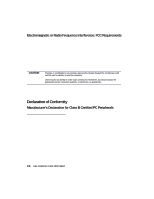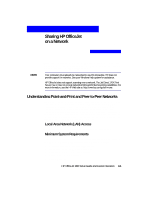HP R80xi HP OfficeJet R Series All-in-One - (English) Setup Guide and Faxing O - Page 49
A Blank Came Out or Output is Faded, Fax-Specific Front-Panel Messages - officejet ink cartridges
 |
UPC - 088698680193
View all HP R80xi manuals
Add to My Manuals
Save this manual to your list of manuals |
Page 49 highlights
A Blank Page Came Out or Output is Faded The following list identifies some of the common reasons for pages coming out blank or faded. x The black print cartridges is low on ink. Whenever quality noticeably decreases, clean the cartridges. For more information, see Chapter 3 in your HP OfficeJet Customer Care Guide. x The black print cartridge is out of ink. Print a self-test page to verify this. If the black sample is missing, replace the cartridge. For more information on printing a self-test page or replacing cartridges, see Chapter 3 in your HP OfficeJet Customer Care Guide. x The person sending you a fax placed the originals backwards in the fax machine. Check the History Log to determine who sent the fax, and ask the sender to send the fax again, after you have corrected the problem. For more information about printing this report, see "Generating Manual Reports" in Chapter 2. Fax-Specific Front-Panel Messages Message What You Should Do Automatic Document Feeder Jam. Clear jam then press Resume. If your originals get caught in the ADF, remove them and send the fax again. Do not drop or force the originals into the ADF. For more information on clearing an ADF jam, see Chapter 3 in your HP OfficeJet Customer Care Guide. Dialed Fax Busy - Redial in While trying to send a fax, HP OfficeJet encountered a busy xx sec signal. For more information, see "Redialing a Busy Number Automatically" in Chapter 2. Fax Send Failed An error occurred during faxing. Use one of the reports to determine the reason that the fax failed, and then try sending the fax again, if appropriate. For more information, see "Printing Fax Reports" in Chapter 2. For better results next time, turn original sideways in feeder. Press Resume to continue. You copied or faxed letter-size originals that were placed vertically in the ADF. For more information, see "Processing Letter-Size Originals Exclusively" in Chapter 2. Group full You tried to add another individual speed-dial code to a group that already contains the maximum 25 assignments. You must remove one of the individual codes currently assigned to the group before you can add another. For more information, see "Editing Existing Groups" in Chapter 2. Legal size supports one black copy, reduction allowed. Press Resume to continue. You tried to select invalid settings for copying legal-size originals. For more information, see "Using the Copy Features for Legal-Size Paper" in Chapter 2. 3-2 Fax Customer-Care Information