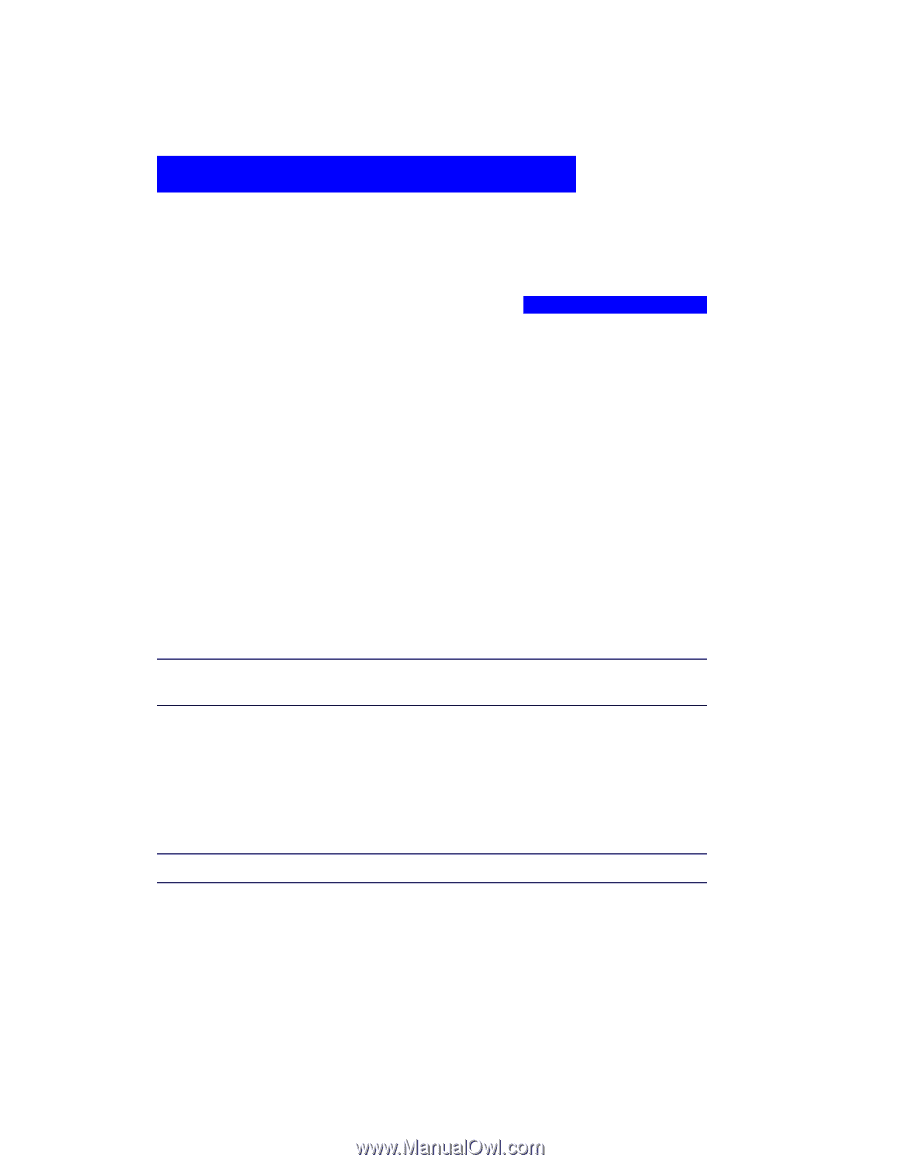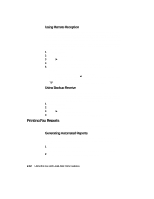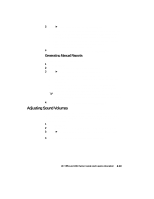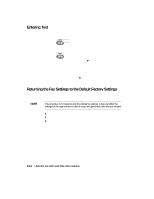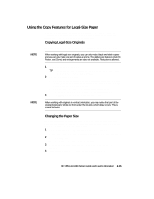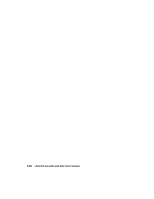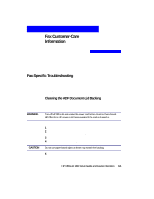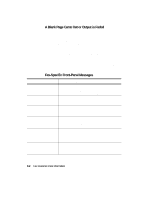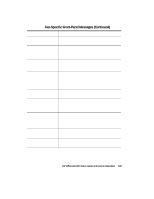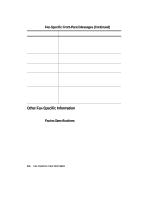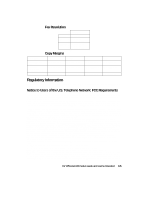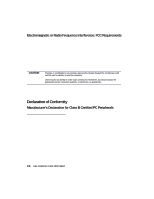HP R80xi HP OfficeJet R Series All-in-One - (English) Setup Guide and Faxing O - Page 48
Fax Customer-Care, Information - officejet scanner
 |
UPC - 088698680193
View all HP R80xi manuals
Add to My Manuals
Save this manual to your list of manuals |
Page 48 highlights
Fax Customer-Care Information 3 This chapter provides instructions for keeping the automatic document feeder (ADF) of your HP OfficeJet in top working condition. It also lists some of the fax-specific messages that may appear on the front-panel display and ways to address them. Fax-Specific Troubleshooting To keep your HP OfficeJet performing at its best, make sure that you keep the glass clean. Dirty glass (fingerprints, smudges, and so on) slows down performance by as much as half a minute. This is because the scanner is actually processing the smudges on the glass. Keep the glass clean. For cleaning instructions, see Chapter 3 of your HP OfficeJet R Series Customer Care Guide. Cleaning the ADF Document-Lid Backing Minor debris can also accumulate on the white document-backing located underneath the HP OfficeJet lid. Keep this backing clean so that it does not process the debris as part of a copy or fax job. WARNING Turn off HP OfficeJet and unplug the power cord before cleaning. Even though HP OfficeJet is off, power is still being supplied if the cord is plugged in. CAUTION To clean the ADF: 1 Turn off HP OfficeJet, unplug the power cord, and raise the lid. 2 Clean the white document-backing with a soft cloth or sponge slightly moistened with a mild soap and warm water. 3 Wash the backing gently to loosen debris; do not scrub the backing. 4 Dry the backing with a chamois or soft cloth. Do not use paper-based wipes as these may scratch the backing. 5 If this does not clean the backing well enough, repeat the previous steps using isopropyl (rubbing) alcohol, and wipe the backing thoroughly with a damp cloth to remove any residual alcohol. HP OfficeJet R80 Setup Guide and Faxing Operation 3-1