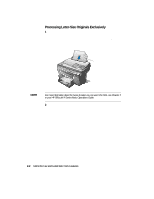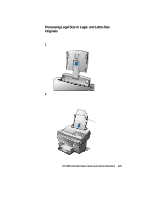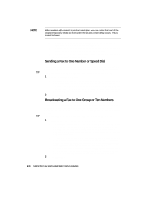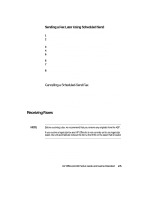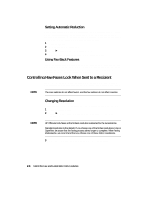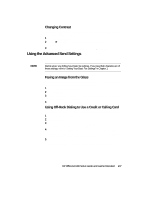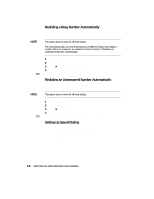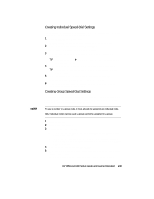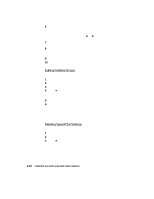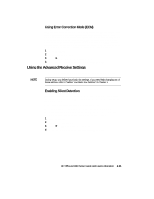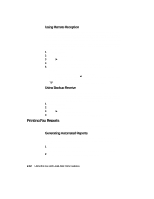HP R80xi HP OfficeJet R Series All-in-One - (English) Setup Guide and Faxing O - Page 38
Using the Advanced Send Settings
 |
UPC - 088698680193
View all HP R80xi manuals
Add to My Manuals
Save this manual to your list of manuals |
Page 38 highlights
Changing Contrast Change this setting if you want the fax to be darker or lighter than the original. (The default setting is Normal.) 1 Press Fax Contrast. 2 Press f to scroll through these options: "Normal," "Darken," and "Lighten." 3 After the contrast that you want appears, press Enter/Save. Using the Advanced Send Settings HP OfficeJet offers several advanced settings for sending faxes. NOTE During setup, you defined your basic fax settings. If you need help changing any of these settings, refer to "Setting Your Basic Fax Settings" in Chapter 1. Faxing an Image from the Glass You can fax a single image, such as a photograph, book, or other odd-sized document, directly from the glass instead of using the ADF. 1 On the fax panel, dial the fax number. 2 Press Start Fax. 3 After "Load document then press Start Fax" appears on the display, lift the lid and place the original on the glass. 4 Lower the lid, and press Start Fax. Using Off-Hook Dialing to Use a Credit or Calling Card Off-hook dialing lets you charge a fax to your phone credit or calling card. 1 Place the original in the ADF or on the glass. 2 Press Start Fax. 3 If you placed the original on the glass, press Start Fax again after "Load the document then press Start Fax" appears on the display. 4 After "Off hook" appears, use the fax panel to dial the phone number. Enter all the numbers you would enter if you were dialing the number from a phone using your credit or calling card. 5 Follow the voice prompts. Five seconds after you are done entering numbers, faxing begins. HP OfficeJet R80 Setup Guide and Faxing Operation 2-7