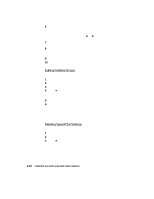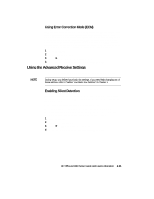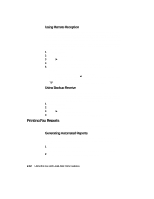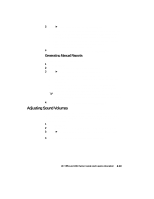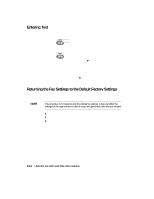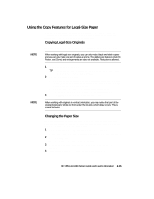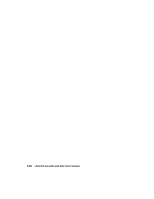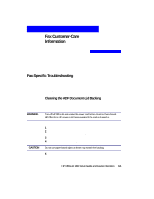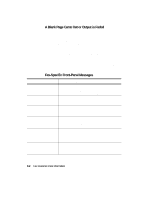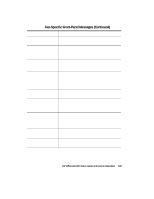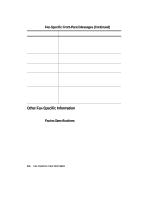HP R80xi HP OfficeJet R Series All-in-One - (English) Setup Guide and Faxing O - Page 46
Using the Copy Features for Legal-Size Paper
 |
UPC - 088698680193
View all HP R80xi manuals
Add to My Manuals
Save this manual to your list of manuals |
Page 46 highlights
Using the Copy Features for Legal-Size Paper In addition to the settings described in Chapter 5 of your HP OfficeJet R Series Basic Operations Guide, the HP OfficeJet that includes the fax feature lets you copy to and from legal-size paper. Copying Legal-Size Originals HP OfficeJet lets you copy legal-size originals to legal- or letter-size paper. NOTE When working with legal-size originals, you can only make black-and-white copies and you can only make one set of copies at a time. The digital copy features (Auto Fit, Poster, and Clone) and enlargements are also not available. Reduction is allowed. 1 Load the originals in the ADF. TIP For more help, see "Processing Legal-Size or Legal- and Letter- Size Originals" earlier in this chapter. 2 Choose one of the following: x To make legal-size copies, make sure that legal-size paper is loaded in the IN tray and that the default paper size is set to Legal (see the next section for more information). x To make letter-size copies, press Reduce/Enlarge until "Legal->Ltr" appears on the display. Press Select/Resume. 3 Press the Black button to make black-and-white copies NOTE When working with originals in vertical orientation, you may notice that part of the original temporarily sticks out from under the lid and a short delay occurs. This is normal behavior. Changing the Paper Size HP OfficeJet lets you change the paper size. Your change applies to both copy and fax tasks and remains in effect until you change it again. To switch to a different paper size, do the following: 1 On the front panel, press Menu until "Paper Size" appears. Be sure to press Menu on the front panel, not Fax Menu on the fax panel. 2 Press Select/Resume. The current paper size appears on the display. 3 Press the minus (-) or plus (+) button until the desired paper size appears. 4 Press Select/Resume to choose the displayed paper size. HP OfficeJet R80 Setup Guide and Faxing Operation 2-15