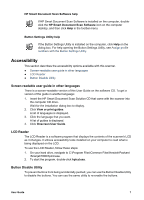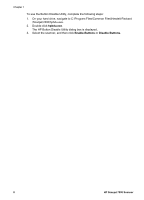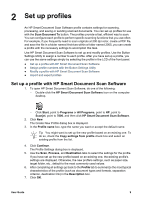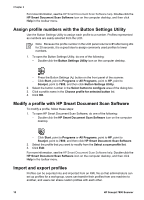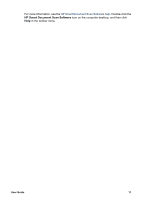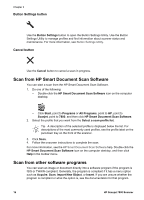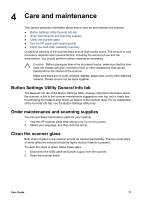HP ScanJet 7800 User Guide - Page 14
Scan and copy
 |
View all HP ScanJet 7800 manuals
Add to My Manuals
Save this manual to your list of manuals |
Page 14 highlights
3 Scan and copy ● Basic scanning steps ● Basic copying steps ● Scan two-sided originals ● Scan a card in the card slot ● Load originals ● Use the scanner buttons ● Scan from HP Smart Document Scan Software ● Scan from other software programs Basic scanning steps The basic steps for scanning are: 1. Load the originals. For more information, see Load originals. 2. Do one of the following: - Use the Select Profile Number ( ) button on the scanner front panel to select a profile, and then press the Scan Document To ( ) button. For information about profiles, see Set up profiles. - Open HP Smart Document Scan Software. For more information, see Scan from HP Smart Document Scan Software. - Open another scanning software program. For more information, see Scan from other software programs. Tip Descriptions of the profiles can be found in the HP Smart Document Scan Software, on the profile label on the pull-down tray on the front of the scanner, or in the Button Settings Utility. Basic copying steps The basic steps for copying are: 1. Load the originals. For more information, see Load originals. 2. Use the Number of Copies ( ) button on the scanner front panel to select the number of copies, and then press the Copy ( ) button. Copies are printed on the computer's default printer. Scan two-sided originals The steps for scanning or copying two-sided originals are the same as for one-sided originals. In the HP Smart Document Scan Software, select Duplex (for two-sided printing). The scanner processes both sides of the original in one pass. 12 HP Scanjet 7800 Scanner