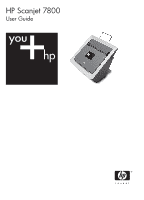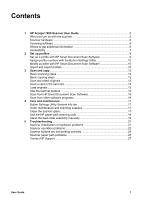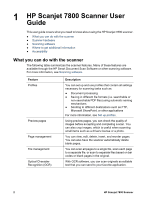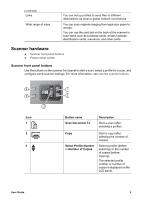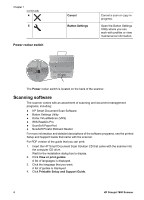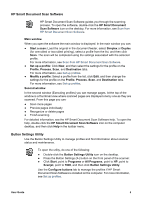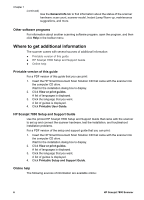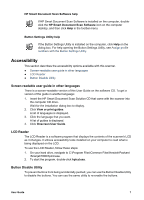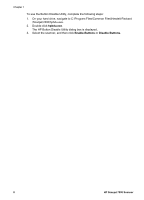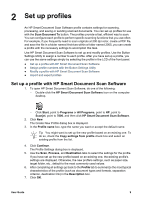HP ScanJet 7800 User Guide - Page 6
Scanning software
 |
View all HP ScanJet 7800 manuals
Add to My Manuals
Save this manual to your list of manuals |
Page 6 highlights
Chapter 1 (continued) 4 5 Power rocker switch Cancel Button Settings Cancel a scan or copy in progress. Open the Button Settings Utility where you can work with profiles or view maintenance information. The Power rocker switch is located on the back of the scanner. Scanning software The scanner comes with an assortment of scanning and document-management programs, including: ● HP Smart Document Scan Software ● Button Settings Utility ● Kofax VirtualReScan (VRS) ● IRIS Readiris Pro ● ScanSoft PaperPort ● NewSoft Presto! BizCard Reader For more information and detailed descriptions of the software programs, see the printed Setup and Support Guide that came with the scanner. For PDF version of the guide that you can print: 1. Insert the HP Smart Document Scan Solution CD that came with the scanner into the computer CD drive. Wait for the installation dialog box to display. 2. Click View or print guides. A list of languages is displayed. 3. Click the language that you want. A list of guides is displayed. 4. Click Printable Setup and Support Guide. 4 HP Scanjet 7800 Scanner