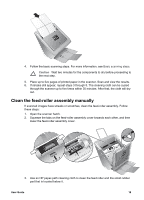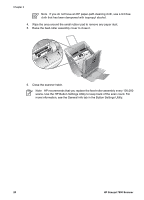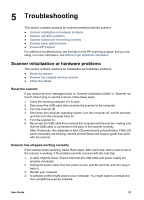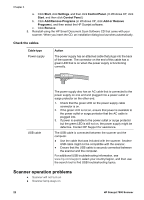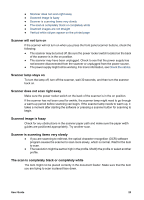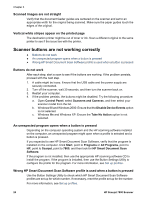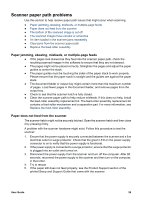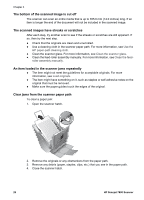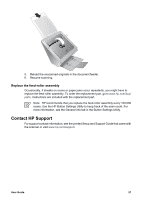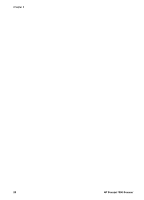HP ScanJet 7800 User Guide - Page 26
Scanner buttons are not working correctly
 |
View all HP ScanJet 7800 manuals
Add to My Manuals
Save this manual to your list of manuals |
Page 26 highlights
Chapter 5 Scanned images are not straight Verify that the document feeder guides are centered on the scanner and set to an appropriate width for the original being scanned. Make sure the paper guides touch the edges of the original. Vertical white stripes appear on the printed page The destination printer might be out of toner or ink. Scan a different original to the same printer to see if the issue lies with the printer. Scanner buttons are not working correctly ● Buttons do not work ● An unexpected program opens when a button is pressed ● Wrong HP Smart Document Scan Software profile is used when a button is pressed Buttons do not work After each step, start a scan to see if the buttons are working. If the problem persists, proceed with the next step. 1. A cable might be loose. Ensure that the USB cable and the power supply are securely connected. 2. Turn off the scanner, wait 30 seconds, and then turn the scanner back on. 3. Restart your computer. 4. If the problem persists, the buttons might be disabled. Try the following procedure: a. Open Control Panel, select Scanners and Cameras, and then select your scanner model from the list. b. Windows 98 and Windows 2000: Ensure that the Disable Device Events option is not selected. c. Windows Me and Windows XP: Ensure the Take No Action option is not selected. An unexpected program opens when a button is pressed Depending on the computer operating system and the HP scanning software installed on the computer, an unexpected program might open when a profile is selected and a button is pressed. If you expected to see HP Smart Document Scan Software, verify that the program is installed on the computer. Click Start, point to Programs or All Programs, point to HP, point to Scanjet, point to 7800, and then look for HP Smart Document Scan Software. If the program is not installed, then use the appropriate HP scanning software CD to install the program. If the program is installed, then use the Button Settings Utility to configure the profile for the program. For more information, see Set up profiles. Wrong HP Smart Document Scan Software profile is used when a button is pressed Use the Button Settings Utility to check which HP Smart Document Scan Software profiles are set up for which number. If necessary, reset the profile set up for the number. For more information, see Set up profiles. 24 HP Scanjet 7800 Scanner