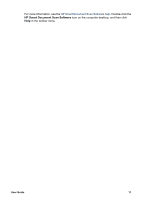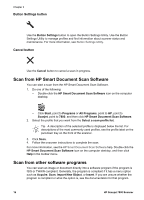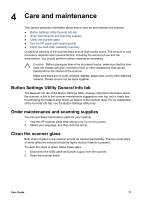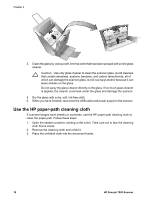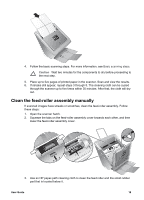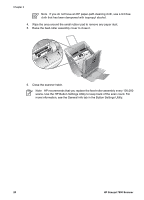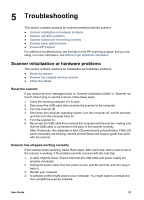HP ScanJet 7800 User Guide - Page 18
Scan from HP Smart Document Scan Software, Scan from other software programs
 |
View all HP ScanJet 7800 manuals
Add to My Manuals
Save this manual to your list of manuals |
Page 18 highlights
Chapter 3 Button Settings button Use the Button Settings button to open the Button Settings Utility. Use the Button Settings Utility to manage profiles and find information about scanner status and maintenance. For more information, see Button Settings Utility. Cancel button Use the Cancel button to cancel a scan in progress. Scan from HP Smart Document Scan Software You can start a scan from the HP Smart Document Scan Software. 1. Do one of the following: - Double-click the HP Smart Document Scan Software icon on the computer desktop. - Click Start, point to Programs or All Programs, point to HP, point to Scanjet, point to 7800, and then click HP Smart Document Scan Software. 2. Select the profile that you want from the Select a scan profile list. Tip A description of the selected profile is displayed below the list. For descriptions of the most commonly used profiles, see the profile label on the pull-down tray on the front of the scanner. 3. Click Scan. 4. Follow the onscreen instructions to complete the scan. For more information, see the HP Smart Document Scan Software help. Double-click the HP Smart Document Scan Software icon on the computer desktop, and then click Help in the toolbar menu. Scan from other software programs You can scan an image or document directly into a software program if the program is ISIS or TWAIN compliant. Generally, the program is compliant if it has a menu option such as Acquire, Scan, Import New Object, or Insert. If you are unsure whether the program is compliant or what the option is, see the documentation for that program. 16 HP Scanjet 7800 Scanner