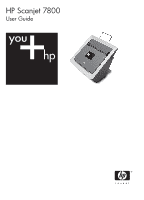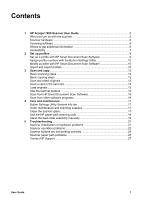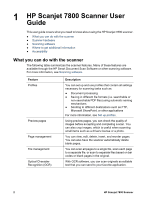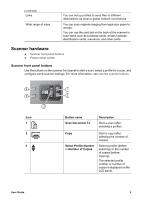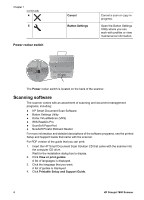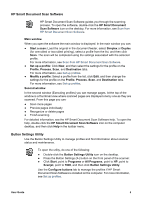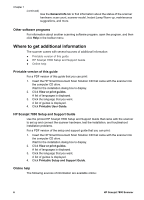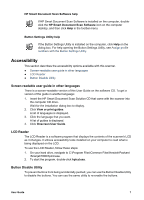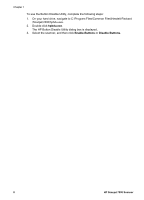HP ScanJet 7800 User Guide - Page 5
Scanner hardware
 |
View all HP ScanJet 7800 manuals
Add to My Manuals
Save this manual to your list of manuals |
Page 5 highlights
(continued) Links Wide range of sizes You can set up profiles to send files to different destinations via local or global network connections. You can scan originals ranging from legal-size paper to checks. You can use the card slot on the back of the scanner to scan items such as business cards, drivers licenses, identification cards, insurance, and other cards. Scanner hardware ● Scanner front panel buttons ● Power rocker switch Scanner front panel buttons Use the buttons on the scanner front panel to start a scan, select a profile for a scan, and configure some scanner settings. For more information, see Use the scanner buttons. 4 5 3 Icon 1 2 3 1 2 Button name Scan Document To Description Start a scan (after selecting a profile). Copy Select Profile Number or Number of Copies Start a copy (after selecting the number of copies). Select a profile (before scanning) or the number of copies (before copying). The selected profile number or number of copies is displayed on the LCD panel. User Guide 3